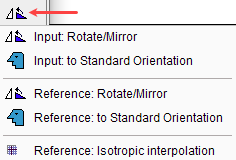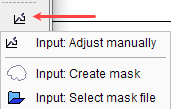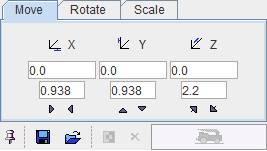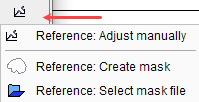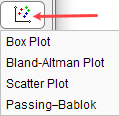The taskbar on the right side of the application window provides shortcut buttons for frequent tasks. Please note the tooltips for hints regarding the button functionality.
|
|
|
Appending toggle button: With |
|
Clear all data from PFUS. |
|
Swap the role of the REF and the current INP. |
|
Opens the saving dialog window. |
|
Opens the Fusion batch dialog window. |
|
Rotate/Mirror opens the panel of the INP or REF images respectively for an initial reorientation. to Standard Orientation reorients the Input or Reference images automatically to PMOD's standard orientation depending on species. Isotropic interpolation interpolates Reference to the smallest pixel size. |
|
Operations related to the INP images. Adjust manually opens the reslicing panel
Create mask opens the Segmentation tool for creating a mask from the INP image which can be saved and used in the automatic matching procedures. Select mask file allows to pre-select an existing mask for the automatic matching procedures. |
|
Same as above for the REF images. An application of Adjust manually is to bring a tilted reference images into better orientation. Create mask opens the Segmentation tool for creating a mask from the REF image which can be saved and used in the automatic matching procedures. Select mask file allows to pre-select an existing mask for the automatic matching procedures. |
|
Opens the Matching/IMAGE ALGEBRA sub-page. Only useful after successful matching. |
|
Opens the Matching/VOIS sub-page. Only useful after successful matching. |
|
Calculates and shows the Box Plot. Calculates and shows the Bland-Altman Plot. Calculates and shows the 2D scatter plot of VOI pixels in two images. Calculates and shows the Passing-Bablok plot. |
|
Calculates and shows the 3D scatter plot of VOI pixels in three images. |
|
Hide/show toggle for the control area to the right. It support image viewing with more space if no manipulations are required. |
|
Context-sensitive help, pointing to the html documentation. |
|
Resets all configurations to the default values. |
|
"Run all" button to start a matching workflow without interaction. |