There are several alternatives for loading images in PFUS.
Step-wise Loading
If the user directly starts working on the Matching page image loading is straightforward: All images loaded on the LOAD INPUT IMAGES sub-page are treated as the input images for registration. The image which is loaded on the REFERENCE & MATCHING sub-page serves as the registration reference. Only one reference image is supported, a successive loading will overwrite the current reference.
Loading from the Unified Data Loader
Loading from DATABASE Tab
The loading of multiple images is supported when using the Unified Data Loader, DATABASE page. The basic rule is, that the first entry in the Selected for loading list is treated as the reference, all others as input images. Note the arrow to the right of the list for changing the list order, and the button for enabling alphabetical sorting by the column headers. Finally, select the Fusion tool to load the data.
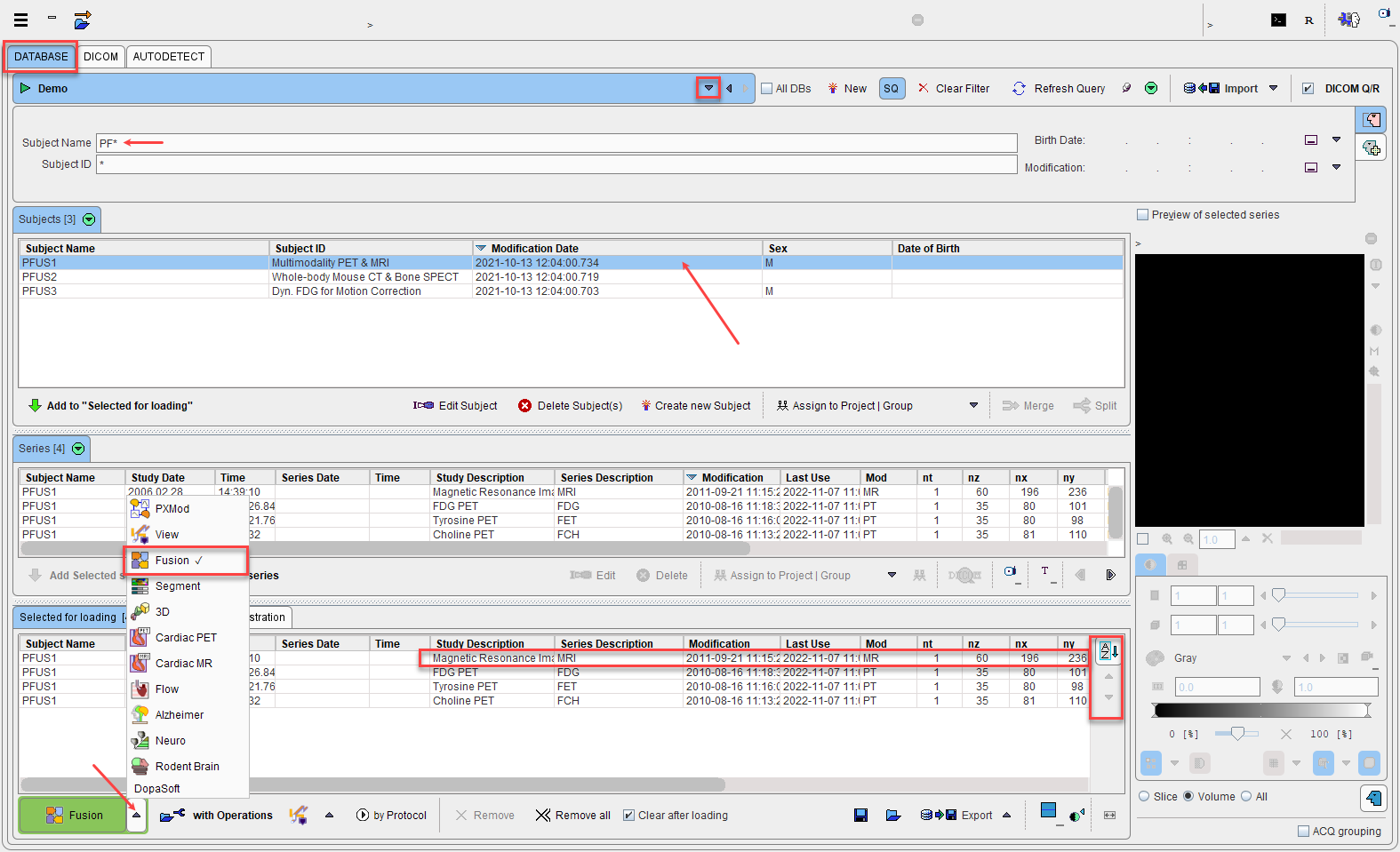
Load From Autodetect Tab
Illustrated below is AUTODETECT format loading. The first entry in Selected Files will be loaded as the reference, the following entries as input images.
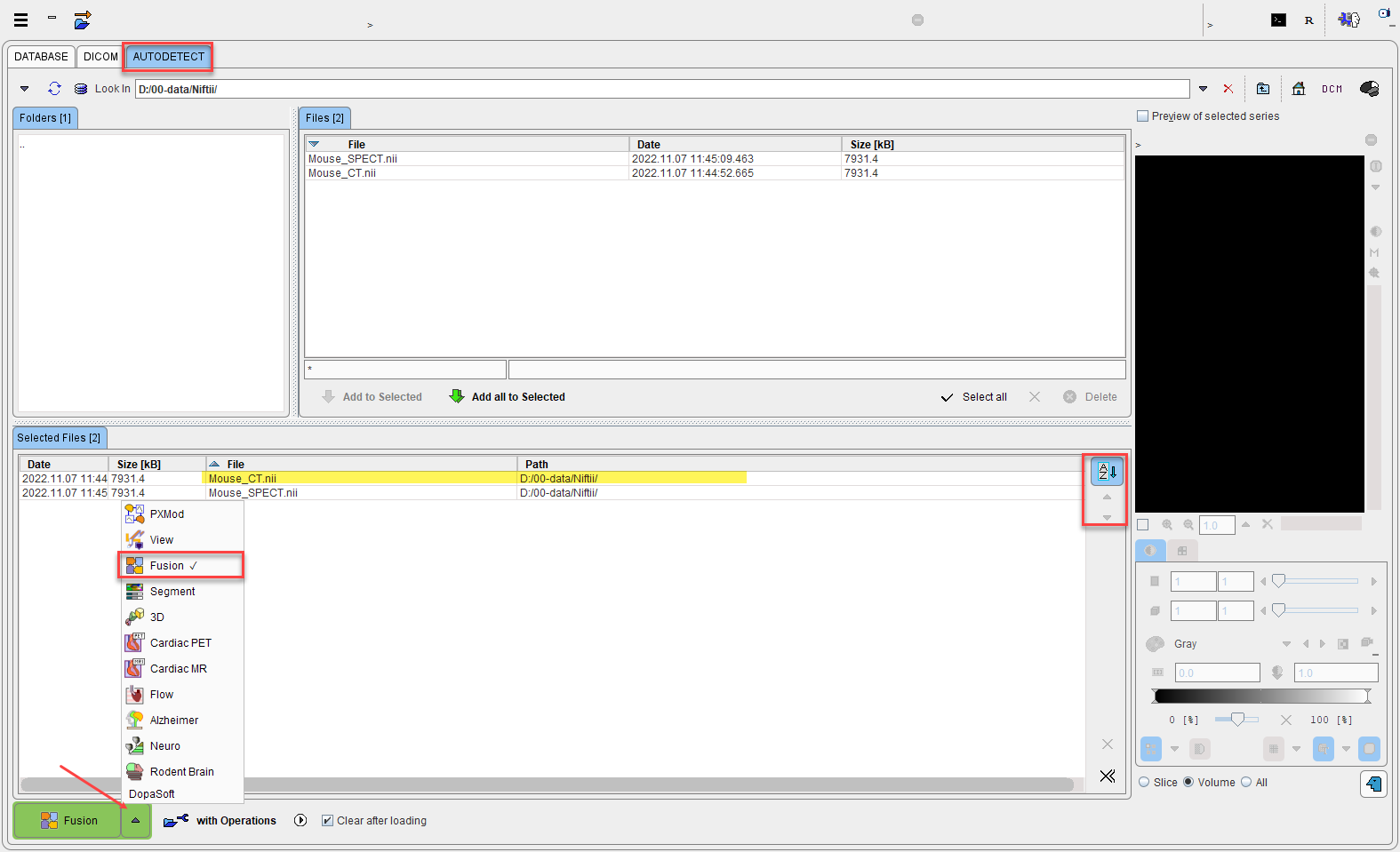
Loading from Lateral Taskbar
Loading from the taskbar works similarly, but supports different image data formats.
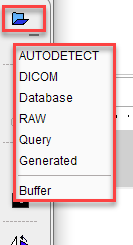
Reference Defaults
The configuration facility allows establishing convenient defaults for multi-modality situations.
![]()
If the modality is encoded in the data format (DICOM, Database), this configuration will take precedence over the order in the loading list and the anatomical image will always appear as the reference. Hence it is not necessary any more to bring the anatomical reference to the first position in the selection list.