The dialog window for the Statistics output is illustrated below. The R page only appears when R statistics is enabled.
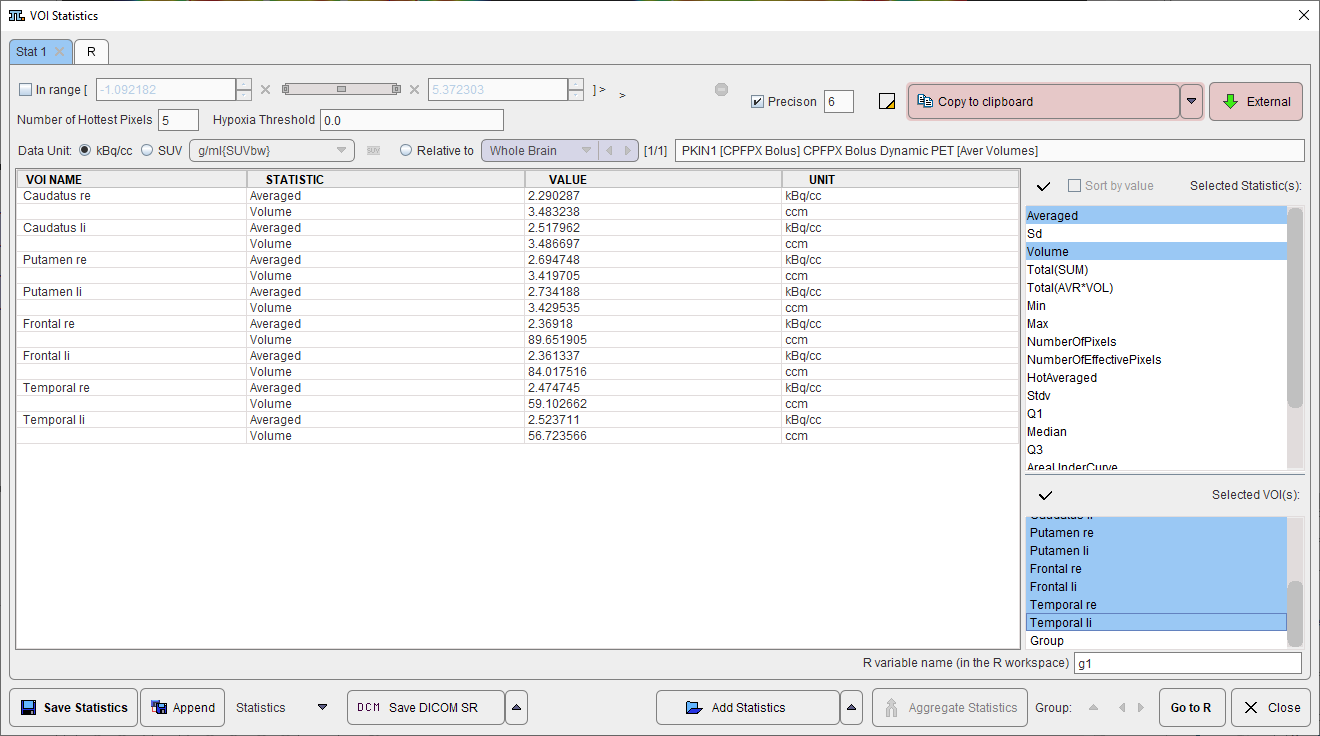
The calculated information is comprehensive and can be tailored by several user interface elements.
The list in the Selected Statistics area to the right shows all available statistics. Only the selected elements are shown in the table and will be exported. The default selection includes the Averaged and the Sd.
The Selected VOI(s) list in the lower right shows all VOIs and the Group VOI (if enabled) which were evaluated. Only the selected elements are shown in the table and will be exported.
The In range box allows restricting the statistics to the subset of pixels with values in a specific range. For example, by setting the lower threshold to 40% of the maximum it is possible to calculate the average value and the volume of all pixels above 40%.
SUV Statistics
If the statistics are calculated from activity concentration images, the uptake results can be converted to different types of SUV values if the related activity information is contained in the image header. If this is not the case, the information can be entered after activating the SUV button.
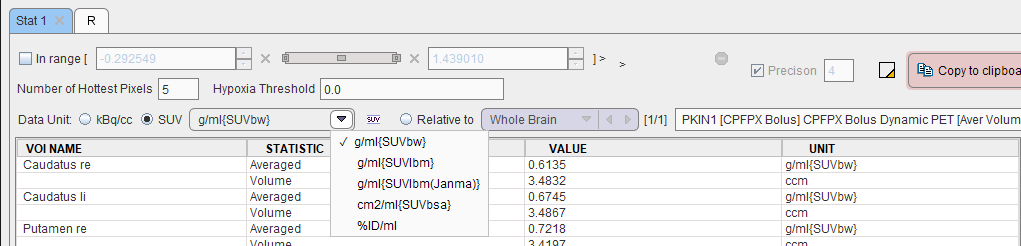
SUV Ratio Statistics
The SUV ratio SUVR is defined as the regional uptake value divided by reference tissue uptake. It is a frequently used semi-quantitative measure which removes many biases. SUVR calculation can be enabled with the Relative to radio button and selecting the reference region from the VOI list. Note that the ratio is not only calculated for the average, but also for all other measures.
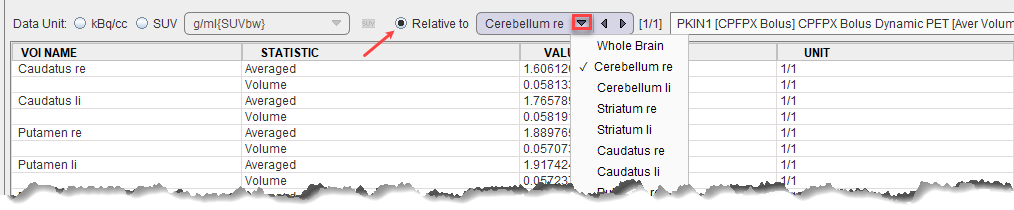
Saving Options
There are several options to choose from when saving the statistics. The Format selection has three choices.
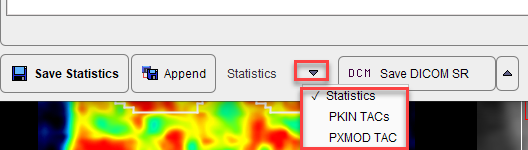
Statistics is a tabular text file format aimed at statistics programs. Starting with version 4.2 the Enhanced statistics format is exclusively used.
PKIN TAC(s) is aimed at loading the saved information as tissue curves into the kinetic PKIN tool.
PXMod TAC will only export the time-activity curve of the Group VOI in a two-column format. This data is intended for use in the pixelwise modeling tool PXMOD.
Please use Save Statistics for saving the data in a new tab-delimited text file with extension .voistat, and Append for appending it to an existing statistics file. Furthermore, the statistic results can be saved as a DICOM Structured Report with the Save DICOM SR option or directly sent to a DICOM server with the Export DICOM SR.
Load Statistics Files into Viewer
Statistics files saved in the Statistics format can be loaded back into the statistics viewer. There are several ways to do so:
1.from the VOI interface using the View Statistics option in the Statistic selection list;
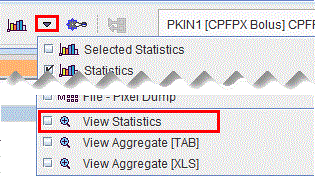
2.from the open statistics viewer using the Add Statistics option
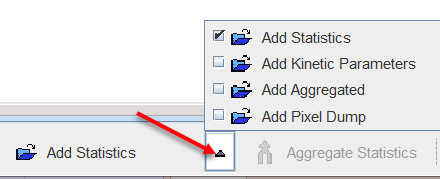
3.from the lateral taskbar of the PVIEW tool
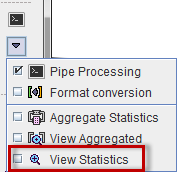
Multiple Statistics
If the statistics is calculated for multiple files, the results are shown in the statistics viewer on separate pages. Similarly, when loading a statistics from a file, a new page is added to the statistics viewer. In this case, the Aggregate Statistics button becomes active and allows creating an aggregate from all open statistics pages.
Transfer to R
The statistics viewer includes an interface to the R statistics environment, if this feature is configured. The Go to R button will transfer the statistics of all open data to the R console creating one R variable per tab.