The statistics menu offers various types of calculations
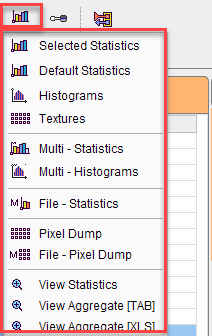
▪Selected Statistics: Applies the VOIs to the current image and shows the results of the configured statistics on the Statistics Viewer panel.
▪Default Statistics: Applies the VOIs to the current image and shows the default statistics (which don't require too much calculation time).
▪Histograms: Calculates and shows a pixel value histogram per VOI illustrating the value distribution.
▪Textures: Quantifies the variability of the pixel intensities within a structure such as a tumor. With this selection 25 texture features within the VOIs will be estimated.
▪Multi-Statistics: Calculates the Default Statistics for all loaded images and shows the results on one panel per image. The outcome can then easily be merged into an aggregate.
▪Multi-Histograms: Calculates the VOI histograms for all loaded images and shows them on one panel per image.
▪File-Statistics: Performs the Default Statistics for a list of files image and saves the resulting statistics in a file. This procedure requires explicit image loading and is most useful when the images are in a normal (e.g. MNI) space, so that a standard set of VOIs can be applied.
▪Pixel Dump: Extracts the VOI pixel values in the selected image and saves them together with the pixel coordinates in a file. This procedure gives the user the full raw data and allows him implementing his own statistical analysis.
▪File-Pixel Dump: Performs the Pixel Dump for a list of files.
VOIs used for Statistics
The following VOIs are considered in the statistics calculations described above:
▪All contour VOIs on the List tab.
▪The VOI named Group which consists of the union of all contour VOIs selected on the Group tab.
▪If on the Template tabs Atlas or Mask is active, the corresponding VOIs are also considered. Please enable the Ovr box to see these VOIs in the overlay.
▪If a masking operation is configured on the Atlas or Mask sub-tab, it is applied to the contour VOIs during the statistics. Please enable the Fill ROI box to verify the actual coverage of the masked contour VOIs.