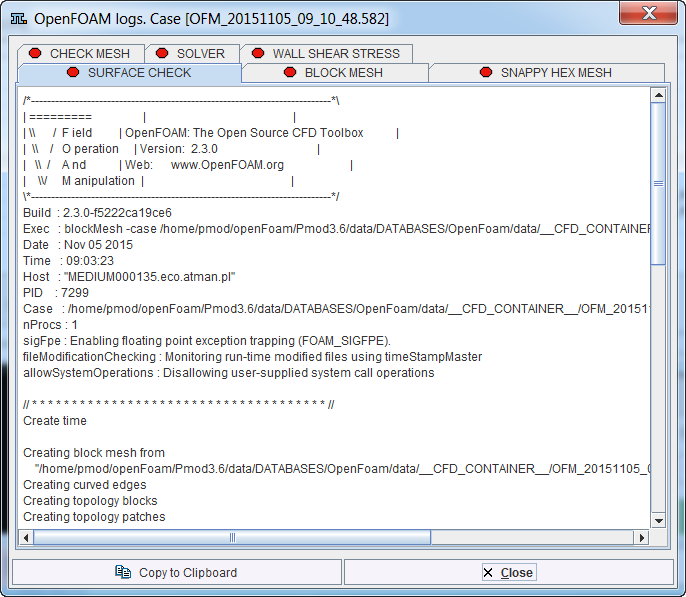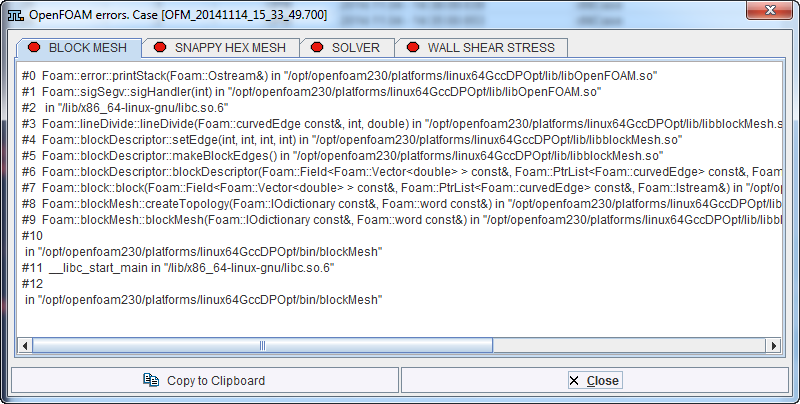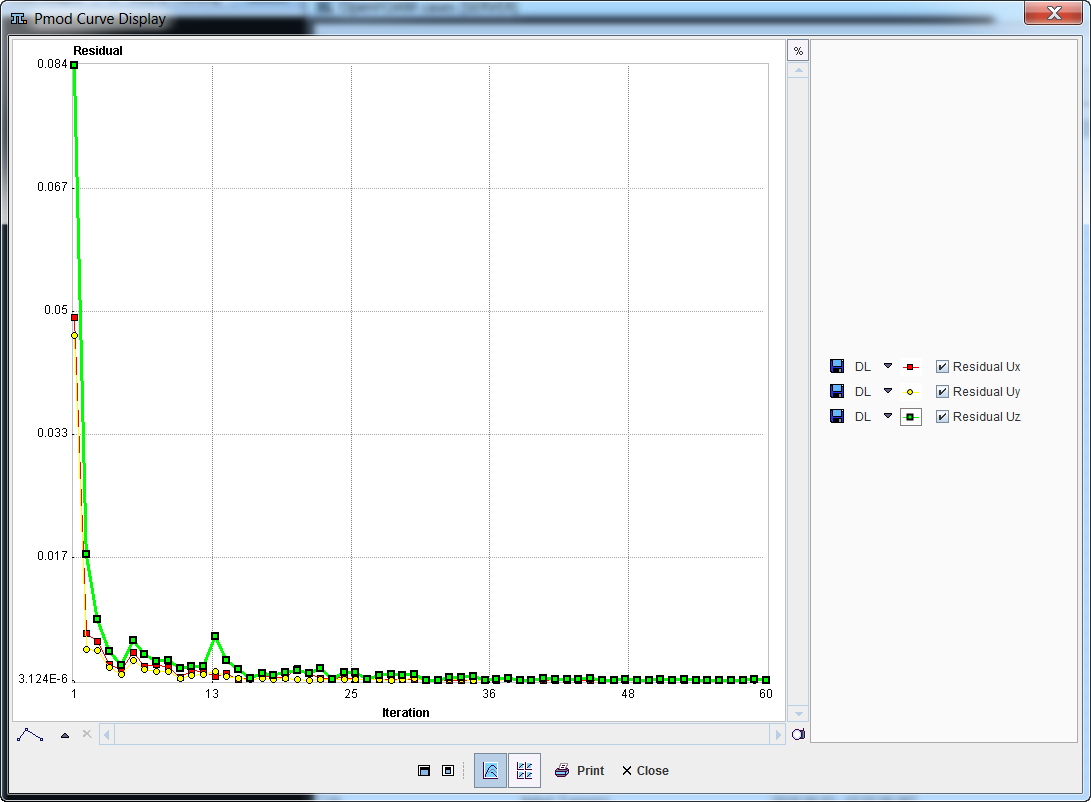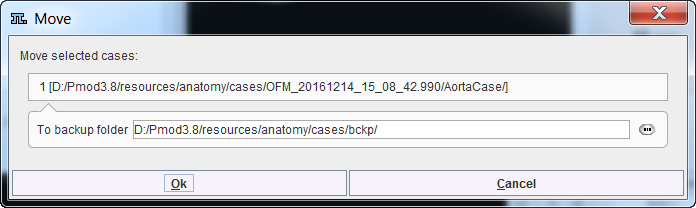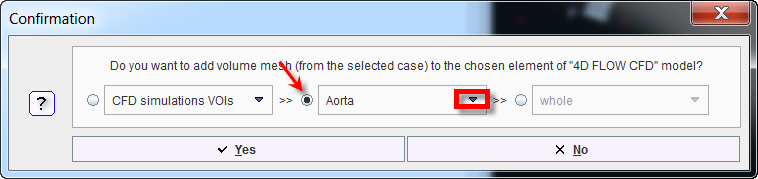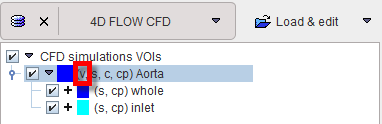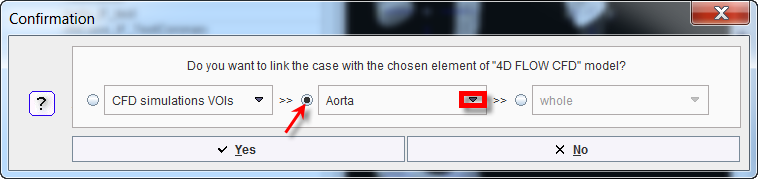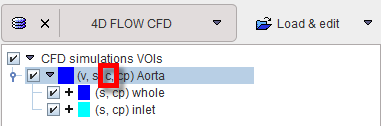Activate the Manage OpenFOAM Local cases![]() button from the lateral task bar. The local cases dialog window is illustrated below:
button from the lateral task bar. The local cases dialog window is illustrated below:
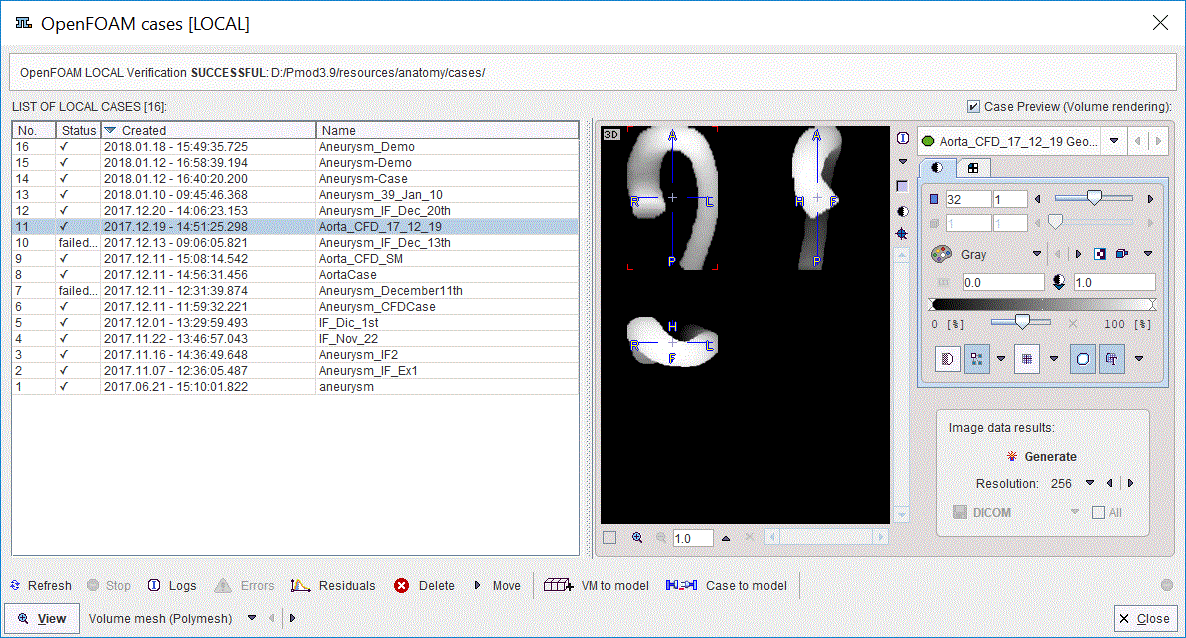
The left side shows the list of the available local cases. The list allows selecting one of the local cases for visualization and inspection in the 3D page. With the Case Preview box enabled, the result of the selected case is shown in the image port. The general image manipulation panel is available on the right hand side. It allows changing the appearance of the image in the viewport. The CFD results previewed in the viewport can be converted into images with the specified Resolution using the Generate button in the Image data result panel. The images series are saved in the specified format using the Save button.
The functionality of the action buttons available under the local cases list are summarized in the table below:
|
Allows refreshing the case list |
|
Allows stopping a running case on the list. |
|
Allows visualizing the logs file of the cases in the list. Its activation opens a window like illustrated below:
The window is organized on pages which content can be Copy to Clipboard and paste in a text file. |
|
Allows visualizing the error logs. Its activation opens a dialog window as shown below:
The window is organized on pages which content can be Copy to Clipboard and paste in a text file. |
|
Allows visualizing the residuals for the case selected in the list. A dialog window opens and shows the plotted residuals as illustrated below:
In this example the residual becomes flat after approximately 30 iterations meaning that solution is converged. |
|
Allows deleting the selected case from the list |
Move |
Allows moving selected cases to the back-up folder (path set in PGEM configuration as explain above.). The back-up folder is not scanned, therefore the local cases dialog will open up faster. When activated a dialog appears as illustrated below:
It shows the location where the file will be saved. |
|
Allows adding VM from the selected case to one of the model components as illustrated below:
The active radio button and the selection in the list indicate the component in the model tree where the VM will be added. This information is encoded with v in the component name:
|
|
Allows linking the selected case with the selected element in the model tree as illustrated below:
The active radio button and the selection in the list indicate the component in the model tree where the case will be linked. This information is encoded with c in the component name:
|