The CFD simulation is started activating the Create CFD case green button.
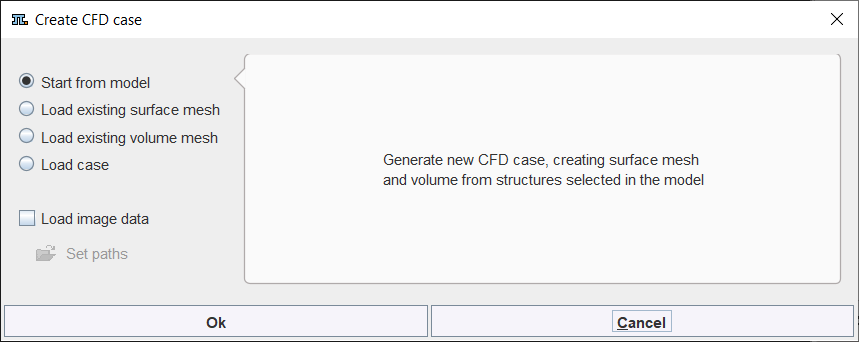
A dialog window opens and allows selecting the starting point to create the CFD case: a geometric model, an existing surface mesh (SM), an existing volume mesh (VM) or loading a previously saved case.
With the Load image data box enabled it is possible to Set paths for velocity and magnitude image data. The images will be used in the 3D interface for the generation and visualization of the profiles on the cutting planes.
Start CFD case from the Model
This is the most detailed workflow and is based on the selected geometry in the model. The other workflows are essentially simplified variants of it but require the availability of the starting point files usually created in a detailed workflow.
The creation of the CFD case requires performing the following steps in order:
1.select the geometric element in the model
2.create surface meshes based on the selected model geometry
3.create volume meshes based on the surface meshes
4.set boundary conditions for the simulation problem
5.set parameters for the solver (e. g. OpenFoam)
It is advised saving all the steps definitions in a case file once the CFD case creation is completed. This allows retrieving the case configuration at any later time point. The case definitions can be modified to try variations of the processing parameters.
Start CFD case from existing Surface Mesh (SM)
If a SM is available with properly define solids the following steps are required:
1.load the SM file.
2.create volume meshes based on the surface meshes
3.set boundary conditions for the simulation problem
4.set parameters for the solver (e. g. OpenFoam)
Start CFD case from existing Volume Mesh (VM)
If a VM is available on the file system or in the local case manager, the following analysis steps are required:
1.load the VM file.
2.set boundary conditions for the simulation problem
3.set parameters for the solver (e. g. OpenFoam)
Start CFD case from Existing Case
To start the CFD simulation from an existing case the * .cfdCase file has to be loaded and send to the solver. Such file includes surface meshes definition, the volume mesh settings as well as the definitions of the boundary condition and the parameters for the solver.
4D Flow CFD case
The creation of a CFD case based on 4D Flow data requires performing initially the 4D Flow analysis up to the VOI definition step. Next, the user has to switch to the Model page and select the anatomical model built using the same 4D Flow images data. The CFD case creation may start using any of the above scenarios: from the model, from an existing SM, from an existing VM or from an existing case.
In the 4D Flow CFD case study the velocity profile can be calculated and visualized for the defined cutting planes.
The 4D FLOW CFD model will be used for the description of all CFD case creation.