The Diffeo elastic matching is a native Java implementation of the SyN method within the ANTS tools and therefore portable. Please note, that this method is much slower than the SPM based elastic mapping. It will depend on the application, whether the improved accuracy is worth the long waiting times, and if yes batch processing might be a helpful option to consider.
The method may be applied to both 3D and 2D (single sliced) images.
Input Images
Please first load the input images on the LOAD INPUT IMAGES sub-page. To proceed select Diffeo as Matching method
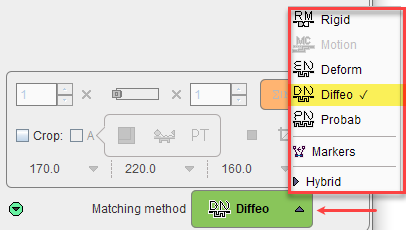
and proceed to the REFERENCE & MATCHING sub-page by activating the Diffeo button.
Reference Image
There are two ways for loading the reference image, using the REF load button for selecting an image from a database or the file system, or using the ![]() button for selecting among the appropriate system templates which is dependent on the species setting. If the species was not correctly detected, it can be easily switched
button for selecting among the appropriate system templates which is dependent on the species setting. If the species was not correctly detected, it can be easily switched
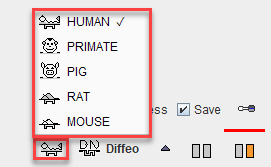
Diffeo Matching Parameters
With the correct species selected, open the parameter configuration dialog window.
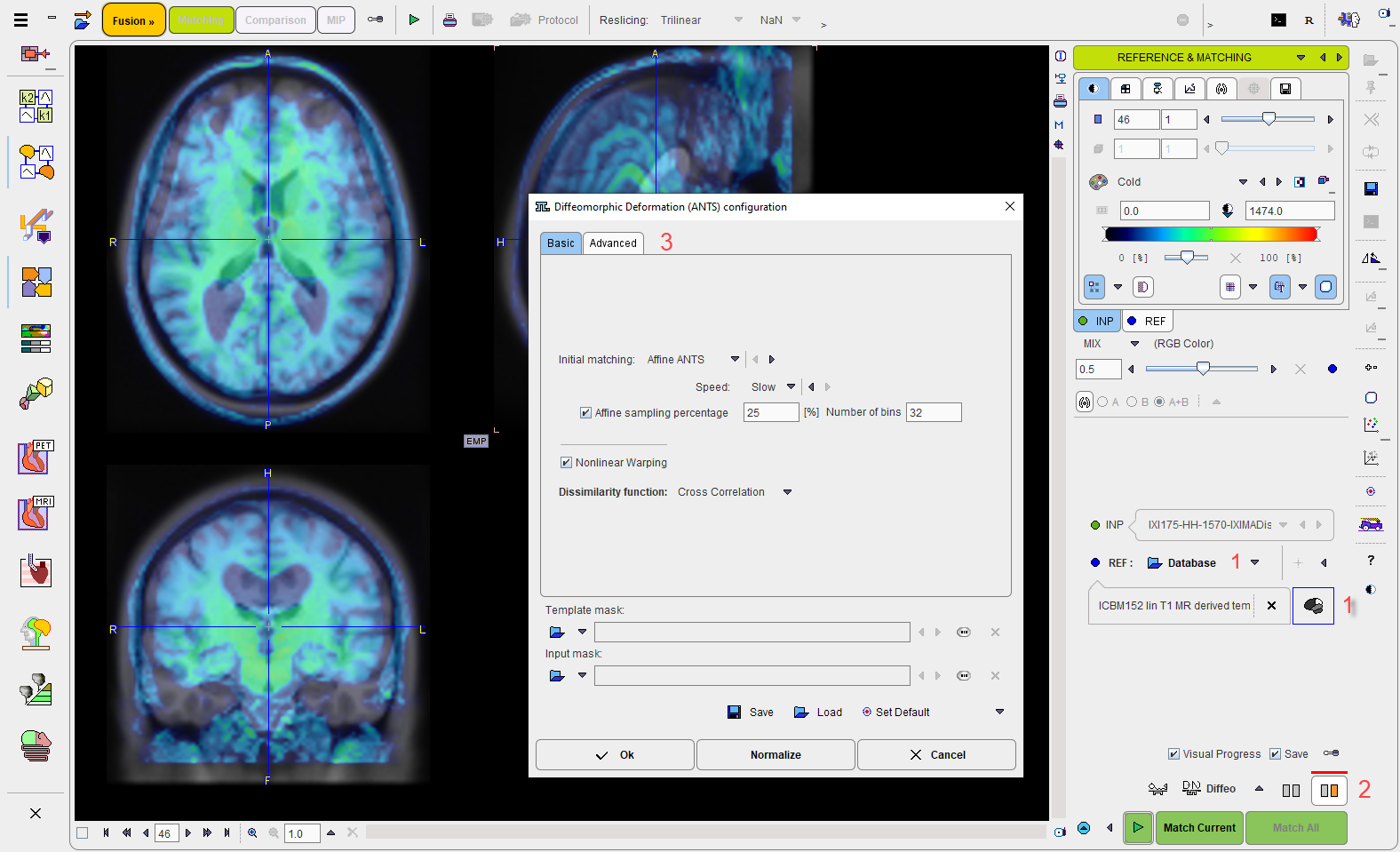
In brief, as the method details are described in a dedicated section.
On the Basic panel select of the procedure for the Initial Matching, before the elastic deformations start. The choices are
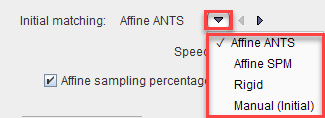
with Affine Ants as the default. The Affine SPM will apply the standard SPM initialization matching parameters. Rigid will apply the standard rigid matching procedure, and Manual (Initial) will use the current location of the input image and not do any further alignment
Nonlinear Warping should be enabled, otherwise the elastic part will be skipped. This can be helpful to assess the effect of the initial step.
The main setting on the Advanced parameter panel
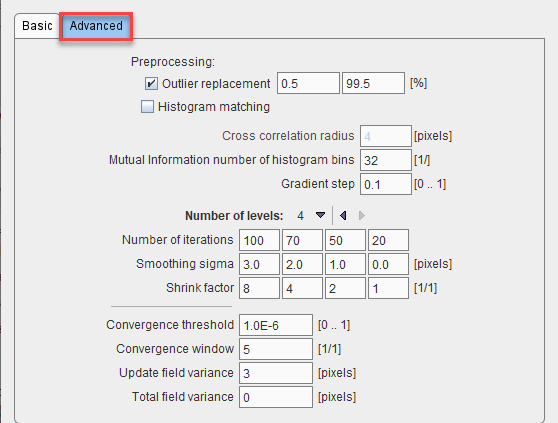
is the Number of levels for the hierarchical matching. It has a direct impact on accuracy and calculation time. Default is the full procedure with 4 levels, but they can be reduced down to 1 level. The compromise between accuracy and calculation time will require initial experiments with typical data for a task.
Image Masking
The dialog windows offers the configuration of an Input mask and Template mask for restricting the volume considered for the matching.
Caveat: While masking improves the calculation speed, ANTS users have repeatedly reported that artefacts are hereby introduced.
Visual Progress and Manual Termination
As the processing can take long, a facility is offered for visually monitoring the matching progress. It is switched on by checking the Visual Progress box.
The effect is that whenever an iteration ends, the fusion display is updated with the current result. The fusion image can be adjusted and explored as usually, while the registration continues.
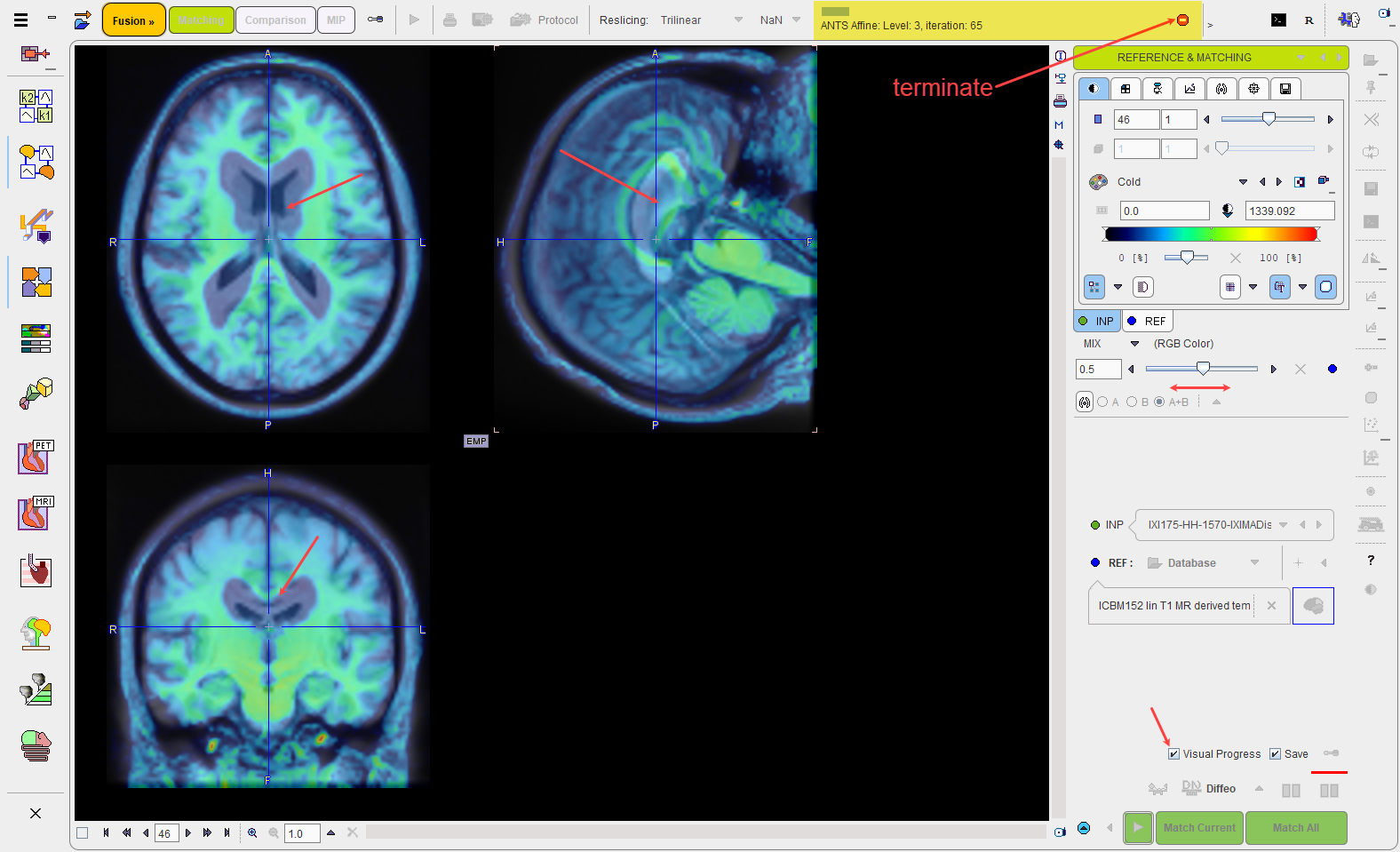
If the user decides that the registration is good enough, registration can be stopped with the button in the lower right, and the last state returned as the result.
Deformations during Registration
During the Diffeo process, the input image undergoes a sequence of deformation which should progress towards optimal alignment. In order to review these stages the intermediate images can be saved to disk, and then for instance played as a movie. This functionality is enabled with the Save check box. The configuration button next to it allows changing the destination folder from the default illustrated below.
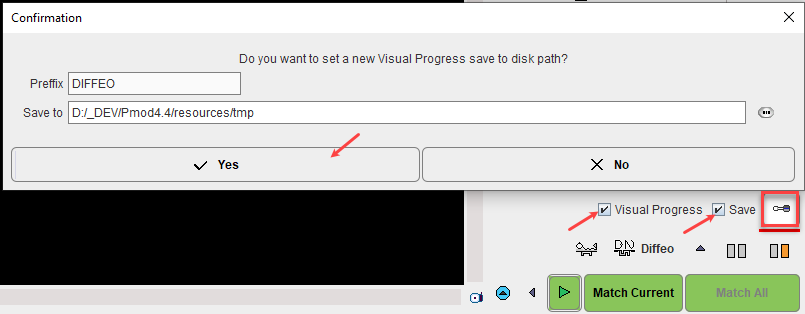
Result is a series of Nifti images which can be loaded, merged in a dynamic series and inspected.
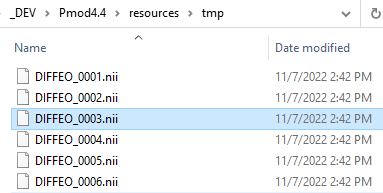
Starting the Registration
Please use the Match Current button to start the registration of the currently selected INP series to the REF series. In the case of multiple INP series the ![]() is also active. It allows matching each INP series to the REF applying the same registration parameters.
is also active. It allows matching each INP series to the REF applying the same registration parameters.