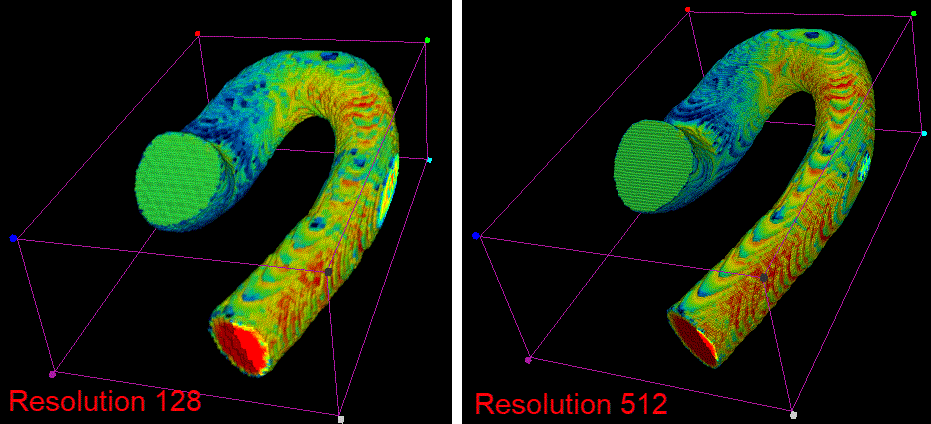Visualization of the CFD Results as Volume Rendering
With the Volume rendering selection additional settings are available, as illustrated below:
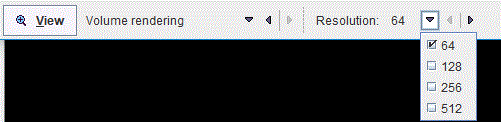
The settings are summarized in the following table:
|
Allows setting the image resolution. The following selection is available: 64, 128, 256 and 512. The selected number indicates how many cubes will be rendered in each direction. Each cube stores the information about the variable field from one cell of the volume mesh. The higher the resolution the better the precision, but the memory requirements grow significantly. The rendering results for two different resolutions (128 and 512) are illustrated below for the velocity magnitude estimated for the Aorta model:
|
Note:
In the 3D scene the cubes will be drawn in the positions which represent the centers of the volume mesh cells.
The following settings were used for visualization:
1.The resolution was set to 512.
The simulation results are transferred to the 3D page activating the View button. They are available as images on the Input tab of the 3D page. In the View tree, the CFD_Geometry is available as the volume render object, the CFD_p_(Pressure) and CFD_V_(Velocity_magnitude) as images for the texture.
The two physical variables, velocity and pressure, are visualized as textures on the same geometry as illustrated below:
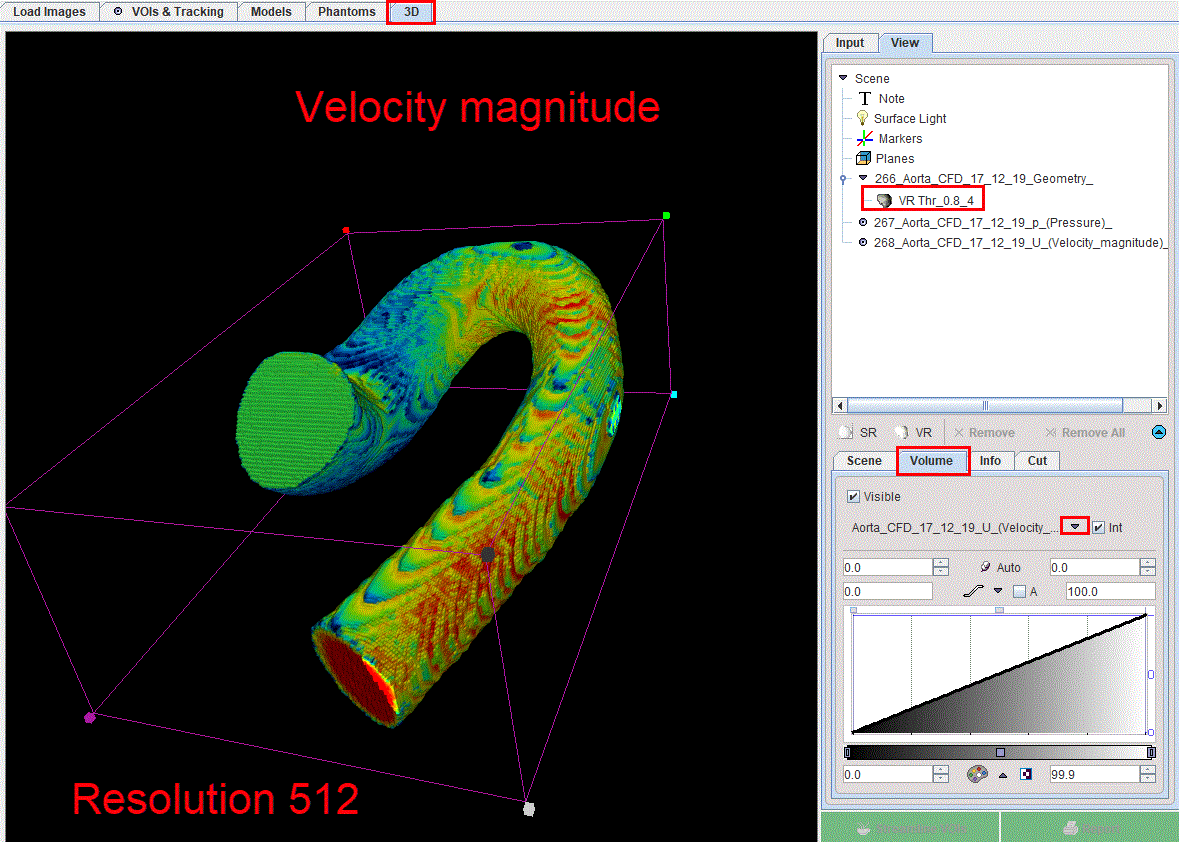
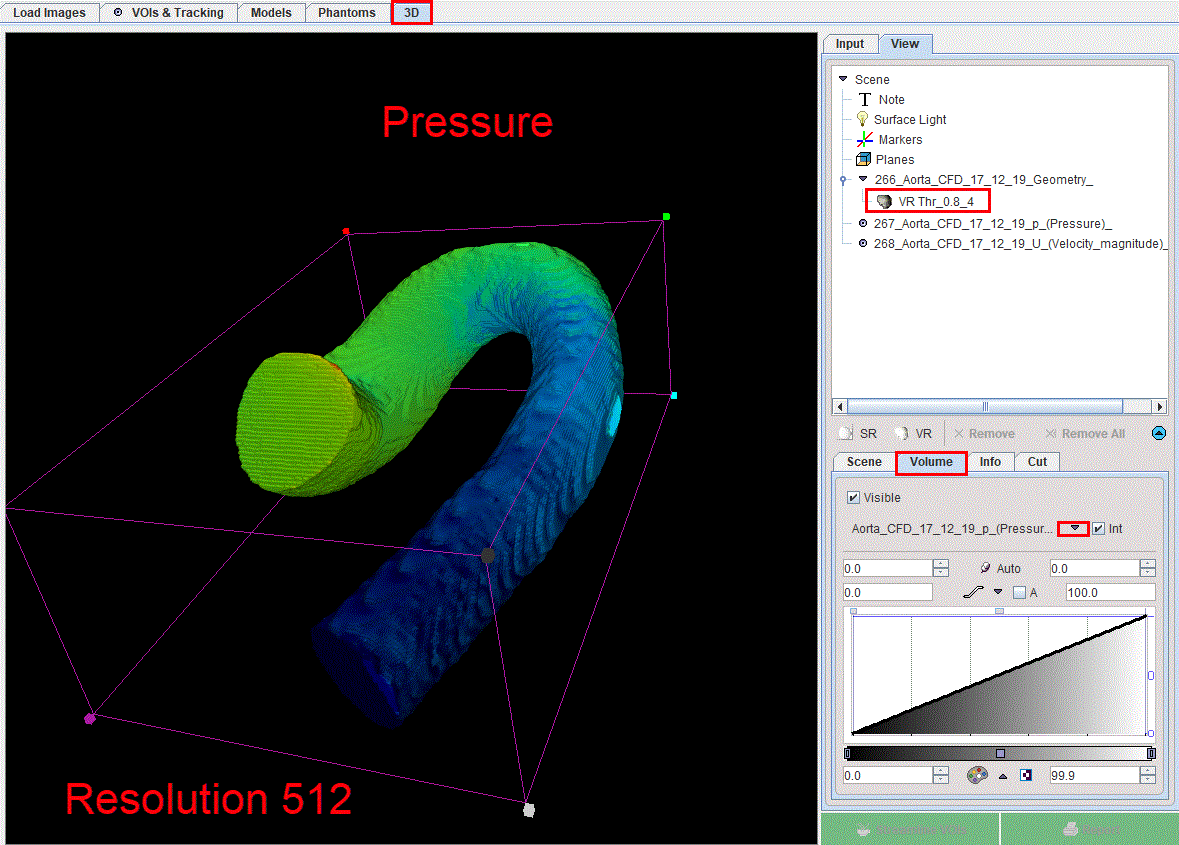
In addition, plane elements can be defined for composing a meaningful scene. The planes serve for defining the parts to be cut out of a VR object.
Please refer to the PMOD 3D Rendering Tool Users Guide for any further information about the rendering.