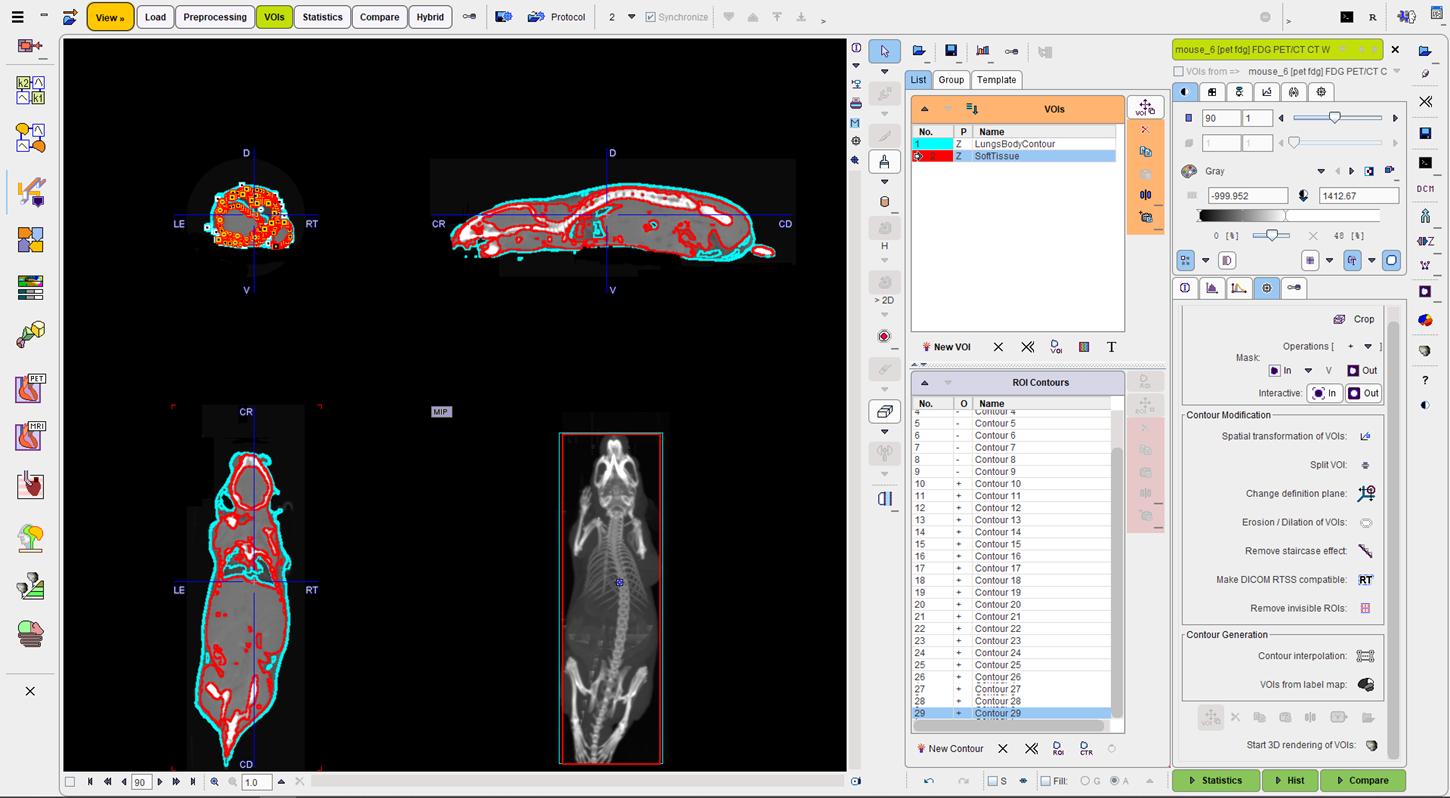The mask-based VOIs tool is taking advantage of the flexible Segmentation interface and allows editing in 3D.
The Open Segmentation interface and contour the segments for creating VOIs starts the Segmentation interface implemented in PMOD. The appearing dialog window works as described in the Segmentation section. The specific Mask VOIs radio button, when selected, allows returning the results as raster VOIs. The example below illustrates the segmentation result for the Otsu threshold method:
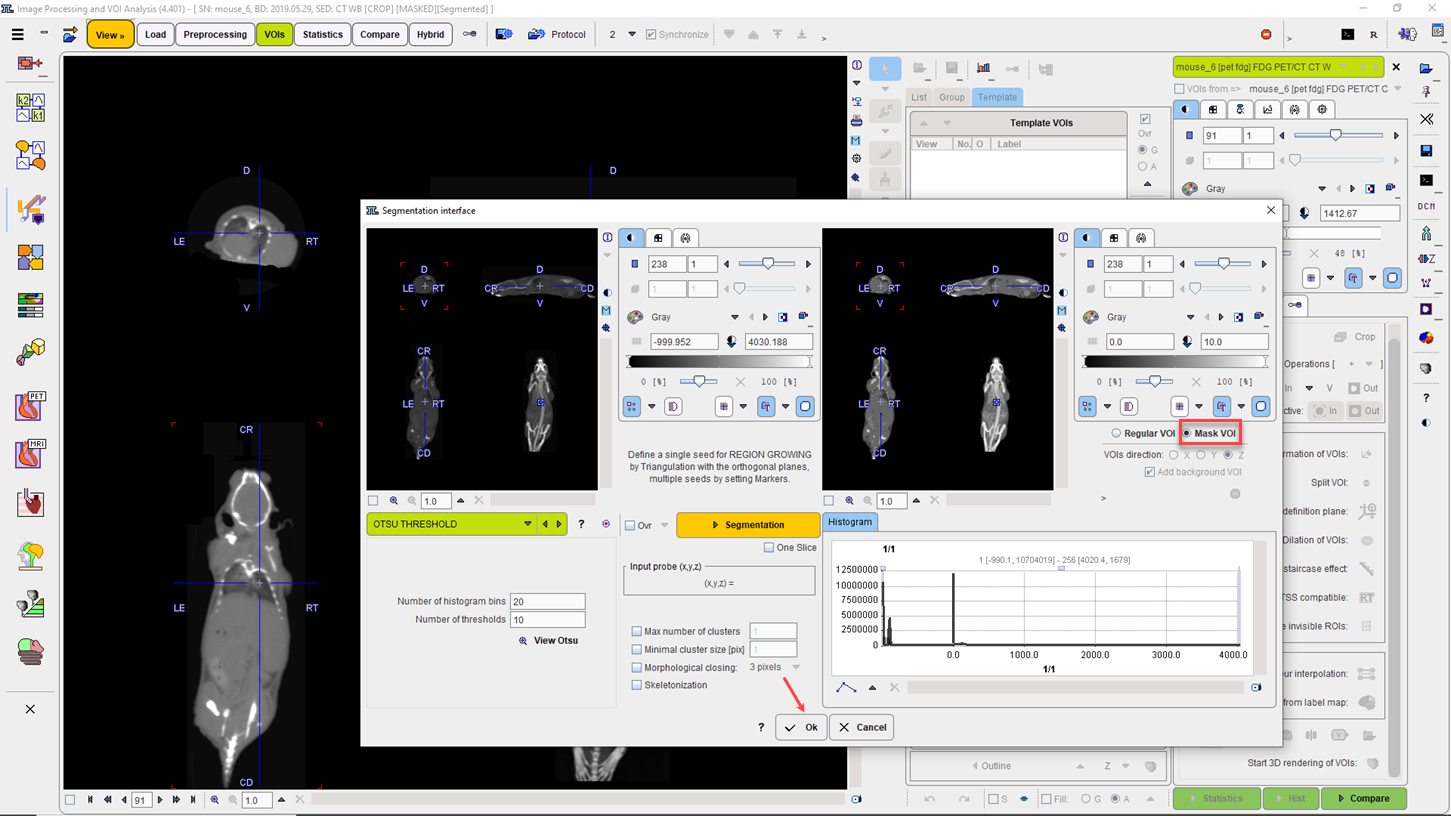
Note: If a contour VOIs is already available on the VOIs List when the Segmentation interface is started, the segmentation algorithm can be restricted within the existing VOI by enabling the Restrict to VOI(s) check box.
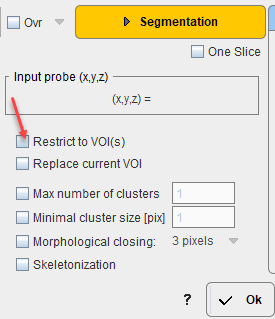
When closing the window with Ok, all the segments are converted to labeled masks and returned to the VOI environment as raster VOIs on the Template/Mask tab. Each label correspond to a segment.
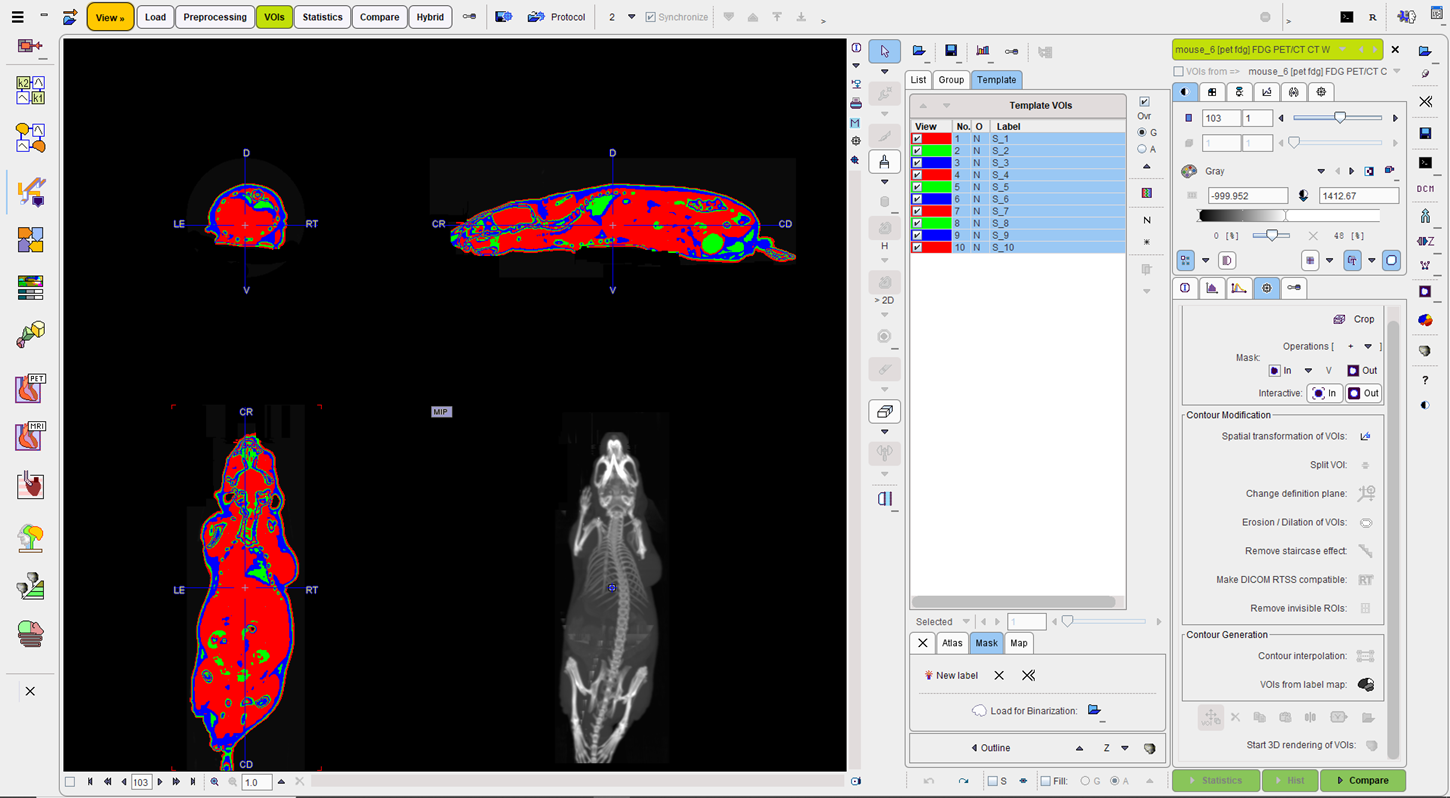
Currently, the raster VOIs are overlaid in the image as a grid (G) or as colored shaded areas (A).The enabled check boxes allow visualizing the raster VOIs overlaid on the image.
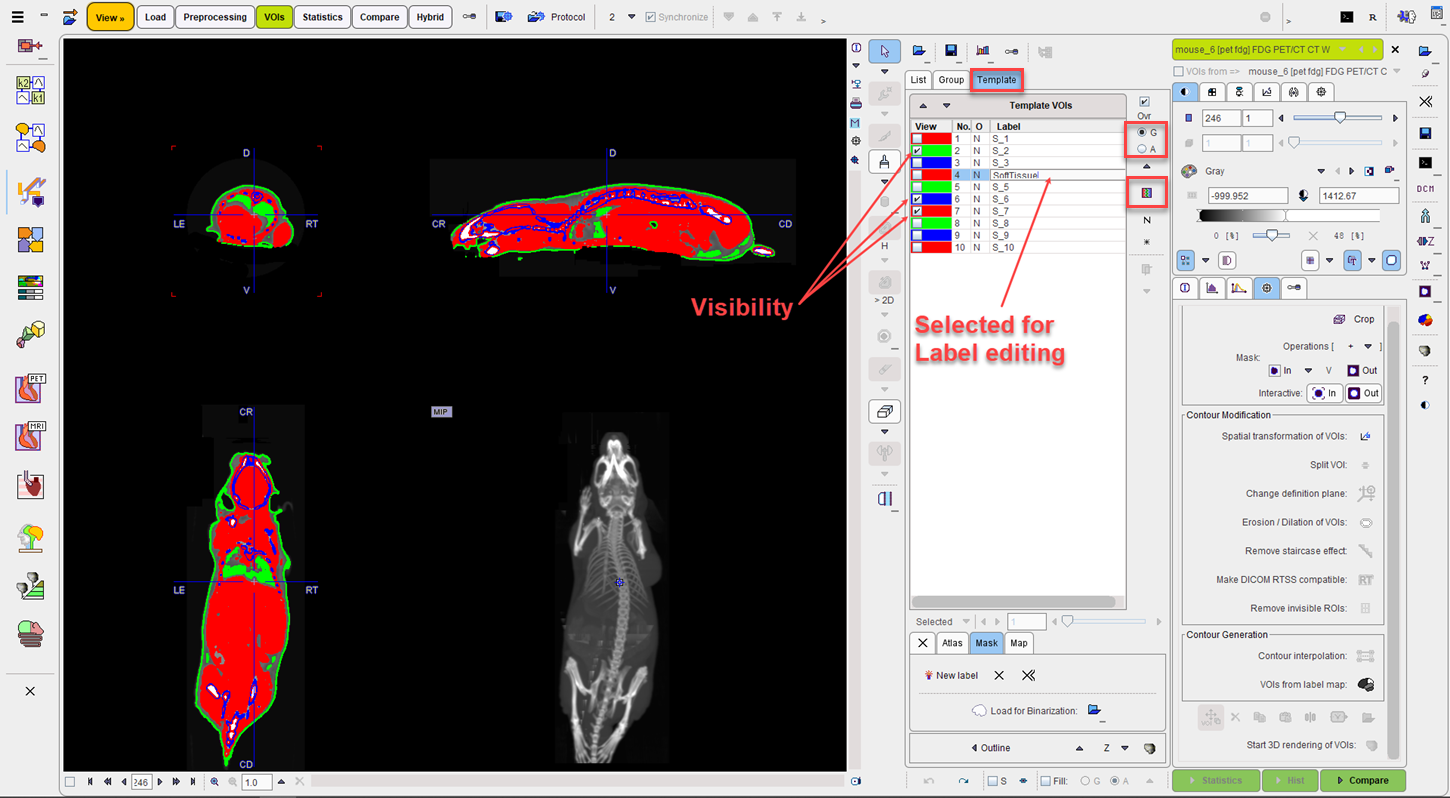
Click into a Label field to change the label name. The selected entry in the Template VOIs list appears highlighted. Confirm the change with the Enter key on your keyboard. Similar to the VOIs, the color of a raster may be changed by selecting first the entry in the list followed by activation of the color icon and selection of a new color. Close with OK the Set color interface to confirm the changes.
Raster VOIs may be converted to contour VOIs by outlining. First select the entries in the Template VOIs list for which contours should be generated. Use the SHIFT or CTRL key on the keyboard together with the left mouse button clicks for multiple selection. Make sure you click into the No field or into the O filed for selection. Activate the Outline button. Finally save the contours VOIs.
The illustration below shows the selection of two labels in the Templates VOIs that are converted into VOIs contours. Note that all the labels are visible in the display but only the ones that appear highlighted will be converted:
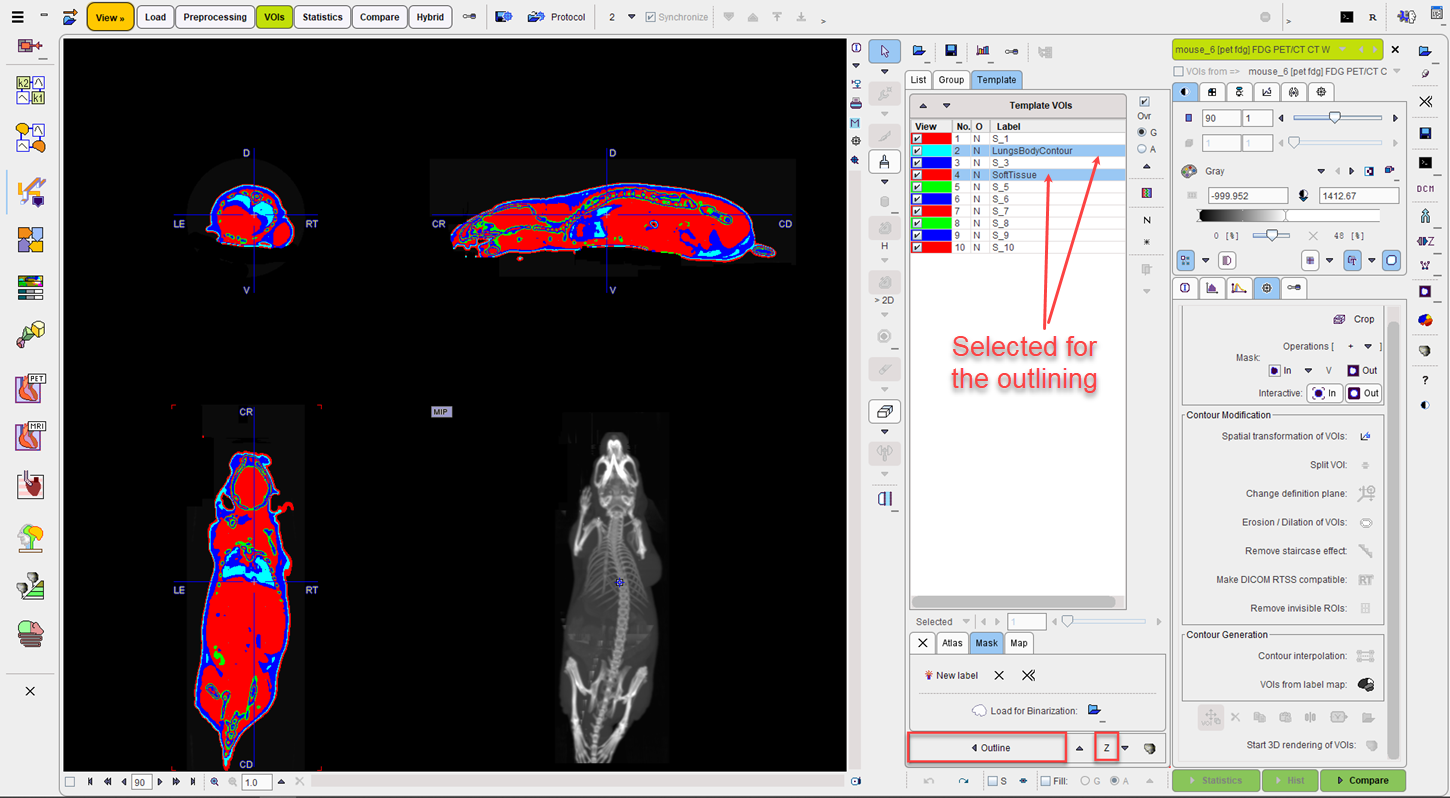
Activate the Outline button to start the conversion. The result is illustrated below: