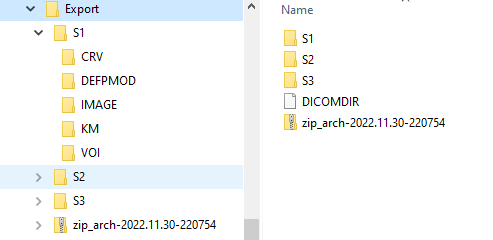To export image series (and all related data) just bring the series to the Selected for loading list and then use the Export option menu.
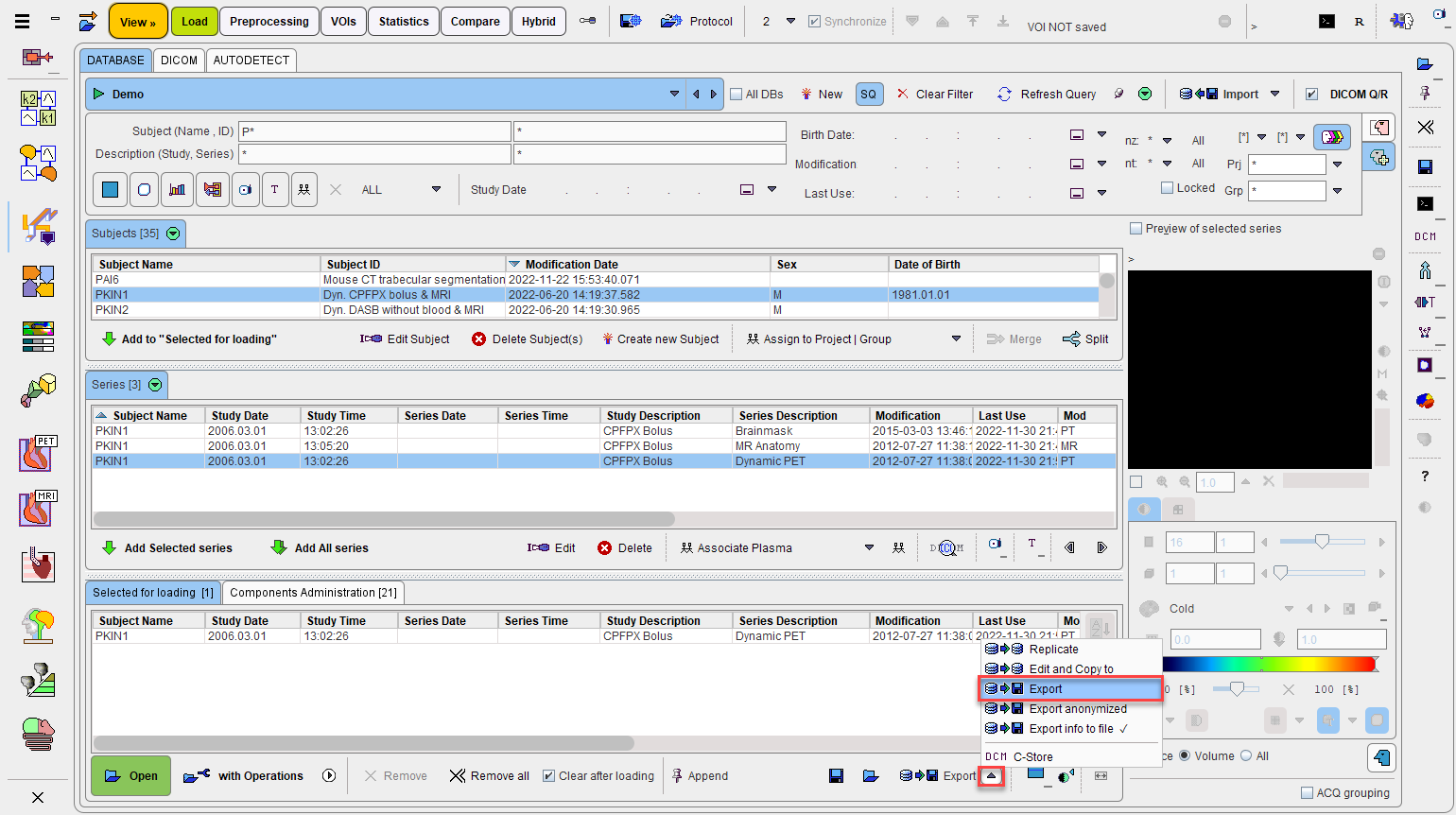
Replicate and Edit and Copy to allow copying the selected content to a different database, the latter after modifying demographic content. This functionality is described in Replication from one Database to Another.
Standard Export
Export copies the selected contents to a directory structure. It shows a dialog window as illustrated below for configuration of the output.
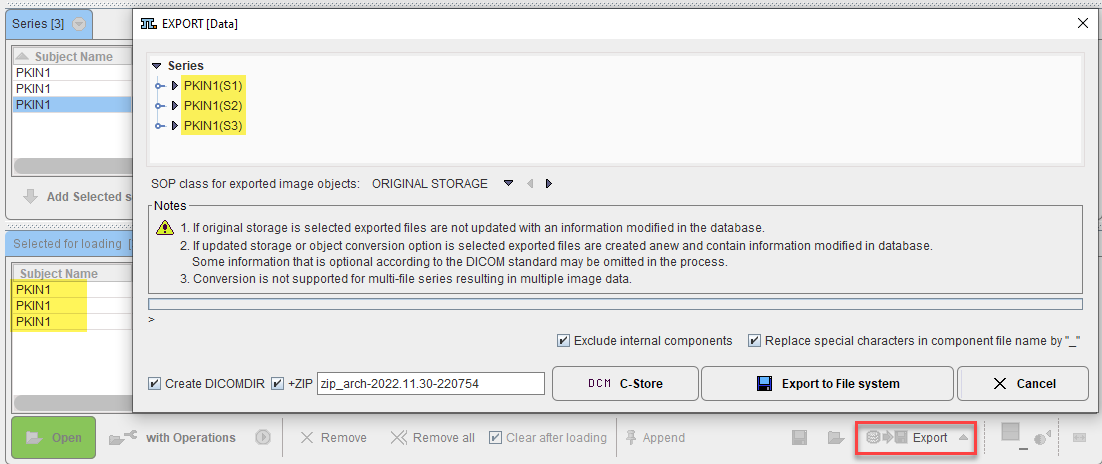
SOP class |
Images are stored in DICOM format in the database. The ORIGINAL STORAGE setting will export the images unchanged, whereas any other selected SOP will result in a different image encoding. |
Exclude internal components |
Components attached to the selected image series are also exported. Some of them are only useful within the database, but they can also be exported by unchecking the Exclude ... box. |
Replace special characters ... |
This setting is preferable to avoid the generation of unusable filenames. |
Create DICOMDIR |
Each image series will be stored in a dedicated sub-directoryr. Create DICOMDIR instructs the export to create a DICOMDIR file in the target directory of the export to facilitate subsequent image loading. |
+ZIP |
Compress the whole exported directory structure into a zip archive for easy and efficient copying. |
DCM C-Store |
Transfer the exported images to one of the configured DICOM nodes. No component data is transferred in this case. |
Export to File system |
Save the exported data in a directory to be specified. Result is a directory tree as illustrated below, with one folder per image series and a DICOMDIR on the top level. Each image directory contains a set of sub-directories, depending on the components attached to the image series. In the example below the actual image is exported into IMAGE, whereas the VOIs are located in VOI, the PXMOD protocols in DEFPMOD, PKIN files in KM, etc.
|
De-Identification during Data Export
Export anonymized is useful for removing subject-specific information from the images and the components (VOI files and statistics, aggregates, kinetic modeling data and parameter files, PXMOD protocols. It works in the same way as Export, but offers a choice between two de-identification methods.

Replace by new data is a simple option just to change subject name and ID. All other information is left intact and the result is therefore not real de-identification.
Recommended and default is the Replace by algorithm option which de-identifies the images according to DICOM PS3.15 Annex E. It implements the E.2 "Basic Application Level Confidentiality Profile" intended for use in Clinical Trials. It is extremely conservative and removes all information related to identity and demographics of the patient, his family, personnel and the organization. Please refer to Batch Anonymization for the details of the methodology.
Generation of Information Listing
The Export info to file option serves for collecting administrative information from images in the database. After collecting the information it shows a dialog window which allows saving to a text file or copying to the clipboard.
Note that the Subject age is one of the parameters that is available for exporting. If the information is missing from the image header but the Subject birthday and the Acquisition Date are available, the age is calculated as the difference of the two dates.
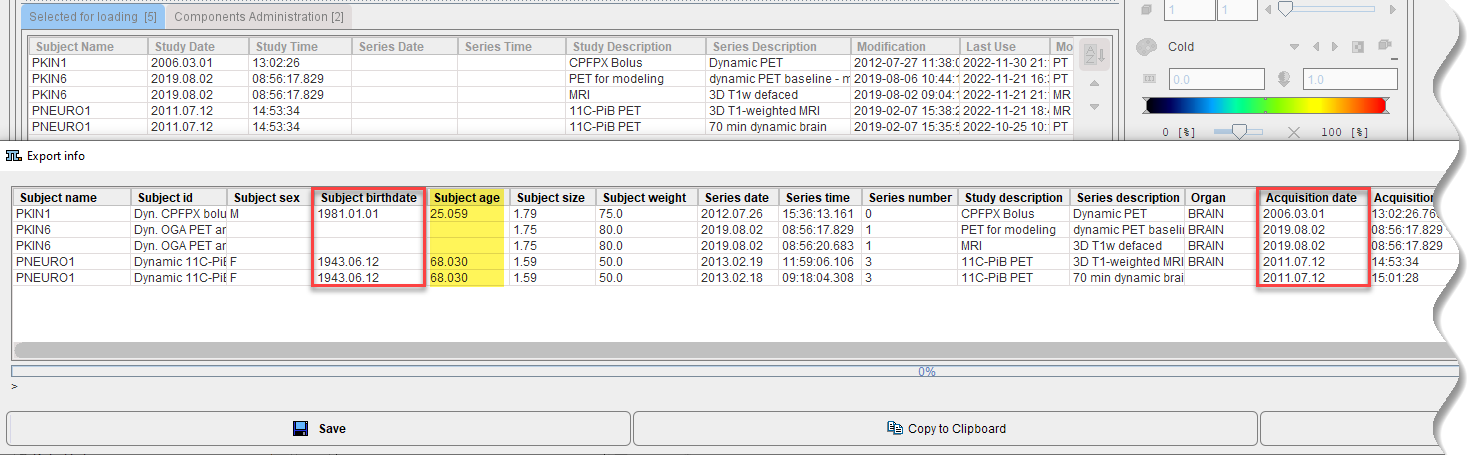
DCM C-Cstore
The DCM C-store export option sends the selected image series to a DICOM server as described in DICOM C-STORE. Note that unlike the Export or Replication facilities, only the image data is transferred.