The Convert tab is used for batch format conversion of image series.
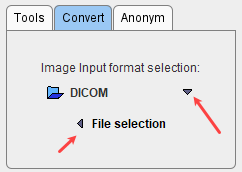
Begin by setting the Input format selection to the appropriate image format, then activate File selection. A dialog appears, which allows selecting the files to be converted, and to define processing and output properties as well as the Output format. The contents of the dialog window differs slightly depending on the selected format.
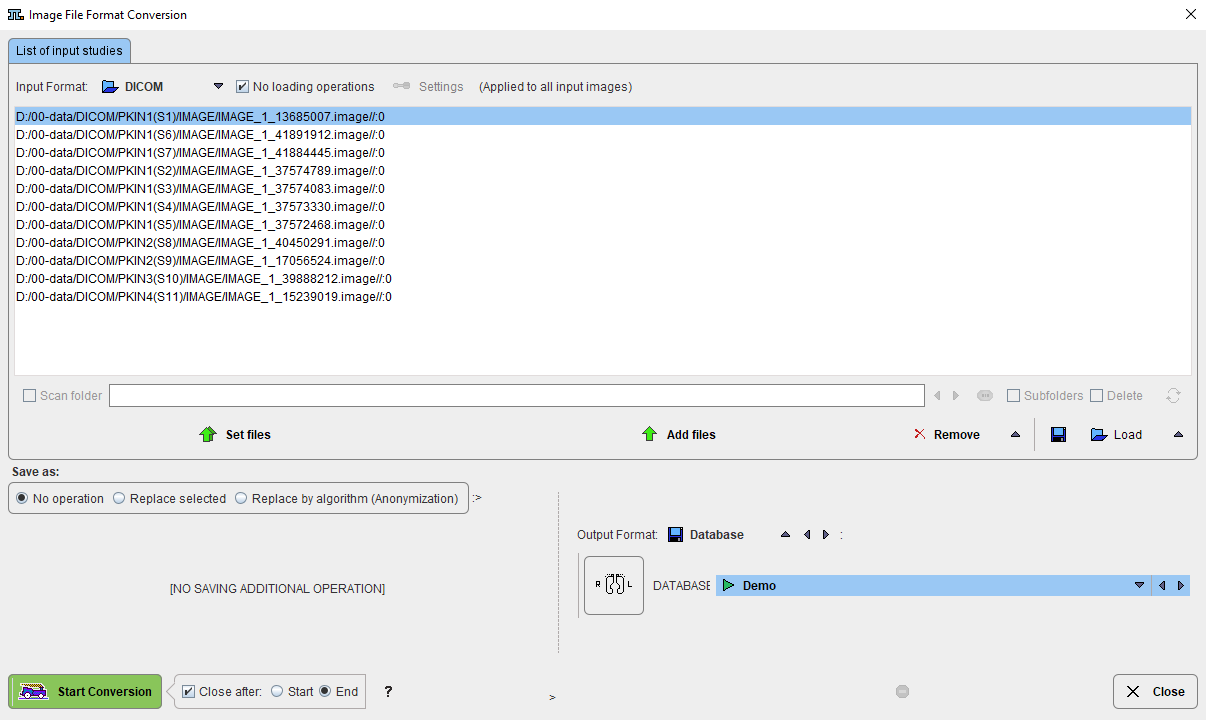
Input Files
The first step is to select the files to be converted using the Set Files button. In the appearing dialog window (format dependent) select all target files and close with Set series. As a result, the selected files are shown as entries in the List of input studies. Add files allows incrementally adding to the list, whereas Remove removes the selected list entries. Save and Load allow saving/loading the list of selected input files.
It is possible to apply certain operations while loading the images, for instance to bring all images to a standard orientation. When unchecking the No loading operations box a button named .... format settings becomes available and serves for configuring such operations.
Information Replacement
In the Save as area there are three radio buttons No operation, Replace selected, and Replace by algorithm.
With Replace selected, information on the subject, Study and Series level can be replaced. Select the corresponding level, edit the information in the lower part, then enable the Replace box.
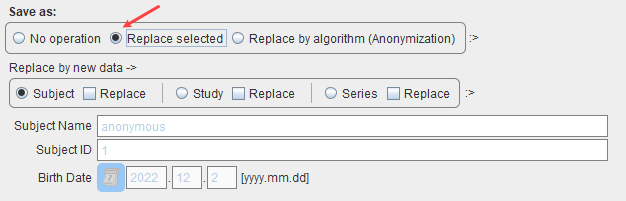
With Replace by algorithm, image data can be anonymized. This function is equivalent to the Batch Anonymization.
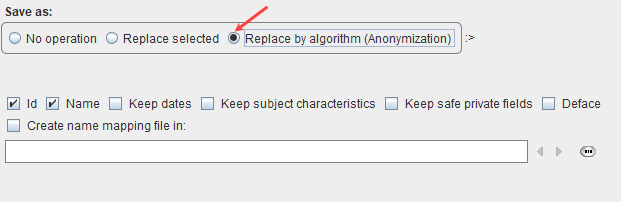
Output Specification
The target file format can be selected with the Output Format choice. Each format requires different detail configurations. For the Database format used above the target database needs to be selected, whereas for the DICOM format below the output directory needs to be defined and options for filename creation are available.
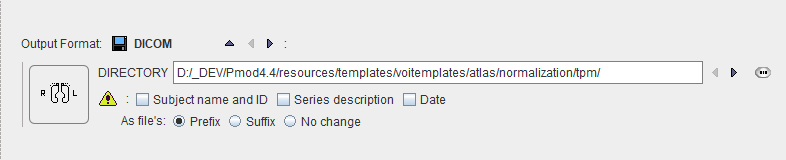
After activating Start Conversion, PVIEW reads, converts and saves the selected series in the prescribed manner.