When an (presumably spatially normalized) image series has been loaded for which a suitable atlas exists, its use for VOI statistics is straightforward. First activate the VOI functionality, select the Template tab, and chose the atlas in the list on the Atlas pane.
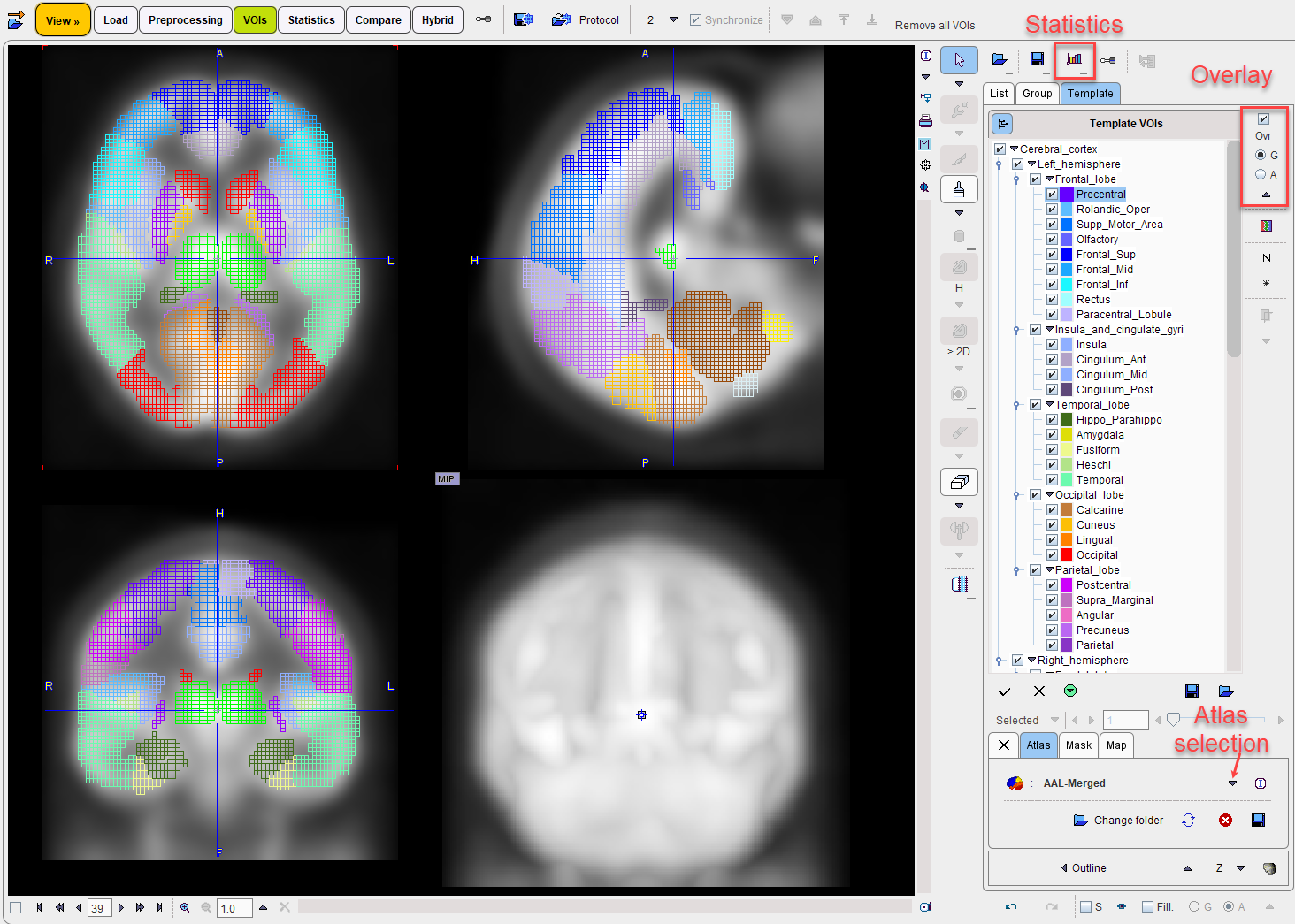
The atlas description is read and the list of VOI labels populated. Initially, all regions are selected, and an overlay on the images marks their locations. The overlay can either show an open or a filled pixel raster, depending on the setting of the radio box below the Ovr check. To hide all template VOIs at once please un-check the Ovr. To stop using the template VOIs select the X tab left to Atlas.
VOI Selection
Only the selected atlas regions are shown as VOIs and used for statistics calculations. The usual operations can be applied to select or de-select entries in the VOI list.
▪CTRL+A: Select all entries.
▪CTRL+Click: Check or un-check an entry without changing the others.
▪SHIFT+Click: Select the range until the clicked entry.
VOI templates can co-exist with the standard VOI contours.
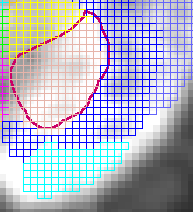
To modify the contour VOIs, select the List tab and use all of the functionality described for the contour VOIs sections above. Statistics calculates the statistics of all contour VOIs and the selected atlas VOIs.
Using Atlas VOIs as Masks
In addition to using template VOIs for statistics, they can also be applied for masking contour VOIs. Illustrated below are a contour VOI from the List tab and a selected VOI from the Template tab which overlap.
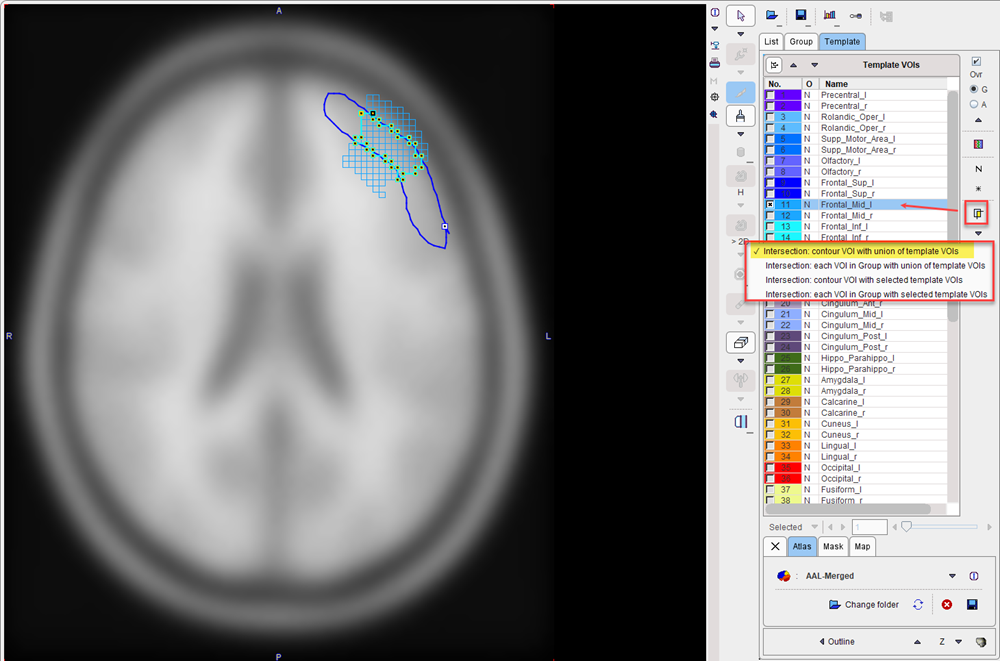
If the operation mode is changed to * for Mask operation by the indicated button, the atlas VOI acts as a mask for the contour VOI and a corresponding contour VOI is created.