The models can be static or dynamic. The time definition for the Empty model is done in the bottom section of the window as illustrated below:
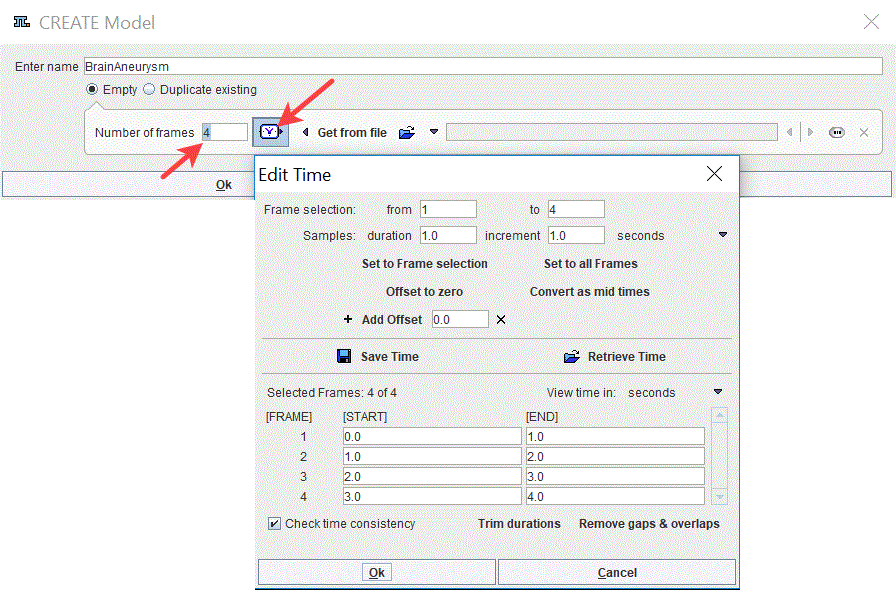
Note: The timing definition cannot be modified when Duplicate existing radio button is used to create a new model. In such case the timing defined in the source model will be set for the new model.
Timing Specified per Dialog Window
The specification of timing is done entering the Number of frames and opening the timing window illustrated above with the ![]() button.
button.
The Save Time/Retrieve Time buttons allow saving/retrieving the timing of the dynamic frames to/from a file. It is possible to select a subset of frames in the Frame selection specifying the frames number in the from and the to text fields. The specified frame duration in samples is Set to Frame selection or Set to all Frames. The Trim durations button ensures that the end times are not after the following start times. The Remove gaps & overlaps button ensures that there are no empty time intervals between frames and that the start or end times do not extend beyond the previous or following times respectively.
A number of 1 frame is set to the BrainAneurysm model. It indicates a static model.
Timing from Existing Dynamic Image
The timing may be extracted from an actual dynamic image by selecting it with the open button and then activating Get from file. The image is read and displayed in a window.
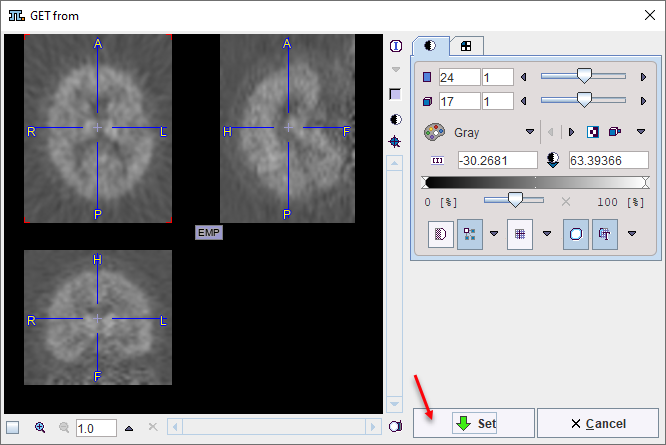
After confirmation with Set the timing is opened for editing and confirmation with Ok.
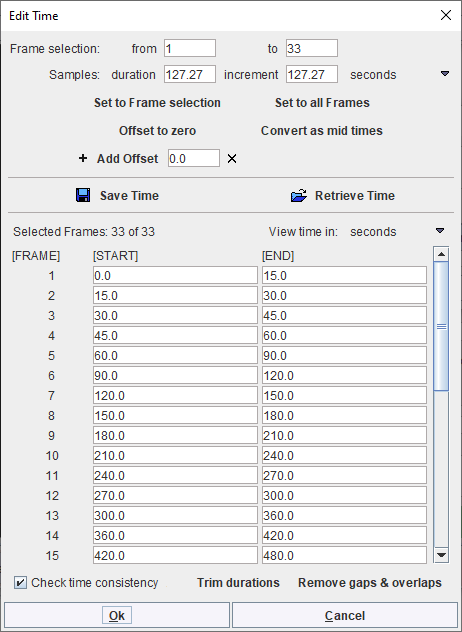
Note: The timing definition cannot be edited later on.
Close the Create Model window with OK to continue with the image definition.