The last step consists in setting the parameters for the solver as illustrated in the capture below:

The number of Iterations is recommended to always be rounded to full tens. Toggle the write final result only radio button to save only the final solution for the simulation. Consequently, the wall share stress (WSS) will only be calculated for the last point when the dedicated box is enabled.
The best way for reproducing a simulation is to save the entire case configuration with the Save button in the lower left. All the information will be saved in a .cfdCase file.
The Case name field allows assigning a meaningful name to the CFD case. This facilitates the management of the OpenFoam remote and local cases. In the example above the AortaCase was assigned as the name for the CFD experiment.
With the Convert result to FLUENT data format box enabled the case will become compatible with the FLUENT software.
Activate the Execute case button. A confirmation panel appears listing the Case summary:
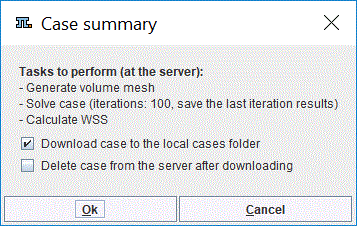
With the Download case to the local cases folder box enabled the CFD simulation results are automatically downloaded when calculations are completed. The Delete case.. box enabled allows deleting the case from the remote location.
Close the confirmation window with OK to send the CFD case to the OpenFoam interface and exit the CFD settings interface. A message will confirm the success of sending the case to the server or not.