Start the workflow selecting the elements in the model tree. In the example illustrated below all the elements in the CFD simulation VOIs branch are selected in the 4D Flow CFD model tree:
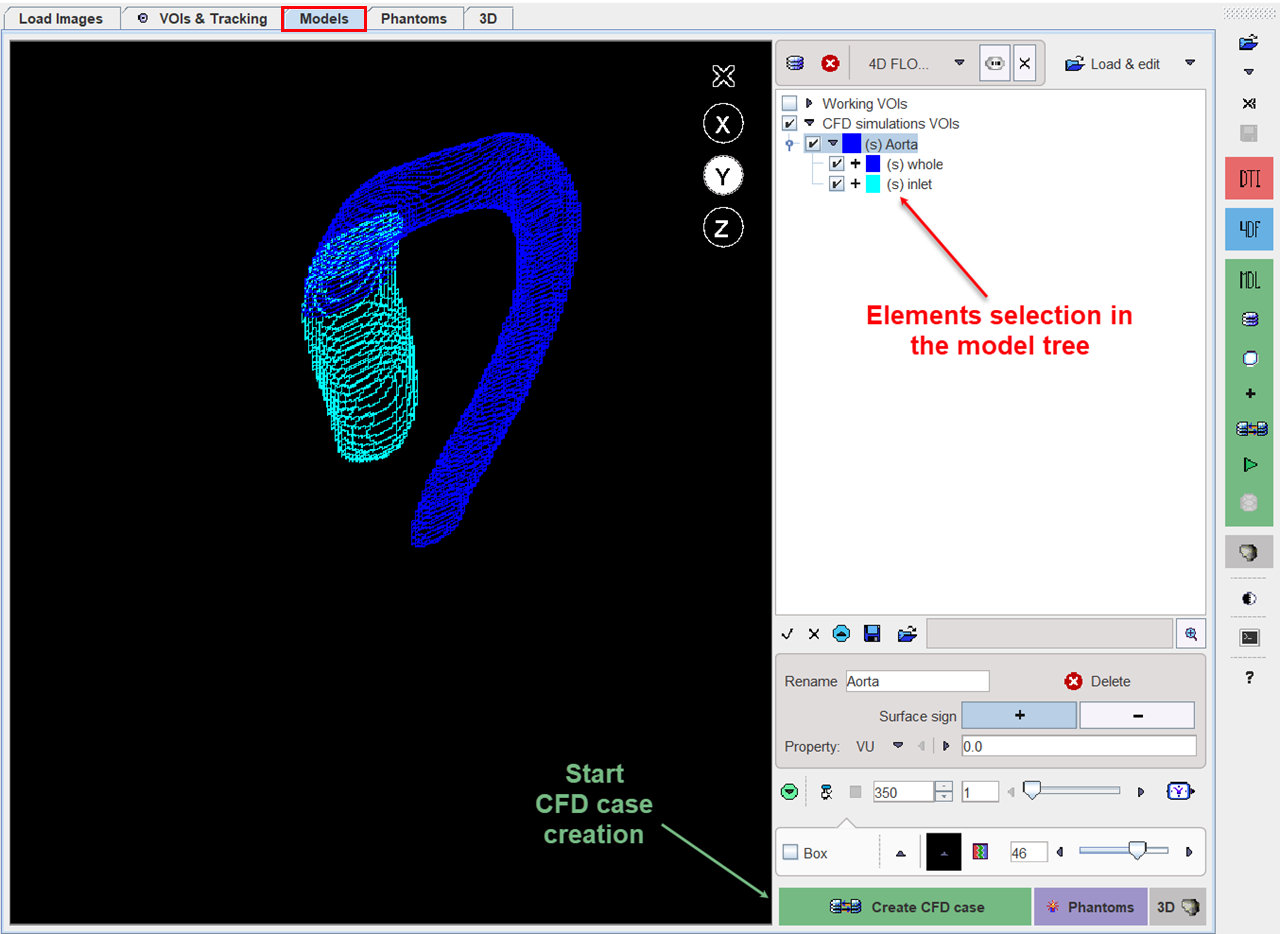
The creation of the CFD case is started with the Create CFD case green action button. A dialog window opens allowing to select the starting point for the case: enable the Start from the model radio button. The appropriate Create CFD case interface appears. It provides a step-by-step guidance through the CFD setting process:
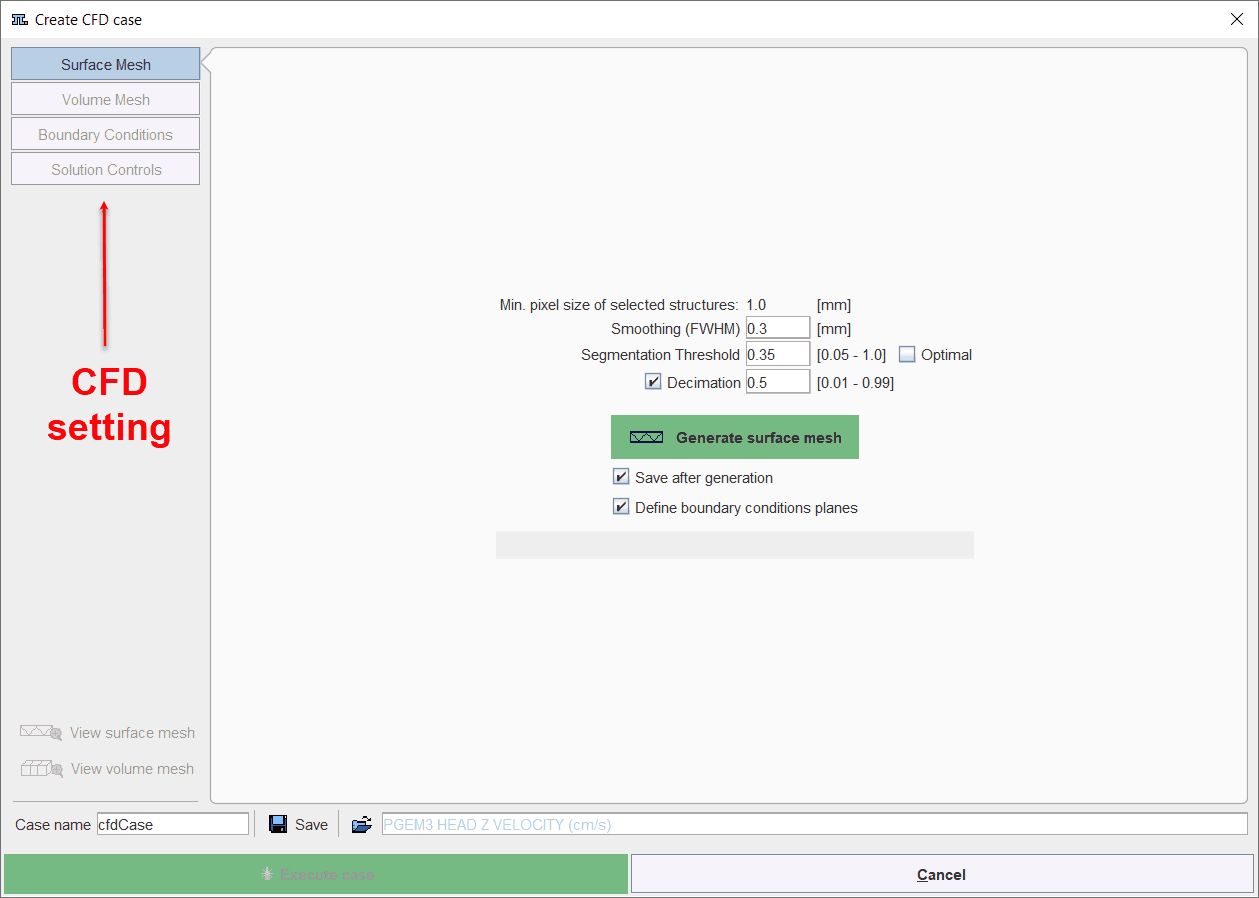
The definition steps are mandatory and have to be completed for the CFD process.
Note:
The geometric model can be used to repeat simulation as VOIs editing step is a fast process. Starting from the base geometry a series of different geometries can be built: narrow, widen, with extra branches. The new geometries (VOIs) can be easily added to the model, as explain previously, and use to run CFD experiments.