If the database has been configured the Database entry is available in the list of output image formats. Image saving can be either done from the Menu of a PMOD tool,
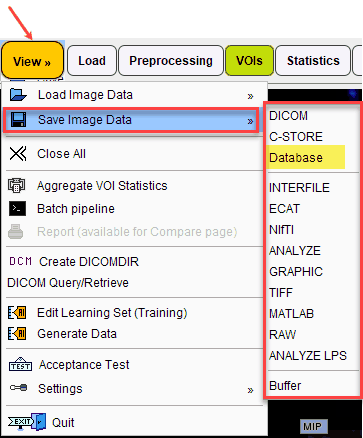
or using a Save button.
![]()
The Save button must be configured to the Database format beforehand using the arrow indicated in red.
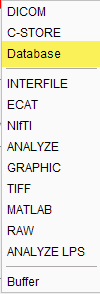
Saving to the database brings up a dialog window
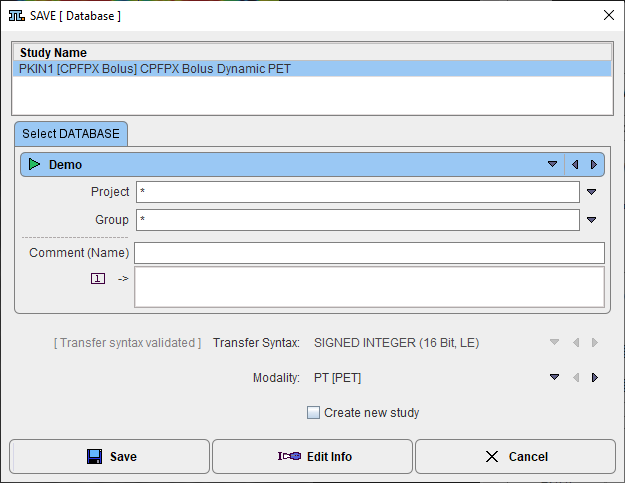
which is similar to the dialog window for saving images in DICOM part 10 files or C-STORE to a DICOM server.
The images are saved to the database as the following DICOM IODs :
▪CT images as Enhanced CT,
▪MR images as Enhanced MR,
▪all other images otherwise as Enhanced PET.
The data can be assigned to a Project. The selection allows choosing from the list of available project names. Similarly, the subject can be assigned to a Group.
For databases with enabled float storage, images with internal float representation are saved as private enhanced PMOD objects.
The Edit Info button can be used for adding/changing descriptive information on the patient and series level.
Activate the Save button to proceed with the saving or the Cancel button to abort the procedure.