Assumptions and Recommendations
PMOD includes a powerful Database for the storage and organization of all kinds of relevant data. It is highly recommended that the data for Segmentation batch processing is organized in such a database. This will allow the user to take advantage of association between data elements (e.g. identification of PET/MR paired series, image/VOI paired series, etc) which can only be efficiently provided by a database. Furthermore, the output produced during batch processing can directly be inserted and linked at the appropriate database level, which is more difficult when working with directory structures.
Batch Process Overview
The basic concept of the batch mode is the sequential processing of saved protocol files. Such protocols can be created by loading the data sets (PET and/or MR/CT), defining crop boxes and crop the images, adjusting the processing parameters on the different pages, and saving a protocol file. An alternative is to prepare a master protocol file which can be applied for generating individual protocol files for a whole set of (associated) input data.
Starting the Segmentation Batch Procedure
Use the menu entry Batch Mode
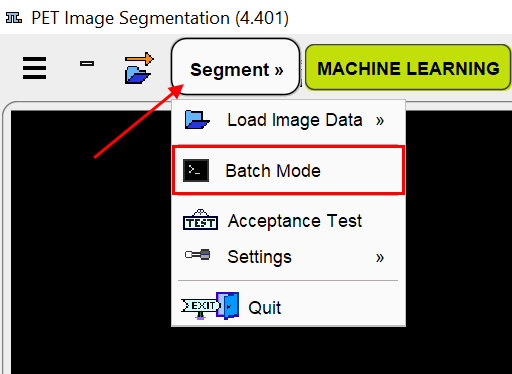
or the button ![]() from the lateral task bar to start the batch operation.
from the lateral task bar to start the batch operation.
First, a dialog window appears for selecting existing PSEG protocol(s) (.psegProt) from a database. Select the appropriate protocols and activate Set selected. Use Set from File System to load protocols from outside the database.
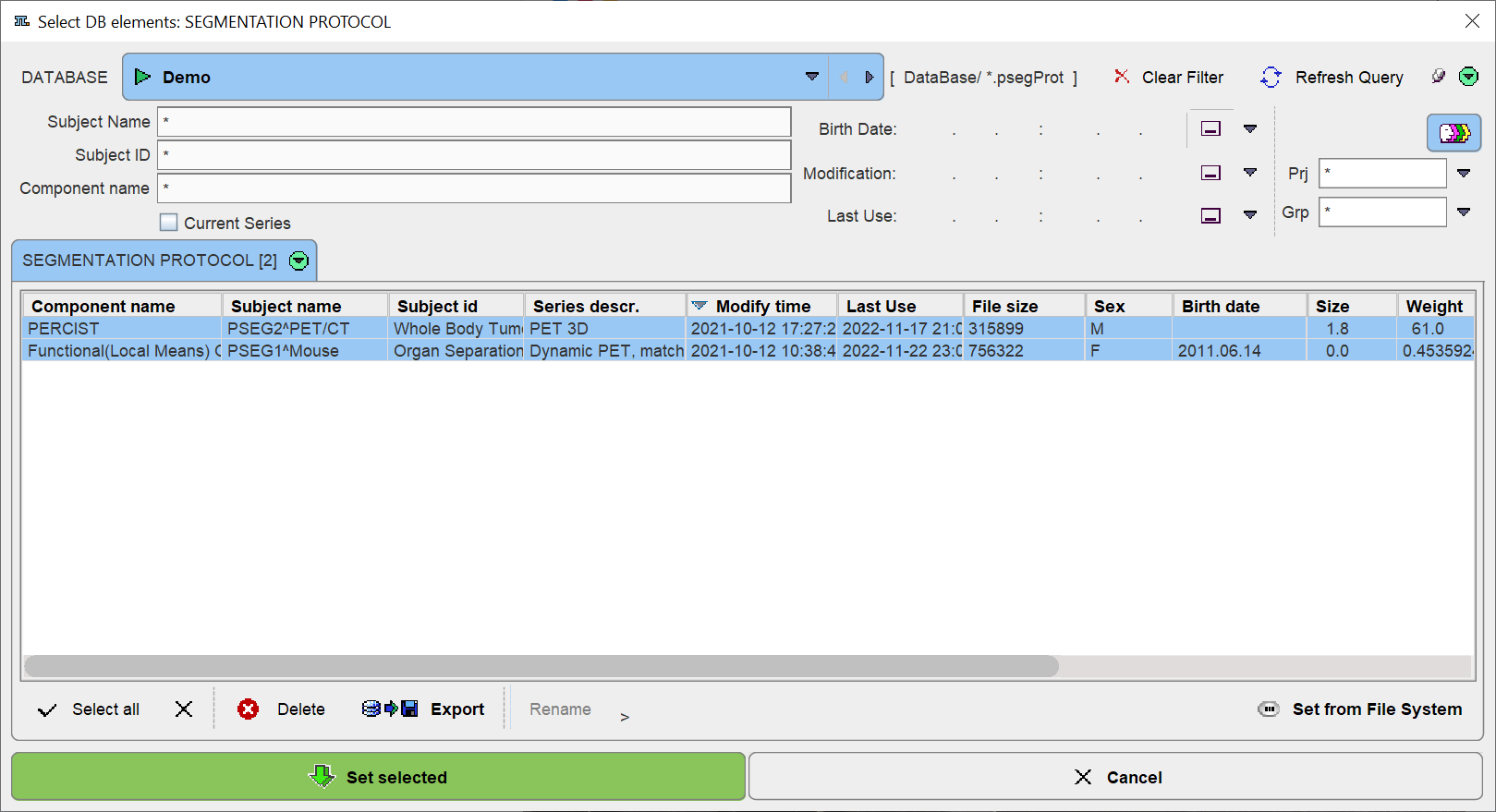
The final Segmentation results are VOIs. Note that the method for the VOI generation is defined from the protocol and can't be changed.
The PSEG Batch Interface:
The interface of the PSEG Batch is illustrated below:
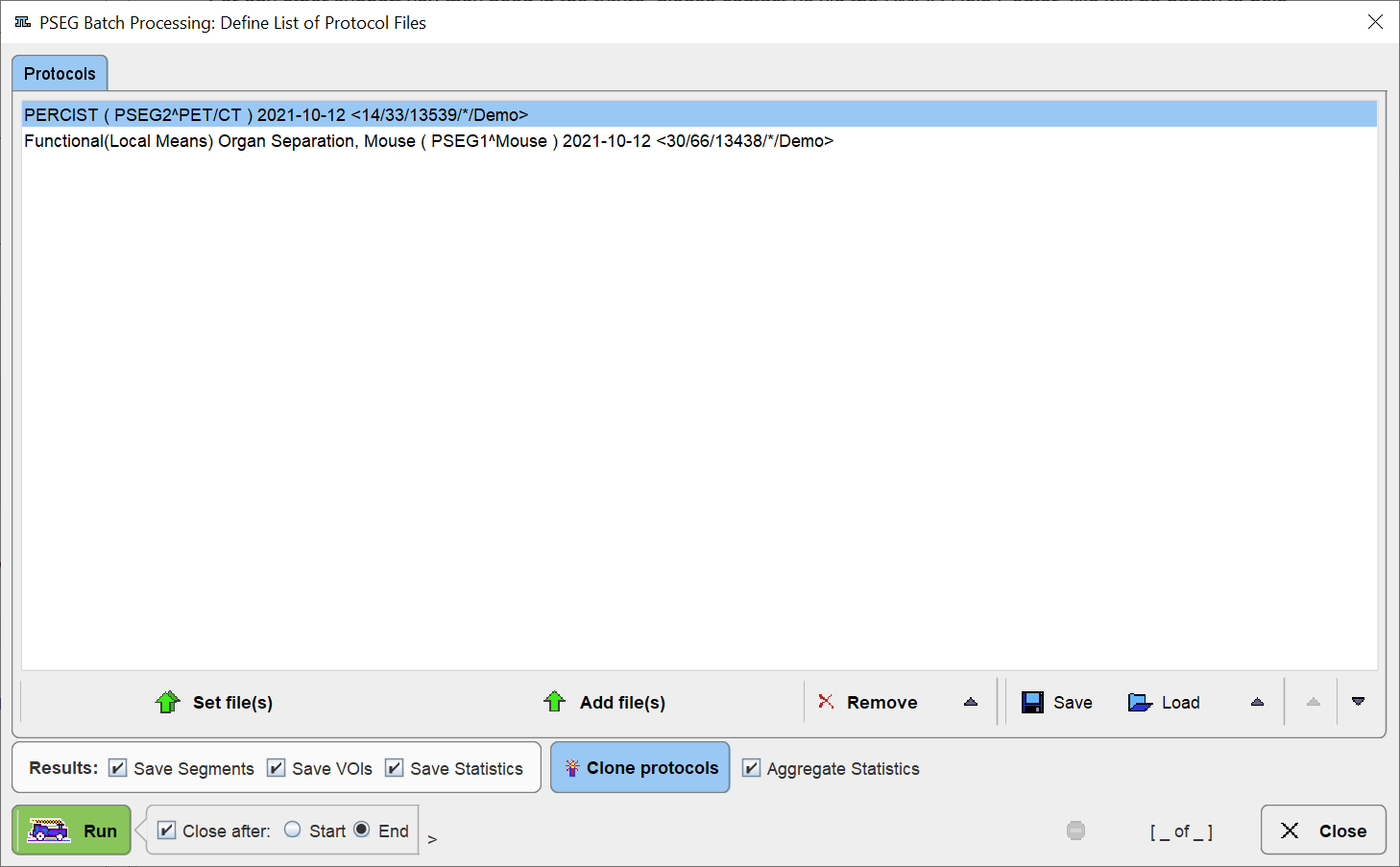
It is organized in two main areas: the protocol list with option buttons below and the results and saving configuration.
Protocols List
The list of the protocols which will be processed is displayed in the upper section of the dialog window. Additional protocols can be added with the Add file(s) button, and selected entries removed from the list by Remove. Use Remove All to clear the protocol list.
Save the current list of entries using the Save button. This allows easily restoring the list using the Load or the Append button. The Load option allows loading a saved list and replacing the current list content. The Append option allows loading a saved list and appending to the current list content.
The entries order in the protocols list can be changed using the Up on the list and Down on the list arrows.
Cloning Protocols
Once a protocol with suitable processing parameters has been defined, it can be cloned for application with additional data sets. This is achieved by selecting the template protocol in the list and activating Clone protocols green button. A dialog window opens for definition of the input data.
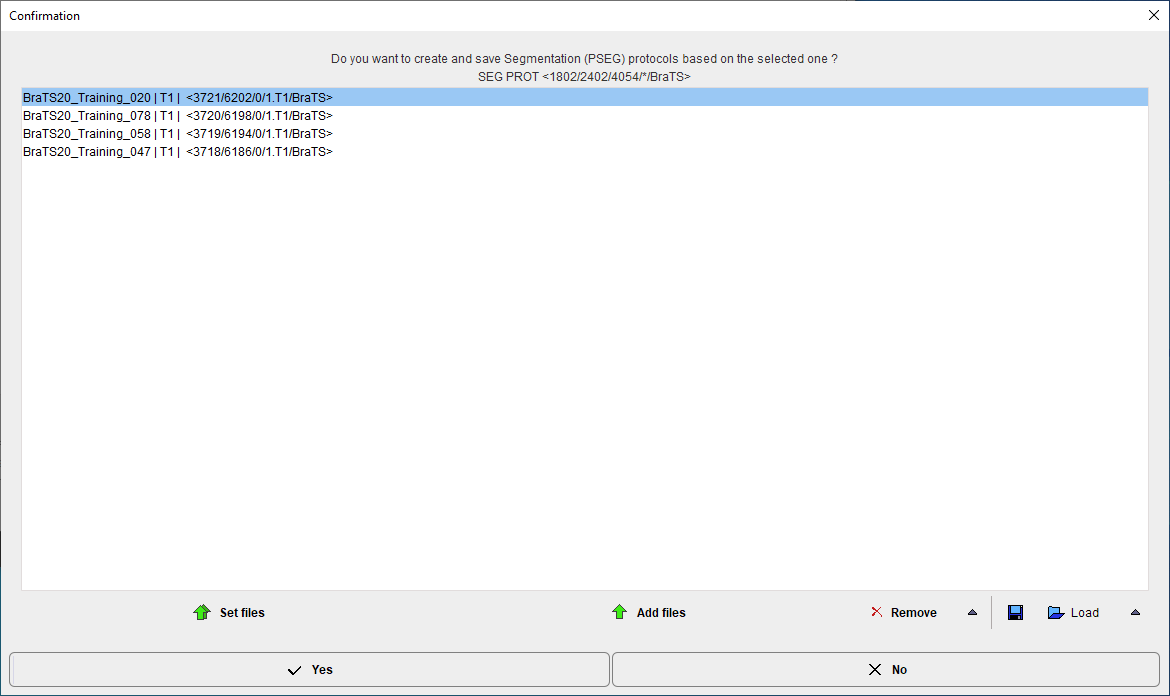
Please select the appropriate image files with Set files, and append additional ones with Add files. Remove deletes a selected entries from the list, whereas Remove all clears the whole list. An input data list can be saved for later use with the Save button, and retrieved with Load.
Once the data list is complete, activate Yes to generate a new protocol list containing a protocol for each of the input data sets. The protocols are saved in the database and associated with the corresponding images.
Results
The granularity of the results saved during the batch processing can be configured in the Results section. The results with the check box enabled are stored at the end of processing. Particularly, when working with the Database structure the results will be linked to the corresponding image series.
The capture below illustrated how results are saved and attached to the images series in the database structure.
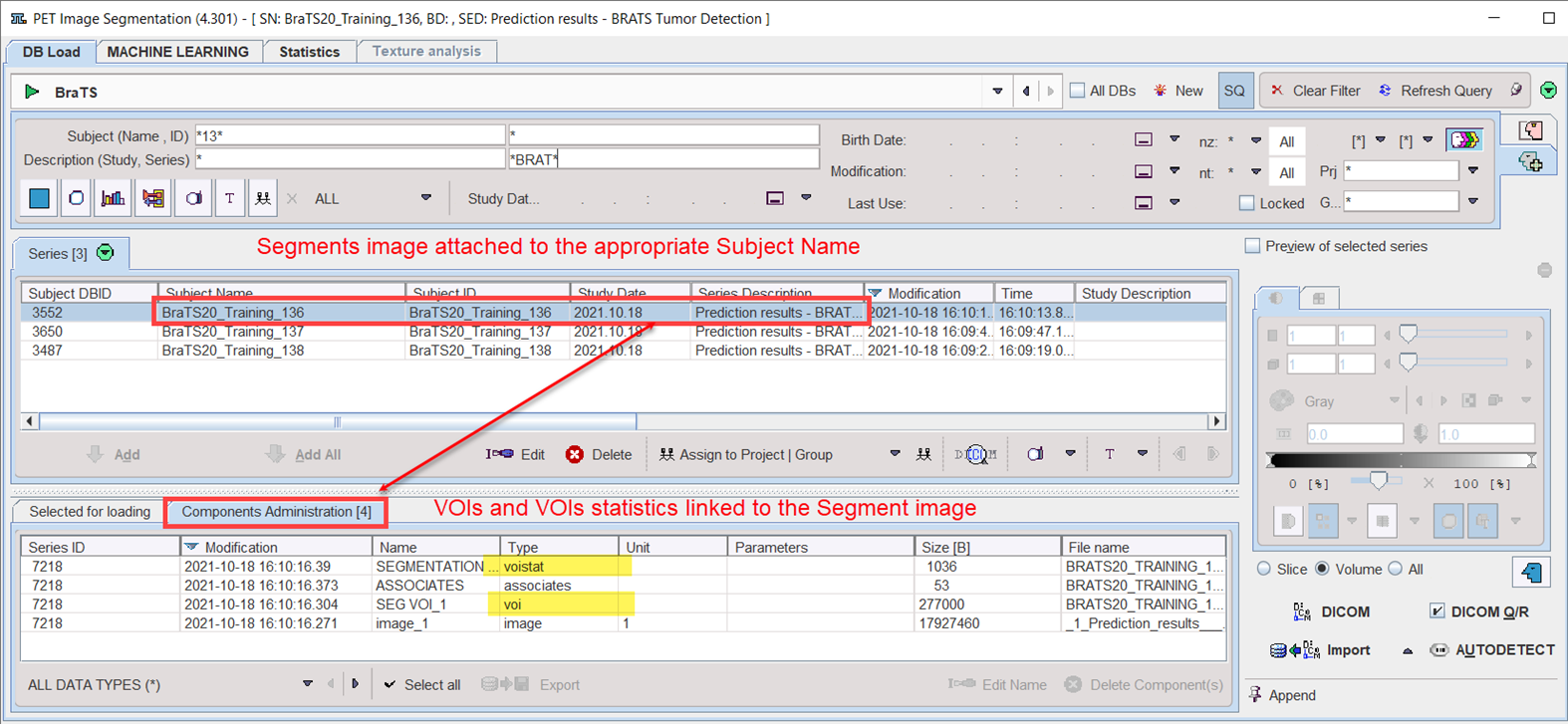
The Aggregate Statistics option is convenient for assembly of the resulting VOI statistics output into an aggregate file for subsequent statistical analysis.
Results Aggregation
The Aggregate Statistics option is relevant when the batch is setup to run protocols for the same group and condition. If the option is enabled, the results of all data sets are concentrated into a single aggregation table, which can immediately be used for statistical analysis.
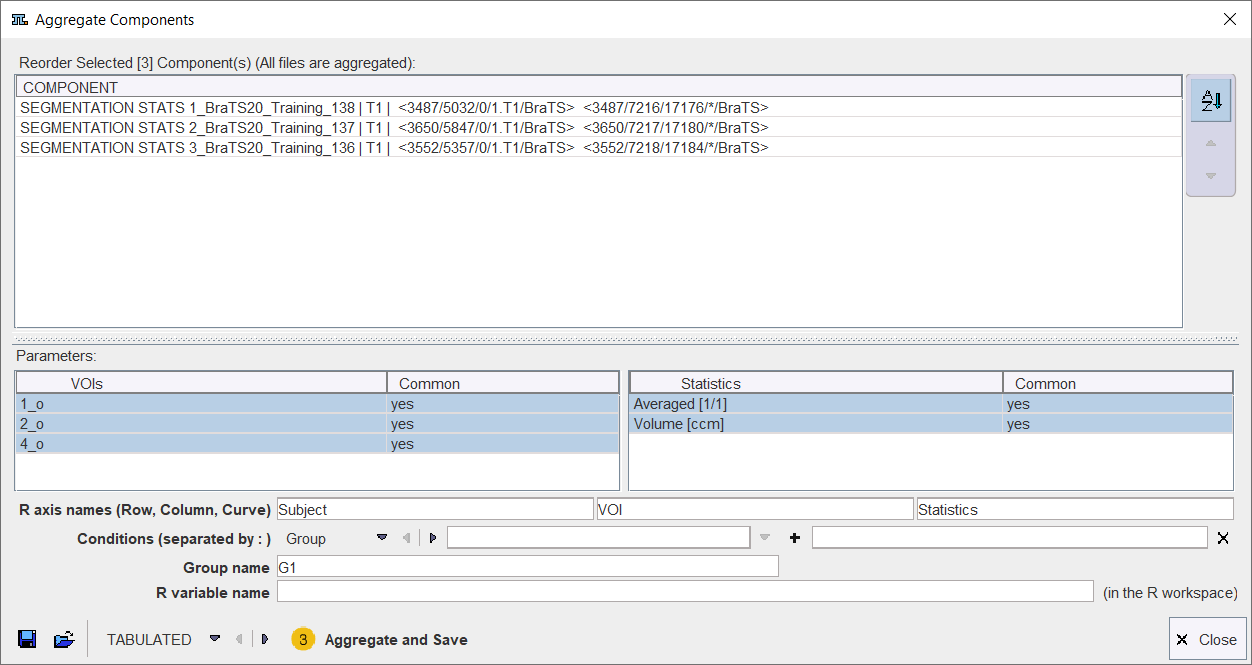
The upper list consists of the data sets selected in the prior step. This list is mainly for information. The elements can be sorted or reordered, but no entries can be removed or added. For additional information about the aggregation please refer to the PMOD Basic Documentation, in particular to the Aggregation Interface.
Run the Batch
The batch processing is started with the Run button.
![]()
To run processing without the batch window open (recommended) configure Close after Start. While processing is performed, PSEG will remain blocked and run through the processing steps for each protocol.
After batch processing has completed, a summary is shown in a Report window detailing the saved results as well as potential errors.
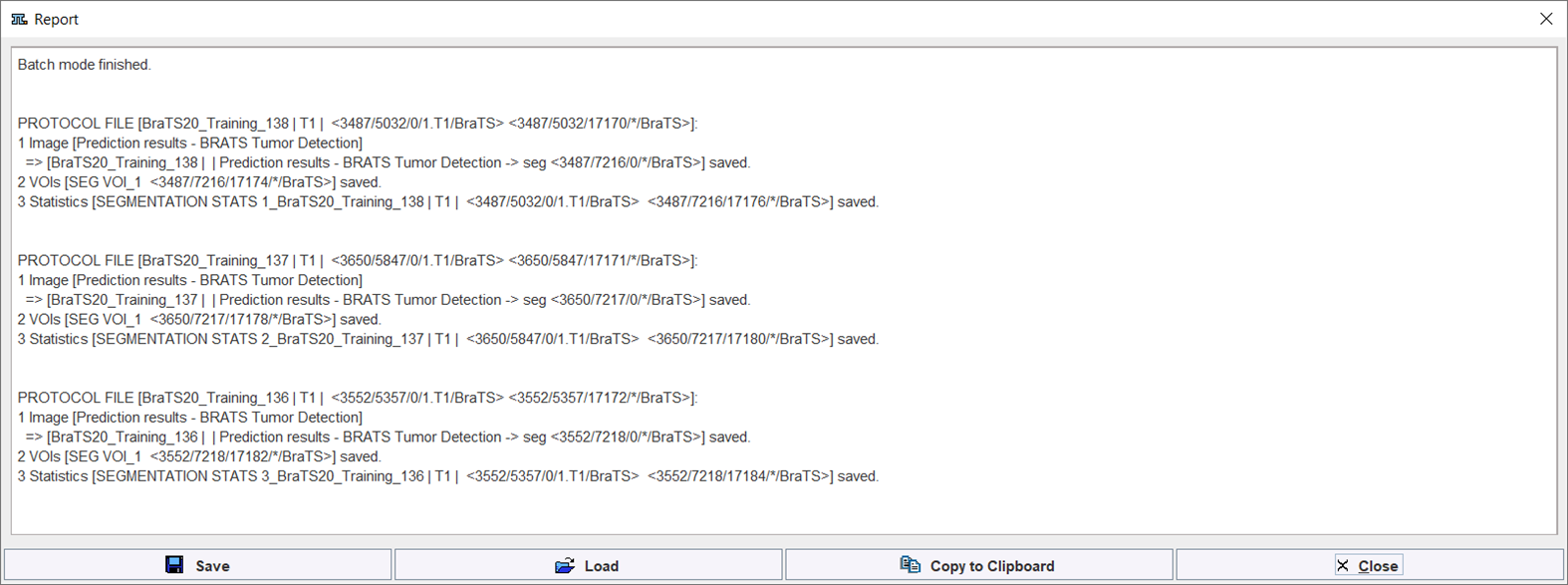
The report can saved using the Save button, and added to the clipboard using the Copy to Clipboard button.