The brain VOIs are structurally organized in a tree on the Group tab of the VOI editing page. When collapsed, the tree can be fully expanded using the arrow button below the VOIs. Note the check box beside each VOI or each leaf. Only the selected elements are shown in the image and will be used for the VOI statistics.
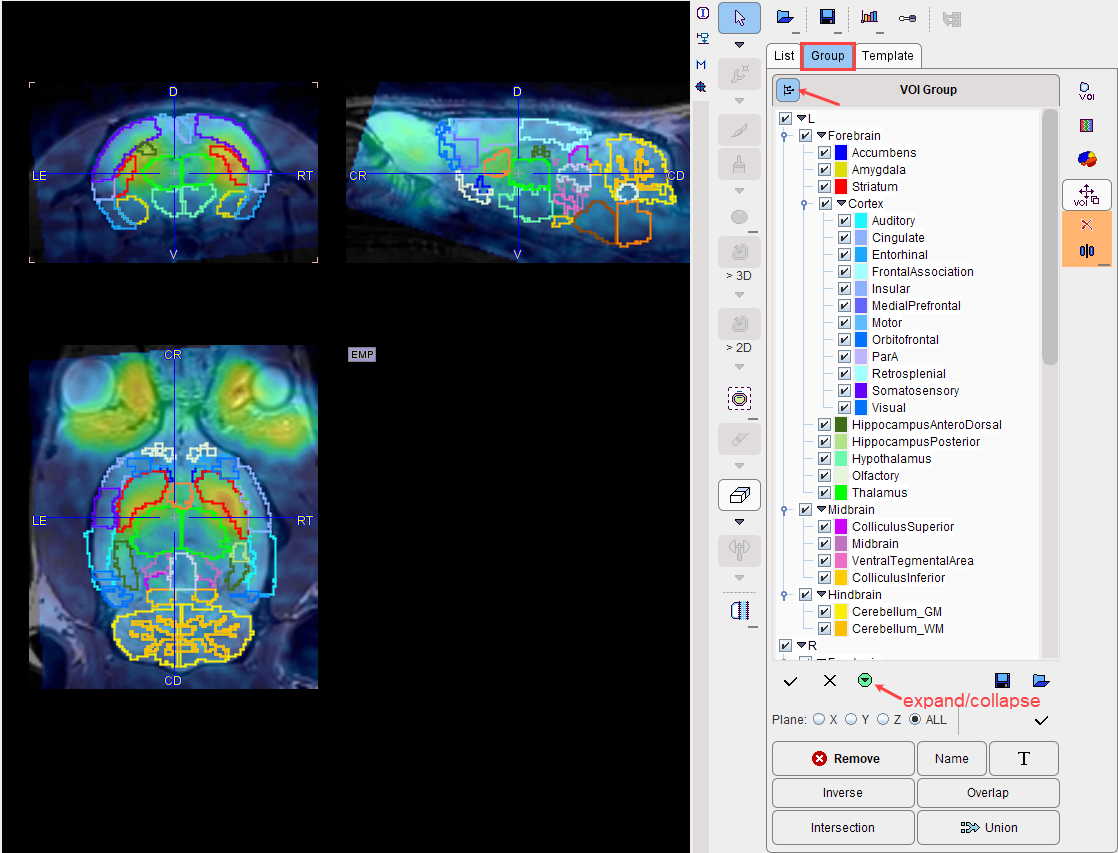
VOI Tree Selections
Branches can be selectively opened/collapsed by clicking at the leaf arrows
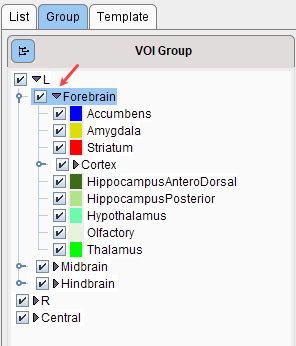
Click specific check boxes to select parts of the VOI tree. The shortcuts in the area below the VOI list
![]()
have the following functionality:
|
Set the selection check of all VOIs |
|
Remove the selection check of all VOIs. |
|
Save the current selection to a file. |
|
Load a selection set from a file. |
Flat View of VOI Tree
The VOIs can also be shown as a list with the "Flat view " button. Use the check box of each individual VOI to define which VOIs are shown and included in the statistics.
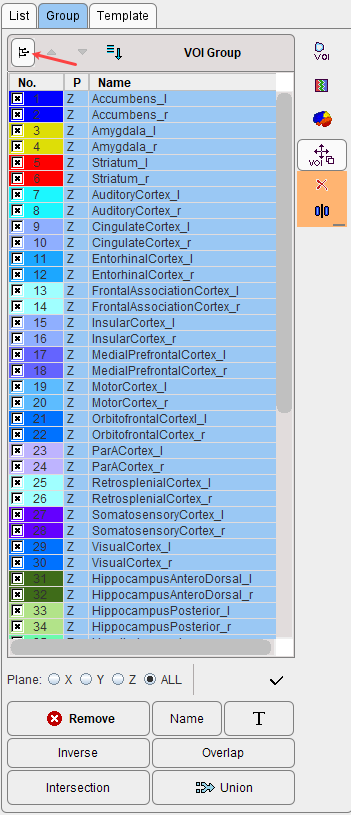
Union of Atlas VOIs
Larger structures can be formed by combining VOIs using the Union button. In the example below a Left Cortex VOI is created. The selection was first reset by ![]() , then the Cortex entry in the Forebrain of the Left hemisphere branch was checked.
, then the Cortex entry in the Forebrain of the Left hemisphere branch was checked.
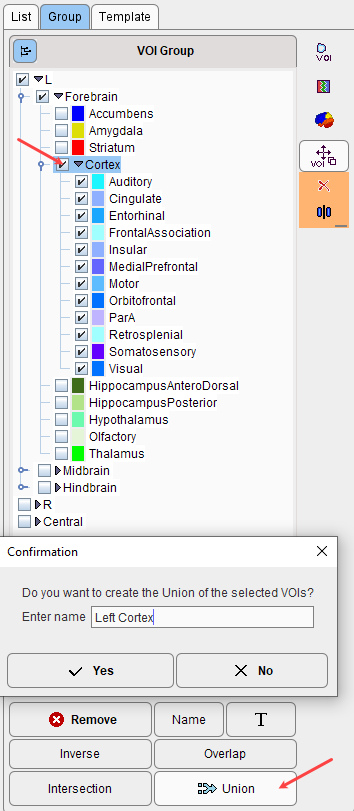
When activating Union and accepting the Confirmation dialog, a new VOI named Left Cortex is created and added at the end of the tree, whereas the original VOIs are removed.
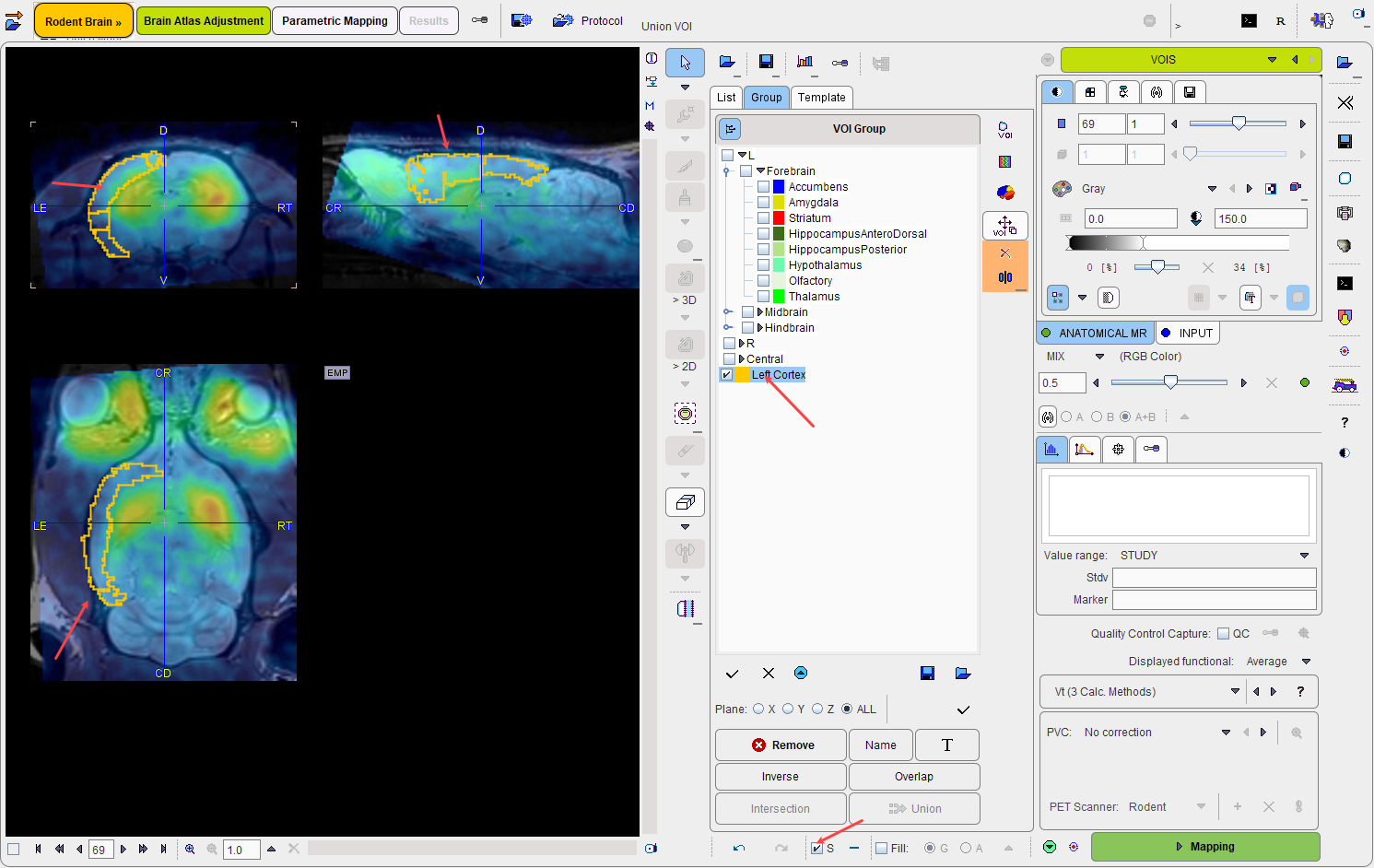
Removal of the original VOIs is necessary for partial volume correction to function correctly. However, the VOIs could easily be recovered by stepping to the prior page and activating the Outline button again. Saving the original VOI set and reloading them using Load Append can also be useful after creating larger Union VOIs.