The result of structure outlining is shown in the VOIS layout. The generated contours are presented in the overlay of a fusion of the averaged Input and the Anatomical image in the result space. Note that the dynamic series can be used instead of its average by the Displayed functional selection illustrated below.
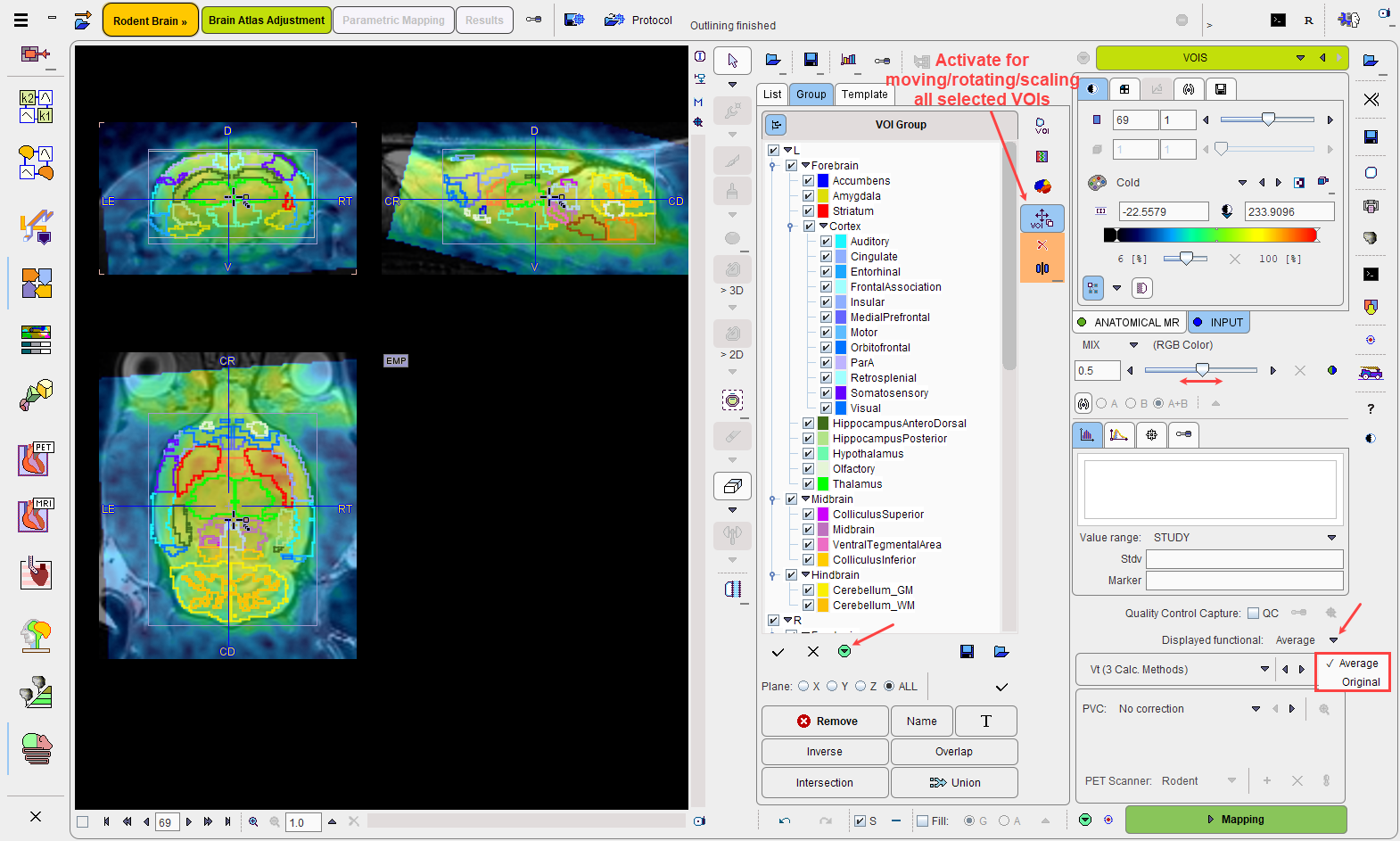
Please use the fusion balance slider to change the weight between the image contributions, and use the image control tabs for the changing the individual image displays.
VOI Editing and Selection
At this time the contour VOIs can be interactively adjusted using the VOI features of PMOD, which are described in the PMOD Base Functionality Guide. Particularly useful is the scaling of a group of VOIs which is possible after enabling the VOI button illustrated below. By dragging the center handle the VOIs can be shifted and rotated, by dragging the edges of the VOI bounding box they can be scaled.
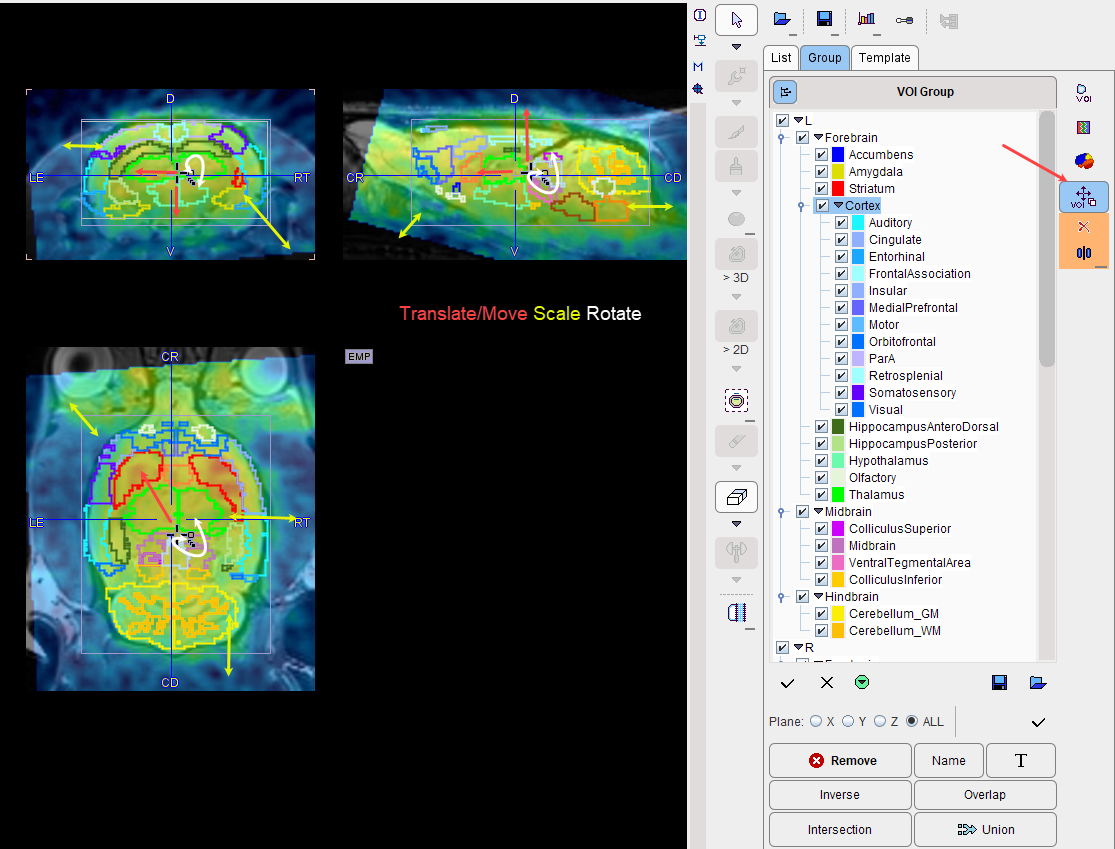
A subset of the VOIs can easily be selected on the Group tab as described above.
Quality Control Capture
The QC box is particularly relevant when batch processing is planned (i.e. the current interactive workflow will be used to save a Protocol that is later Cloned for Batch Processing). It allows checking whether the automatic VOI placement was successful and the processing results are valid. The capture image will show the VOIs overlaid on the functional image using display settings which can be configured as illustrated below.
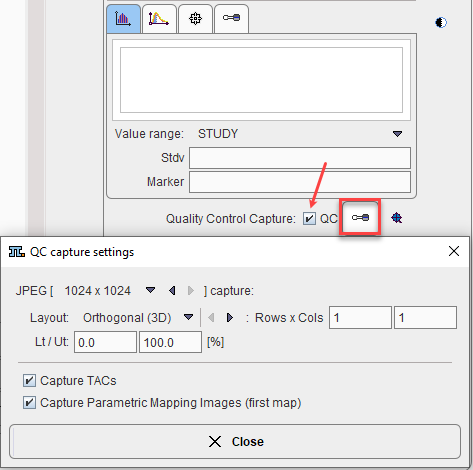
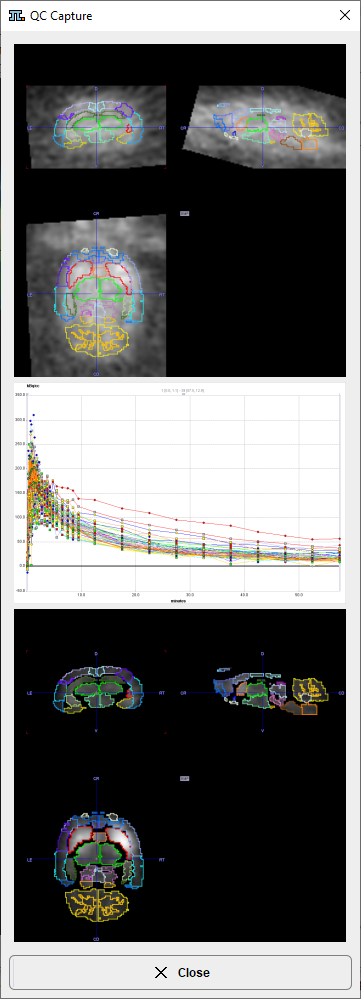
The Planar layout requires a choice of image display matrix. The slice gaps between displayed images are automatically calculated so that the full field-of-view is covered.
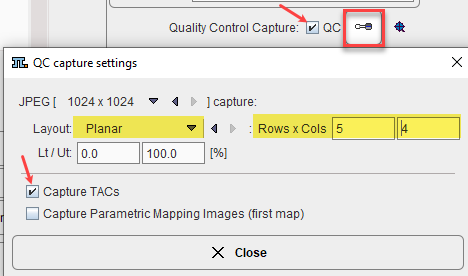
If dynamic data is analysed, a QC capture of the resulting TACs may be added.
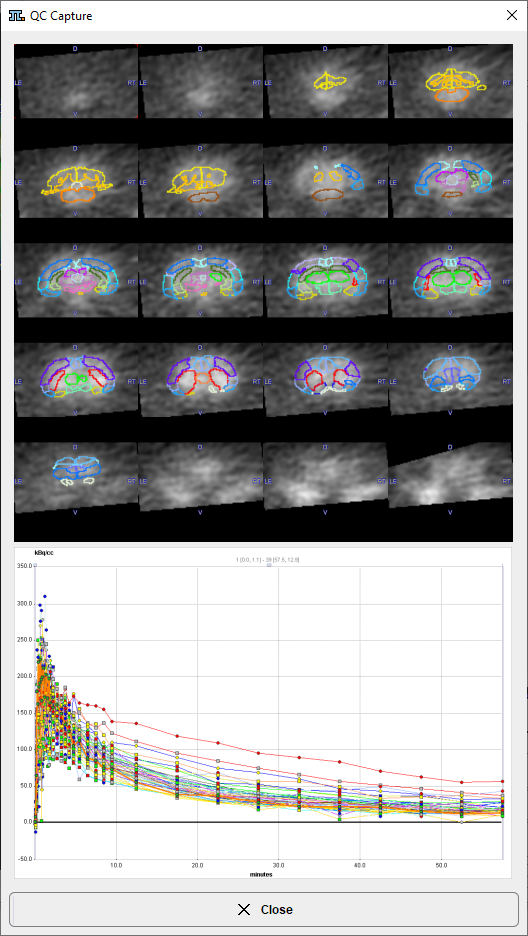
Likewise if parametric mapping is included in the workflow, a QC capture of the first map in the list calculated may be added.
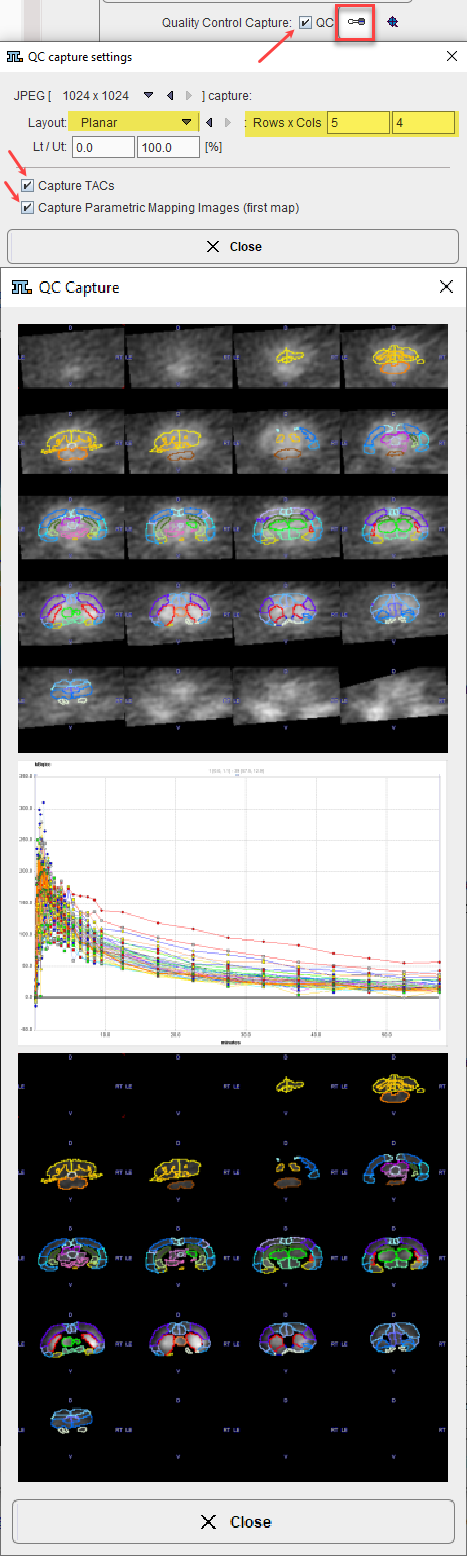
These settings are stored in the protocol which forms the basis of batch processing.
The QC captures resulting from the PNROD Batch Processing may be viewed in the DATABASE panel via the Select data and application icon available to the left in the top line of the docking interface.
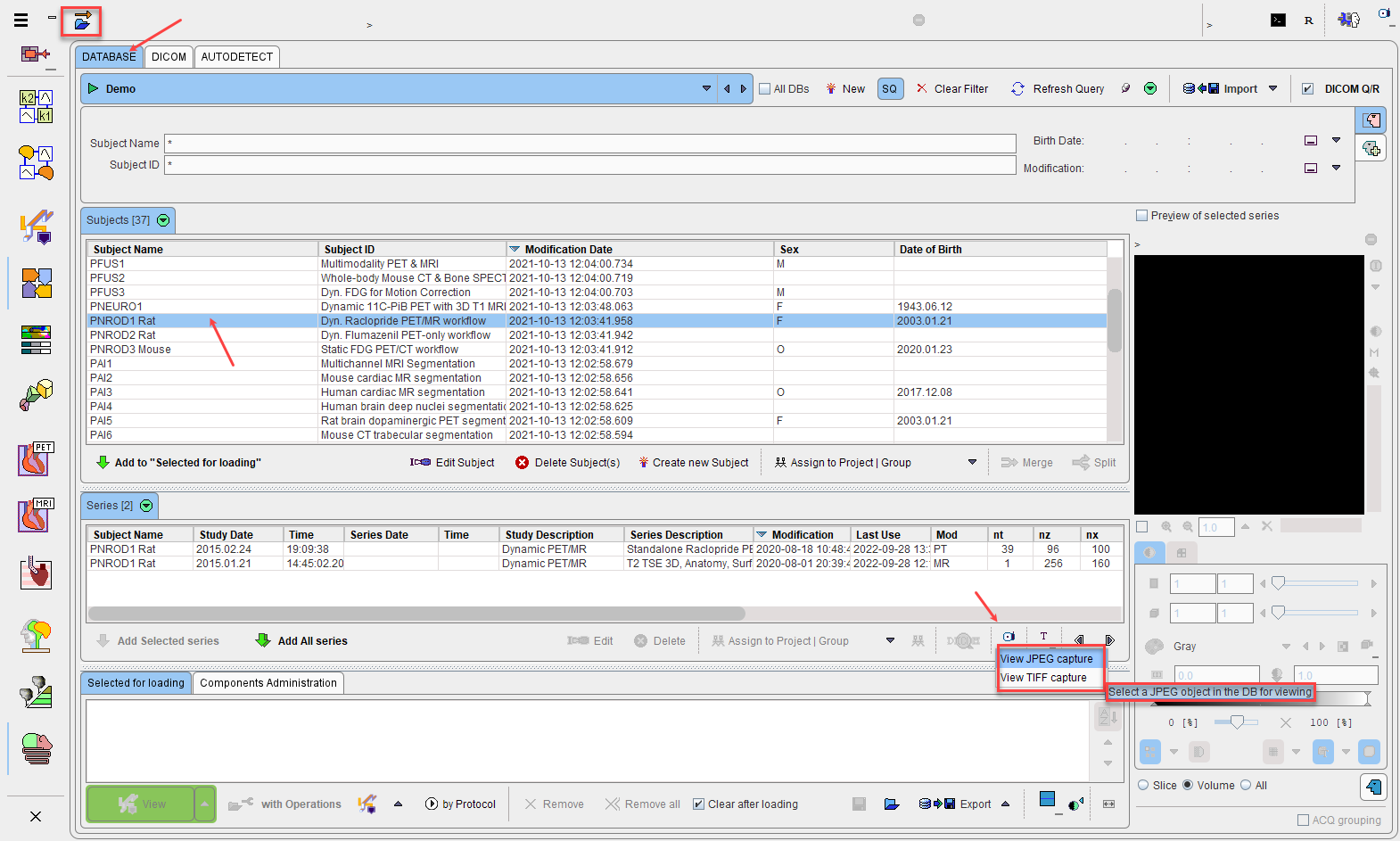
Partial-Volume Correction (PVC)
The PNROD tool supports the GTM-based partial-volume correction (PVC) of the PET signal. Note that the corrections are sensitive to the signal-to-noise ratio and might produce large artifacts for noisy dynamic data.
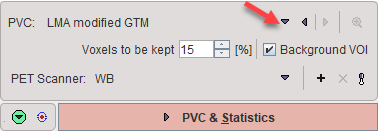
The PVC selection has various choices:
▪No correction: No partial-volume correction is applied (default).
▪Rousset VOI based GTM: The original Rousset GTM correction method is applied.
▪LMA modified GTM: A variant of the Rousset correction method is applied, whereby only a percentage of the pixels in the inner of the VOI is used to calculate the VOI average. This percentage can be set using the Voxels to be kept parameter.
▪Region-based Voxel Wise:extends the GTM method and performs a voxel-wise correction of the entire image. Note that the pixelwise correction may be problematic for dynamic data with low signal/noise ratio.
▪Fast VOIs-based GTM: it is actually the LMA modified GTM method which contains some speed-up improvement for the smoothing. The speed performance might be observe when the selected atlas contain a low number of regions.
If PVC correction is enabled the action button label becomes PVC & Statistics. In this case, both the original and the corrected statistics are calculated. Note that for a high number of VOIs and fine resolution the PVC calculation may take long and consumes a significant amount of RAM.
NOTE: When Parametric mapping is enabled, only the Region-based Voxel Wise PVC method will be active.
Statistics Calculation
Once the VOIs have been outlined and carefully checked by the user, they may be saved independently
![]()
and then statistics calculated by proceeding with the Statistics or PVC & Statistics action button. The result (for the selected VOIs only) is shown on the separate Result page, from where it can be further evaluated.
Parametric Mapping
If the Input images are dynamic and the PXMOD option is included in the license, parametric mapping using pixel-wise models can be directly applied within PNROD, as described in a separate section.