If the pixel-wise modeling tool PXMOD has been licensed, PNEURO includes a parametric Parametric Mapping page. An advantage of this integration is that the VOIs generated by PNEURO can be used during the PXMOD model configuration, and that the resulting parametric maps can immediately be regionally analyzed using those same VOIs. A further advantage is the choice of image space in which parametric maps should be calculated. For example, Atlas space may be useful when image algebra between subjects will be performed later, or Input (original PET) space may be preferred in order to work with the original pixel TACs.
When a dynamic PET image is available, parametric mapping is started after the PNEURO VOI outlining step as illustrated below. The model to be applied is selected from a subset of the PXMOD models in the green area (which initially shows NONE). Please refer to the PXMOD Users Guide for a description of the procedure and the models.
Note: If a PVC method is enabled which generates corrected dynamic images, parametric mapping will be applied to the PVC corrected images.
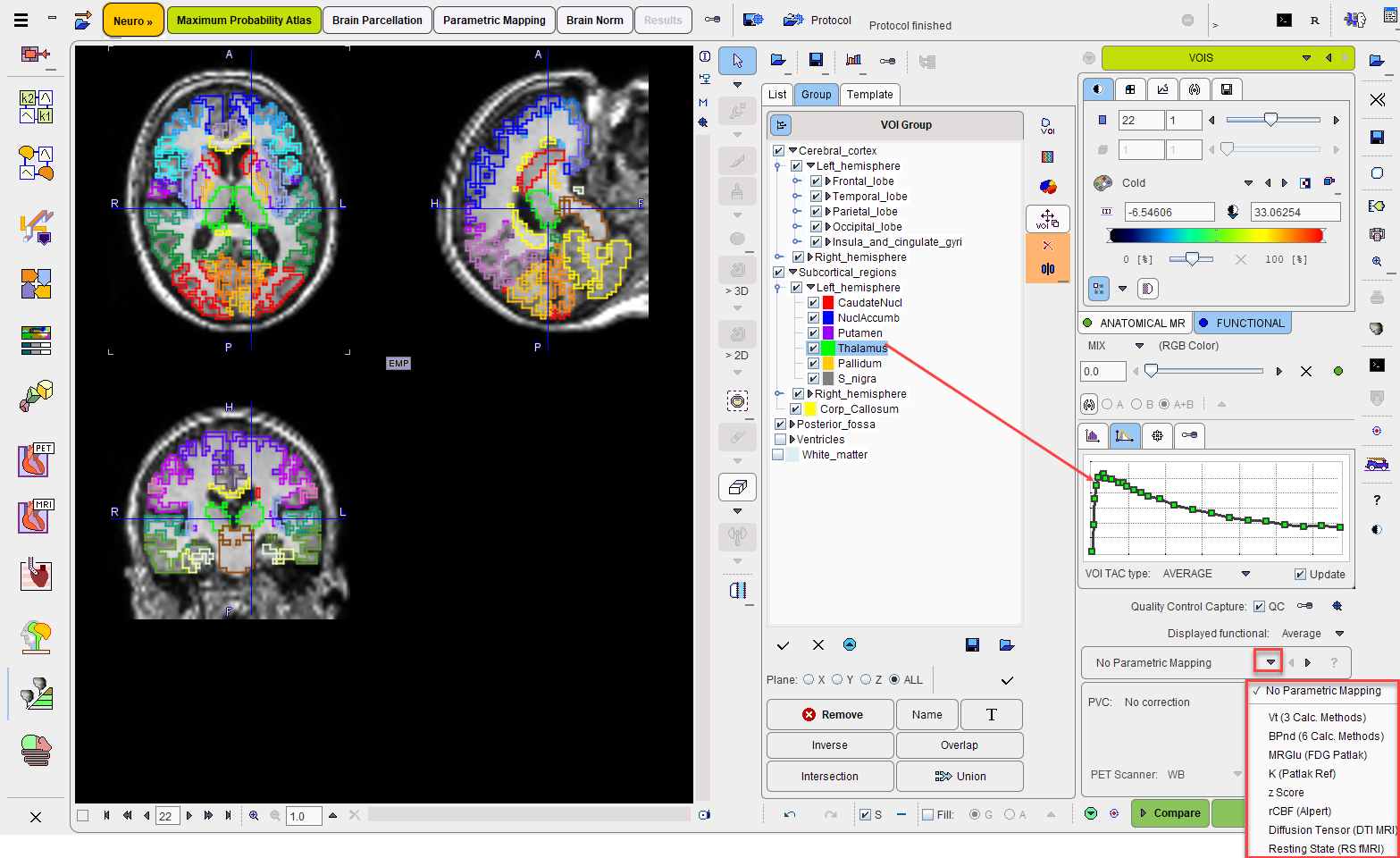
As a consequence of model selection, the Statistics action button is replaced by a Mapping button. When continuing with Mapping, a model-dependent configuration utility is show. The example below illustrates the case of mapping the binding potential with the BPnd (6 Calc methods) model.
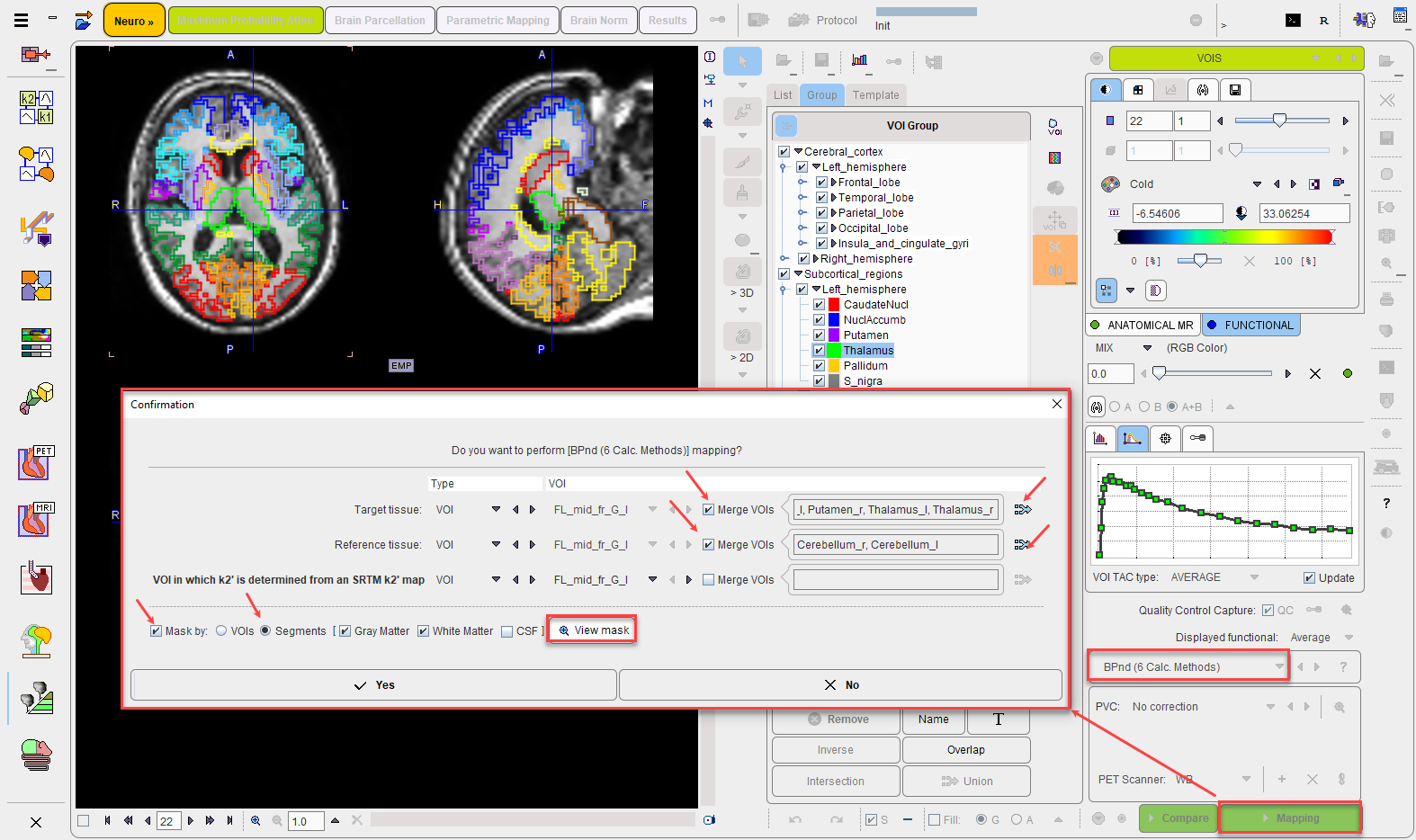
It requires two tissue time-activity curves for a preprocessing step, one representing a receptor-rich region, and one a receptor-less reference region. There are three options to specify them: FILE, VOI and TAC(DB). VOI is the obvious choice, as the PNEURO-generated VOIs can be employed. Either a VOI can be selected from the list, or the Merge VOIs option can be enabled in order to create a VOI from a subset of the existing VOIs.
There are two ways to define a VOI subset: (1) by the specification of a list of VOIs or a pattern such as Cer* (select all VOIs with a heading "Cer" in the name) in the text field, or (2) by selecting the merge button ![]() indicated above. With the latter, predefined (Left Grey Matter, Right Grey Matter, Grey Matter, Cerebellum) VOI lists can be generated. Selected shows a dialog window within which any VOI combination can be defined.
indicated above. With the latter, predefined (Left Grey Matter, Right Grey Matter, Grey Matter, Cerebellum) VOI lists can be generated. Selected shows a dialog window within which any VOI combination can be defined.
The Mask by options allow the user to restrict the mapping procedure to within the VOIs or the brain tissue segments. This may substantially reduce the time needed for map calculation, and allows non-specific tracer uptake outside the brain to be ignored.
Use of the Mask by: Segments option allows the user to leverage the tissue segments calculated earlier in the workflow to create a well-defined brain mask. The resulting mask can be inspected using the View mask button. For example, the combination of Gray Matter, White Matter above produces:
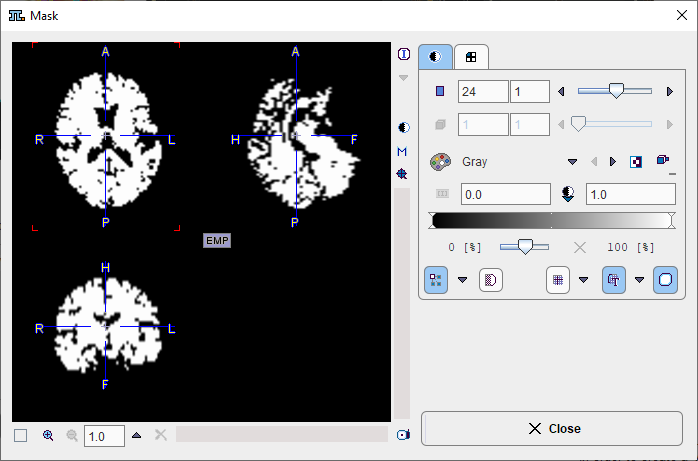
Note: Mapping is performed in the selected result space and can take much longer in a highly-resolved MR space than in the PET space.
After confirming with Yes the program enters the Parametric Mapping page which hosts the PXMOD functionality. In the example below mapping started at the Model Preprocessing page, because there is no blood data involved. Note that the VOI definitions are already configured according to the TAC1/TAC2 definition provided by the user in the previous dialog window.
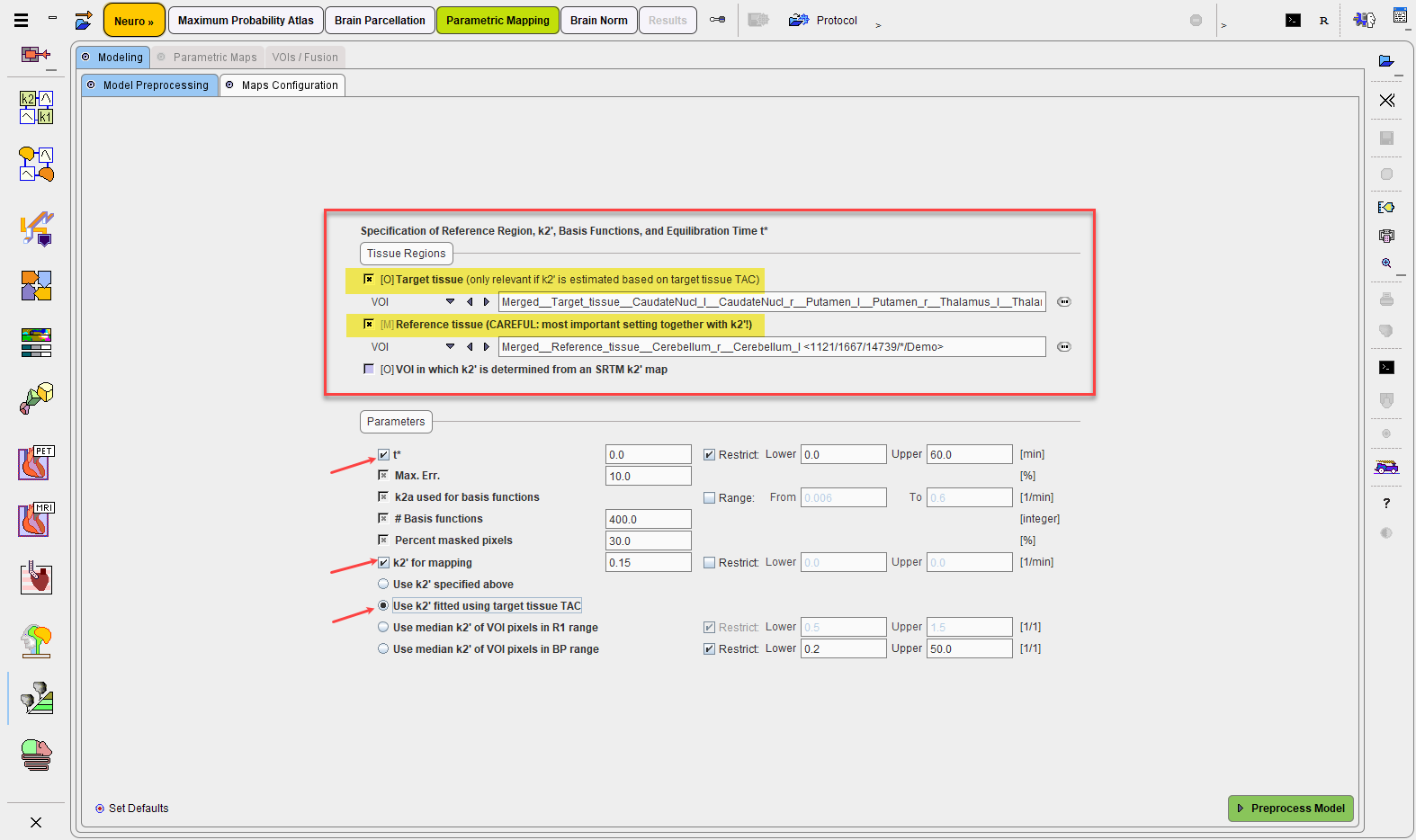
The remaining processing steps are described in the PXMOD documentation. Basically, the action buttons in the lower right have to be activated consecutively. After parametric mapping has completed, the results are shown on the Parametric Maps page.
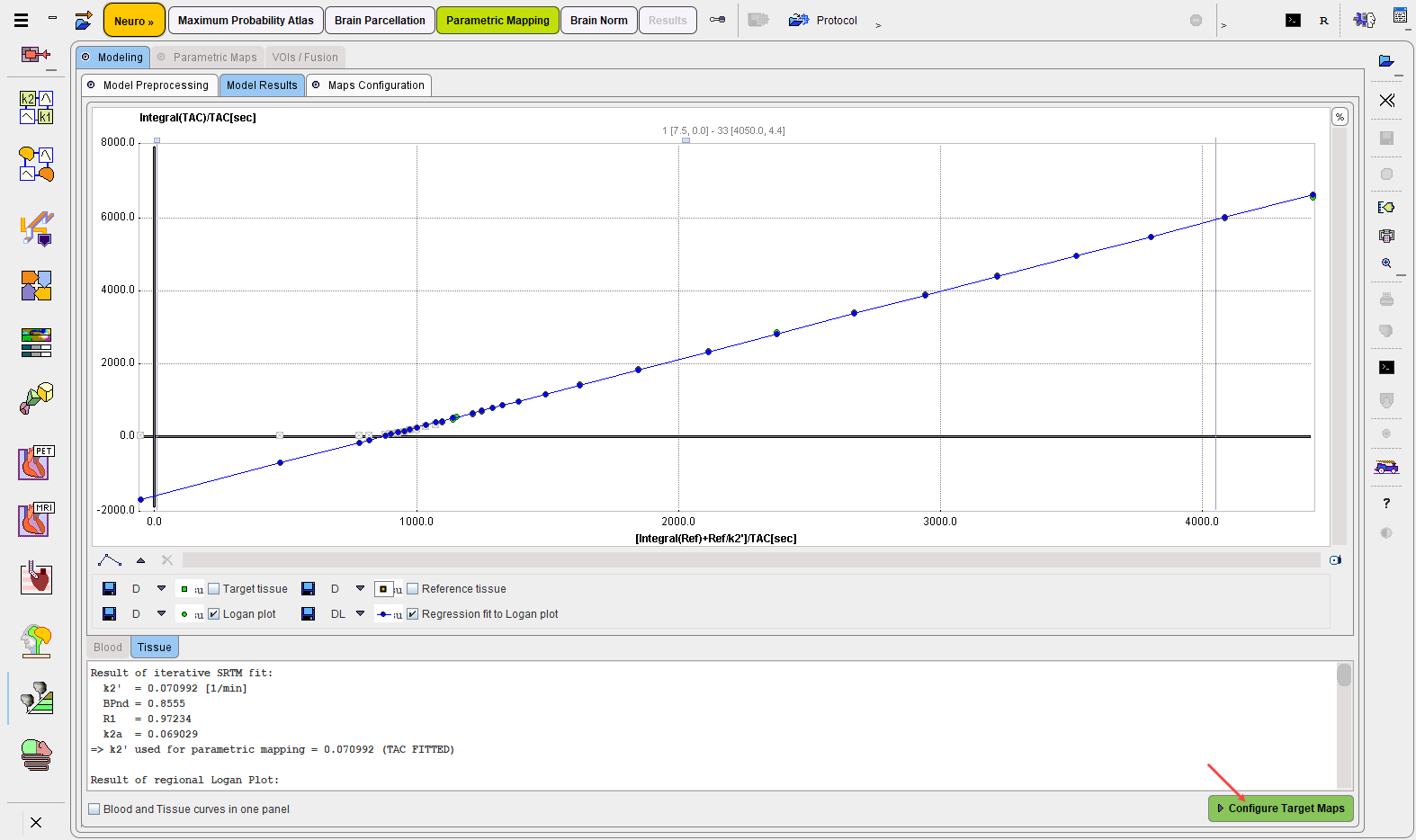
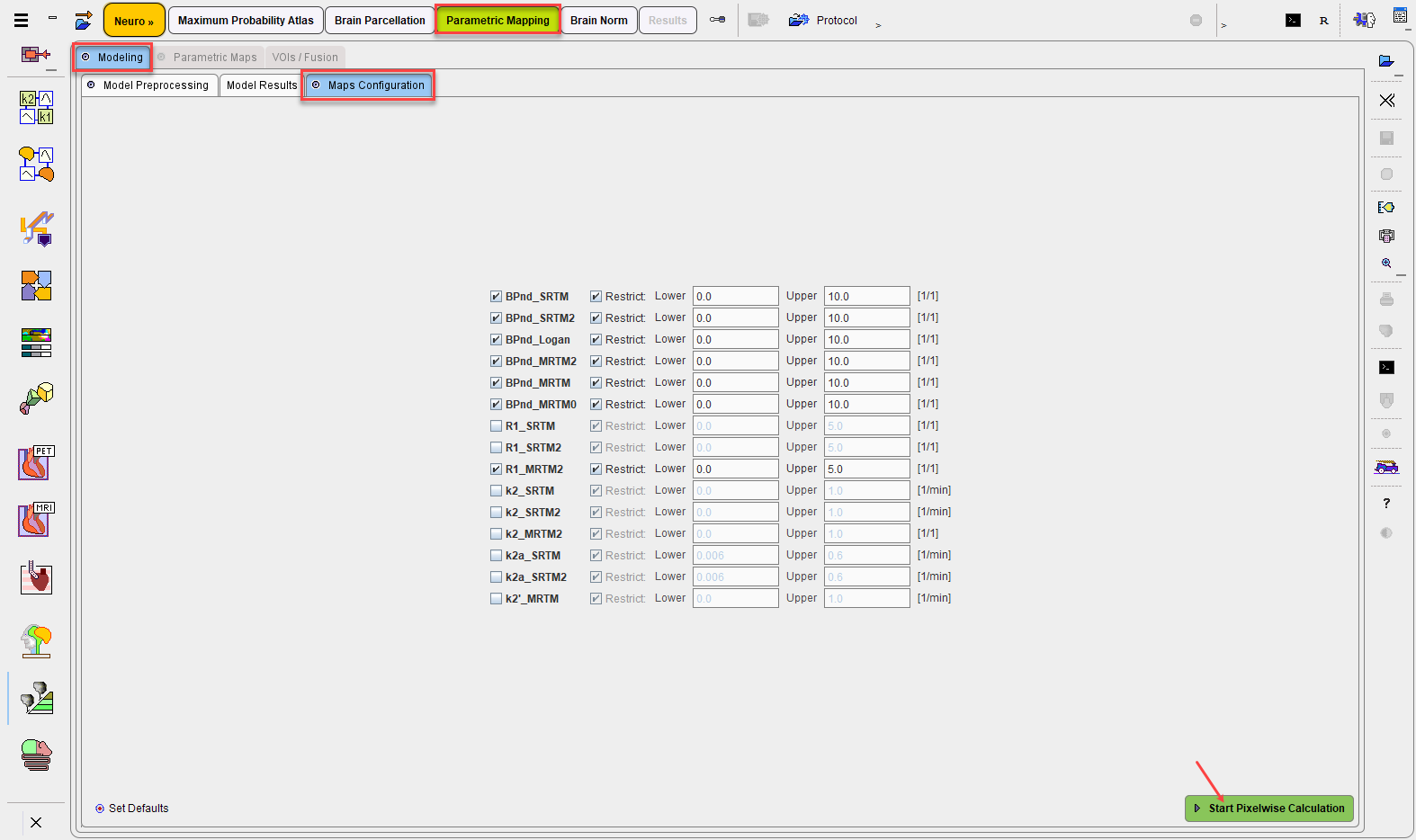
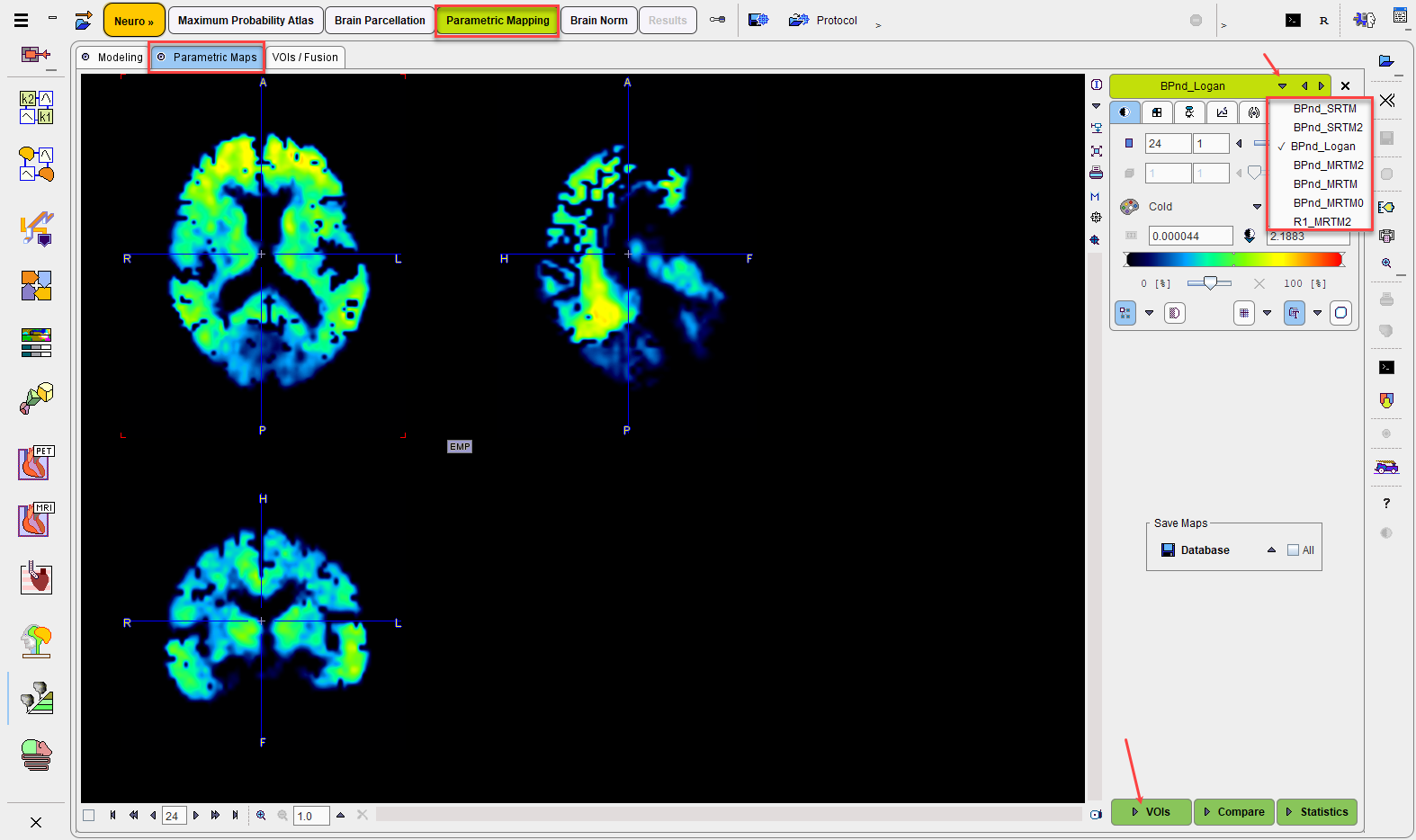
The VOIs action button opens the VOI page with the resulting parameteric maps and the VOIs loaded.
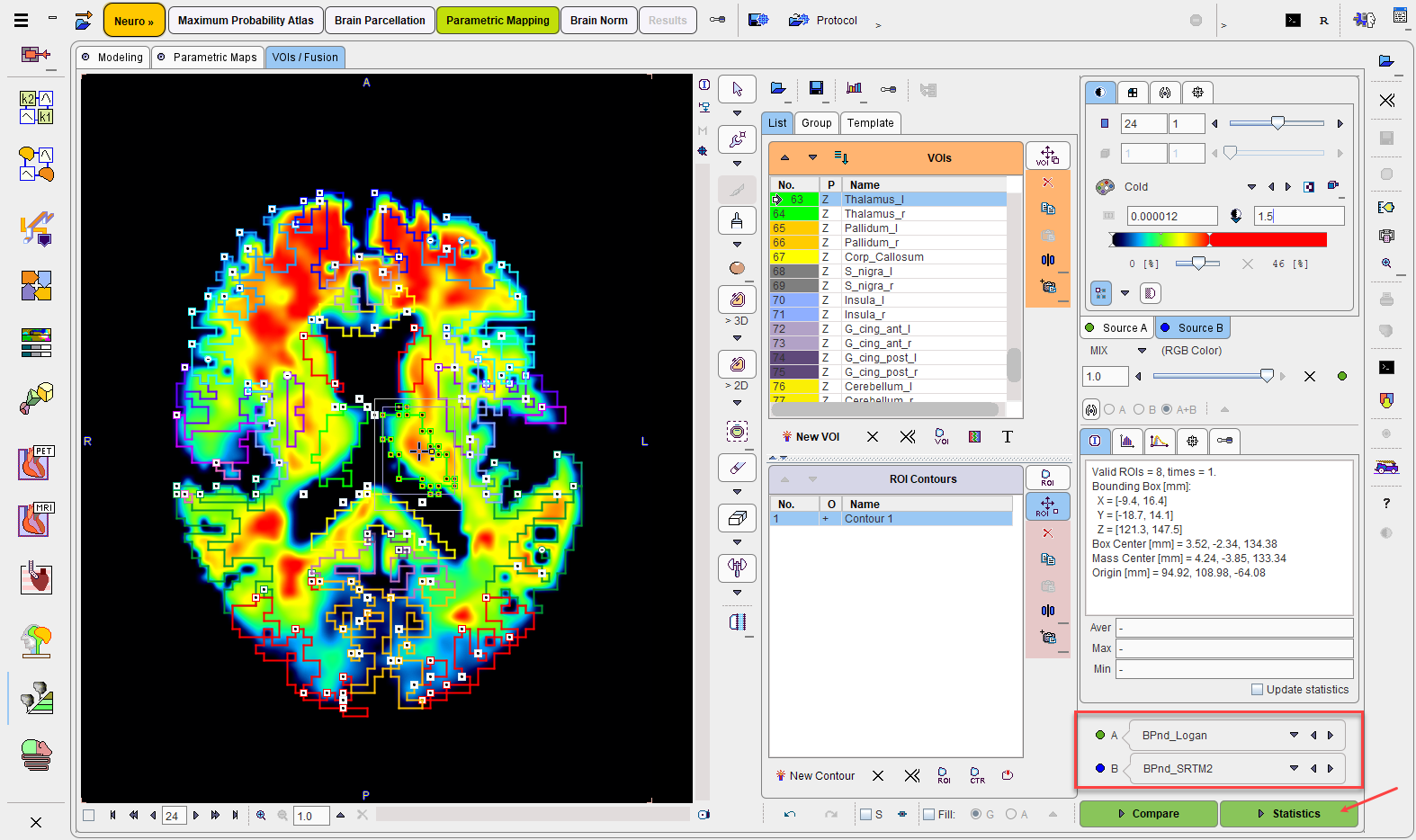
The Statistics action button calculates the regional average of all VOIs in all parametric maps and shows the resulting table in the main Statistics page. Note also the last column which lists the VOI volumes for convenience.
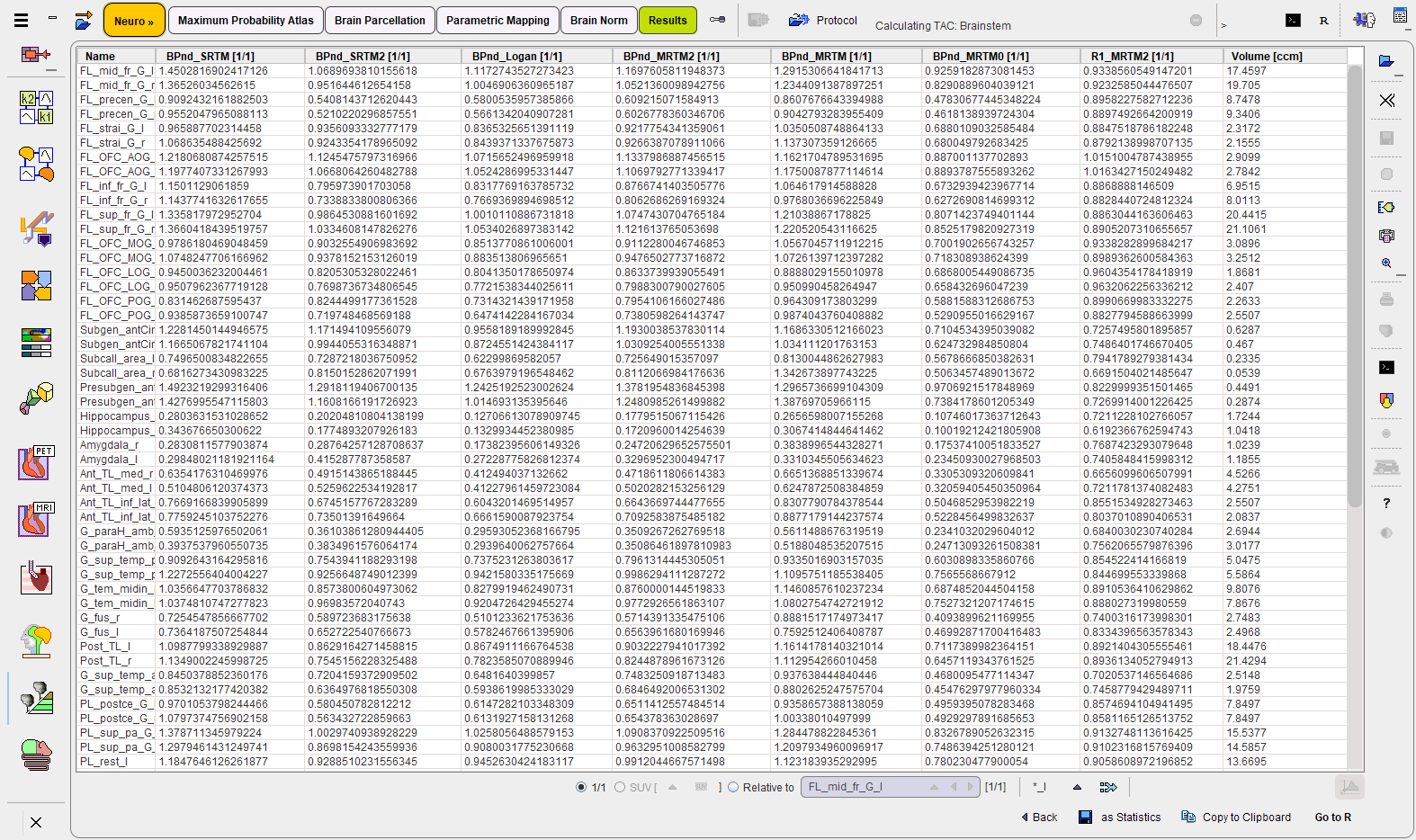
As an alternative, the currently selected parametric map can be sent to the Brain Norm functionality with the Compare action button. This is valuable, if a normal database has been established against which the result can be compared. Note that in this case the selected result space of PNEURO has to be compliant with the space of the normal database.
Note: If parametric mapping should be part of the protocol, the Parametric Mapping page must be active when saving the protocol.