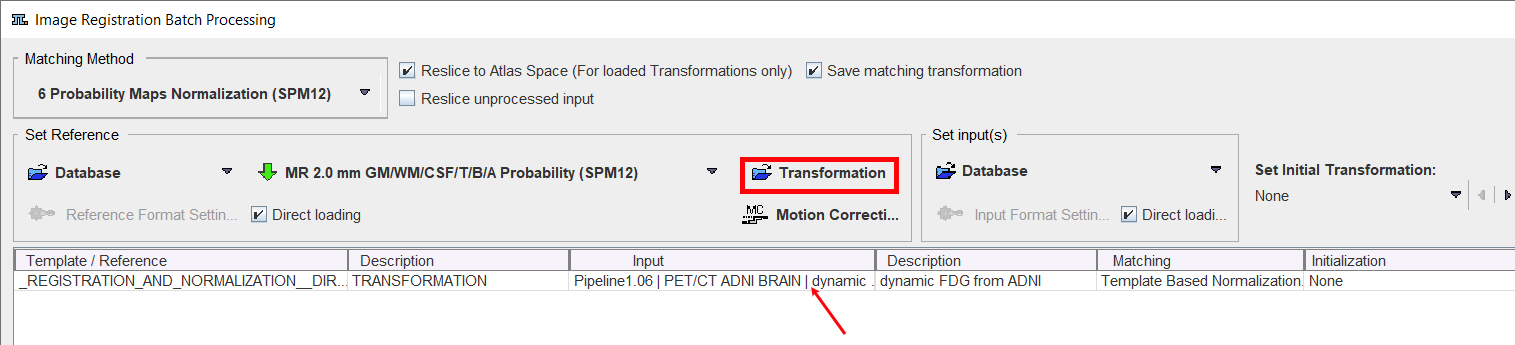Different type of matching procedures can be defined for such scenario. In the example below 3 PET studies of one subject are to be rigidly matched to one Reference: the subject MRI. The Center of Gravity alignment was selected for the 3 PET studies as matching initialization in the Set Initial Transformation list. Spatial normalization to an atlas template is also illustrated for the PET FDG study of the same subject. For example, all images of a clinical trial could be normalized by batch matching to a common template.
The 3 Probability Maps Normalization (SPM8) is configured for a subject MRI and a 6 Probability Maps Normalization (SPM12) for another subject MR
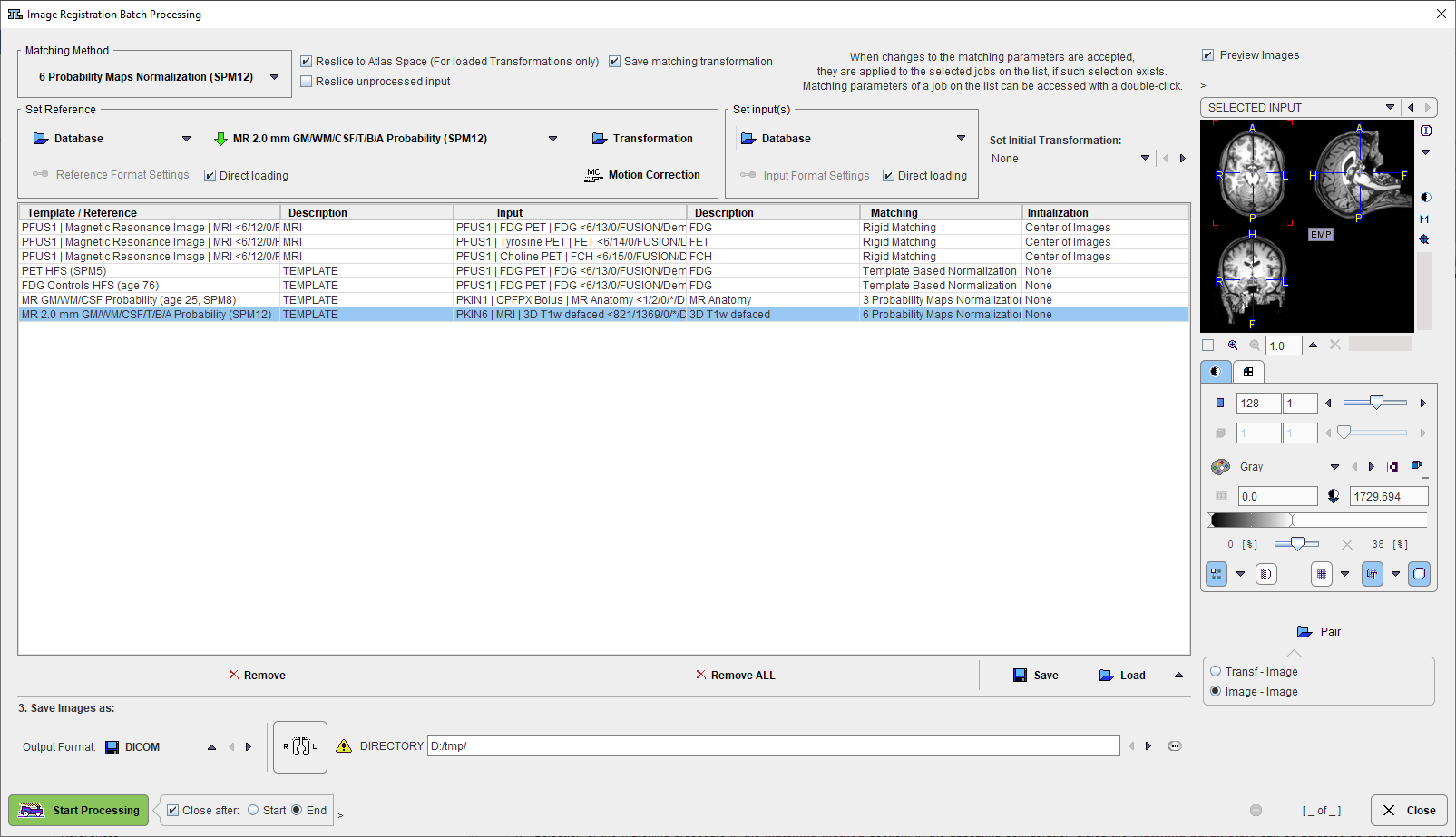
The following steps need to be completed for the jobs definition:
1.Selection of the matching procedure in the Matching Method section. In the appearing configuration dialog the Matching parameters can be adjusted as discussed above for the different methods. If the Save matching transformation box is checked, the resulting transformation parameters will be saved in addition to the resliced images.
2.Definition of the job(s) for Single Reference/Multiple Input. As a first step select the data formats correctly, in the example above Database. Then proceed by selecting a reference data set using the Database button, and subsequently the input data set(s) to be matched to this reference. The result is a job entry in the list as illustrated above. Continue these configuration steps until all matching pairs are listed.
Note that only a single data format is supported for a batch procedure. For normalization procedures a template can easily be configured using the dedicated selection button in the Set Reference section, here labeled ![]() PET HFS. If there are pre-processing transformations which should be applied during loading, these can be configured using the Input Format Settings buttons. Note that, in this case, the Direct loading box have to be unchecked.
PET HFS. If there are pre-processing transformations which should be applied during loading, these can be configured using the Input Format Settings buttons. Note that, in this case, the Direct loading box have to be unchecked.
3.The matching method can be selectively adjusted for each job in the list by clicking at it and then changing the Matching Method selection.
In addition to matching the batch mode can also be used to apply previously calculated transforms to a series of data sets as illustrated below. In this case Transformation is used to select a transformation instead of a reference.