The Fusion tool offers a batch matching facility which is useful for different scenarios:
1.Definition of multiple jobs for Single Reference/Single Input or Single Reference/Multiple Inputs.
2.Definition of the single job for multiple Reference/Input pairs.
3.Application of previously calculated transformations to a series of data sets using Transformation-Image pairs.
Batch matching is started using the ![]() button from the taskbar or Fusion/Batch Mode and displays the dialog window illustrated below.
button from the taskbar or Fusion/Batch Mode and displays the dialog window illustrated below.
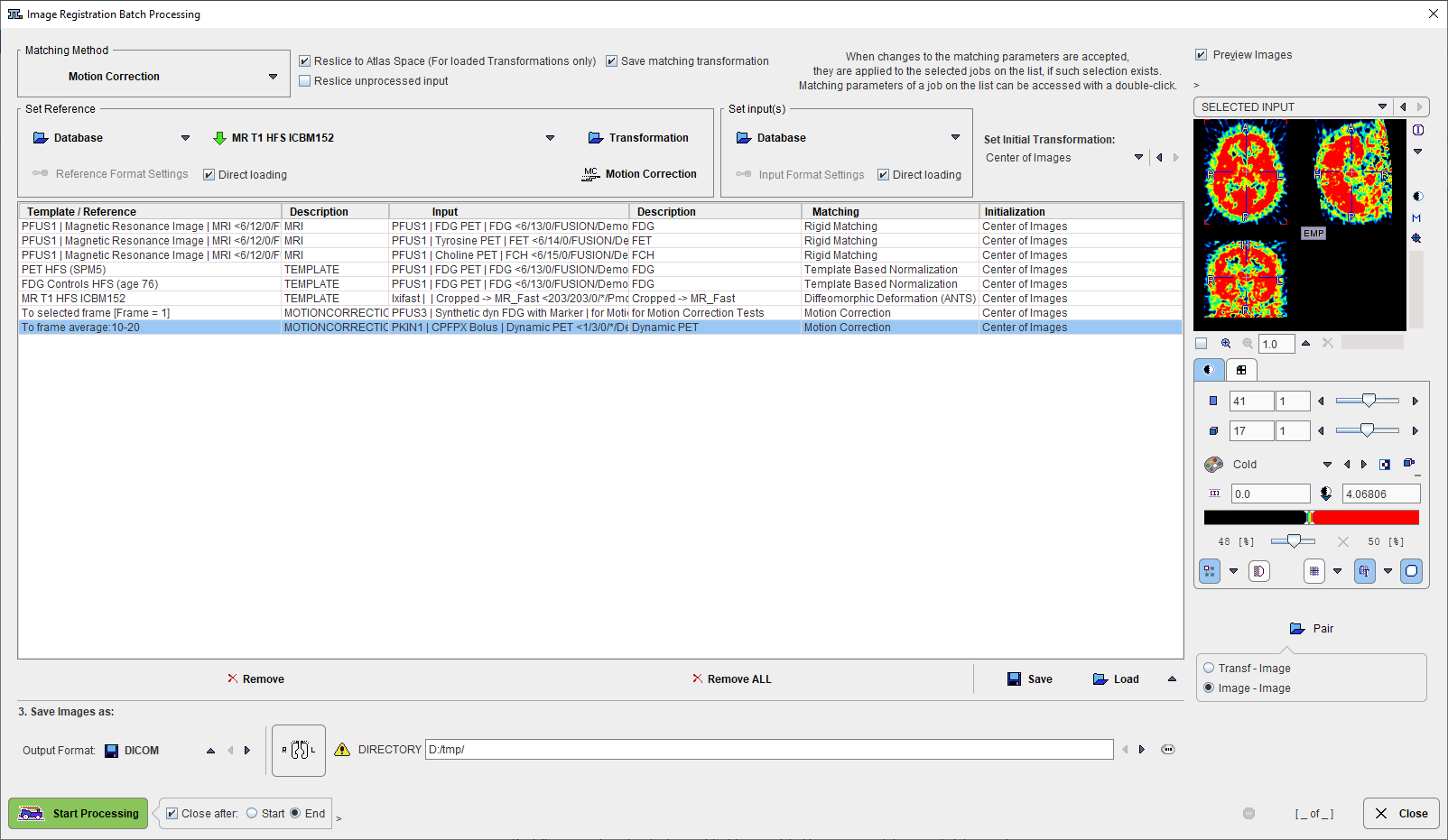
The following configuration tasks must first be completed for running matching in a batch procedure.
1.Selection of the matching procedure in the Matching Method section. If the Save matching transformation box is checked, the resulting transformation parameters will be saved in addition to the resliced images.
2.Optionally, the matching initialization is possible selecting one of the available entries from the Set Initial Transformation list
3.Definition of the job(s) according to the working scenario. The Save and Load buttons allow saving/retrieving jobs definition.
4.Specification of the output in the Save Images as section. First select the data format, and then configure the parameters of that format. Finally, specify the output path (or the target database). As an option, the subject, Study, Series data information can be replaced by an arbitrary string to create anonymous data sets in the corresponding sub-tabs.
5.Finally, the Start Processing button can be activated to initiate batch processing. The matching jobs are processed one after the other and the results saved according to the specification.