In order to stop pipeline processing and inspect the results a QC breakpoint can be inserted with the qc button. The QC tool has four options.
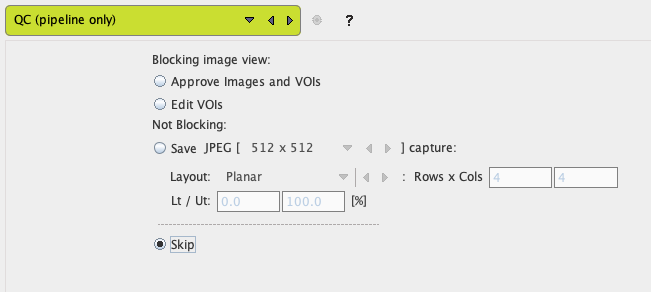
▪Approve images and VOIs just shows the information and asks for acceptance.
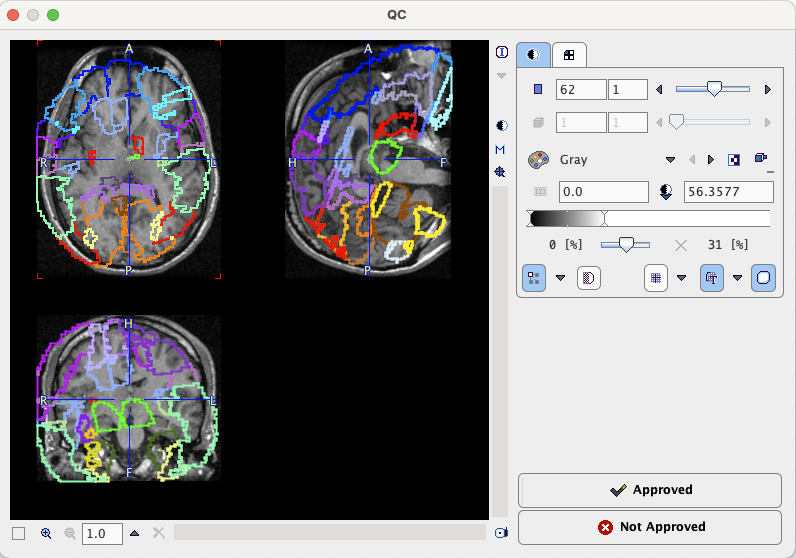
With Approved processing will continue the current pipeline, while Not Approved causes processing to terminate and start over with the next data set.
▪Edit VOIs shows the current VOIs and images of the pipeline in a VOI dialog window for interactive VOI adjustments. When closing with OK, the current VOIs are overwritten by the potentially modified ones, whereas Cancel just closes the window. In both cases the pipeline is continued.
▪Save JPEG creates a JPEG image with the prescribed layout and saves it for later inspection.
▪Skip allows switching off the QC step for the remaining data sets.