The On Start page contains some global layout options.
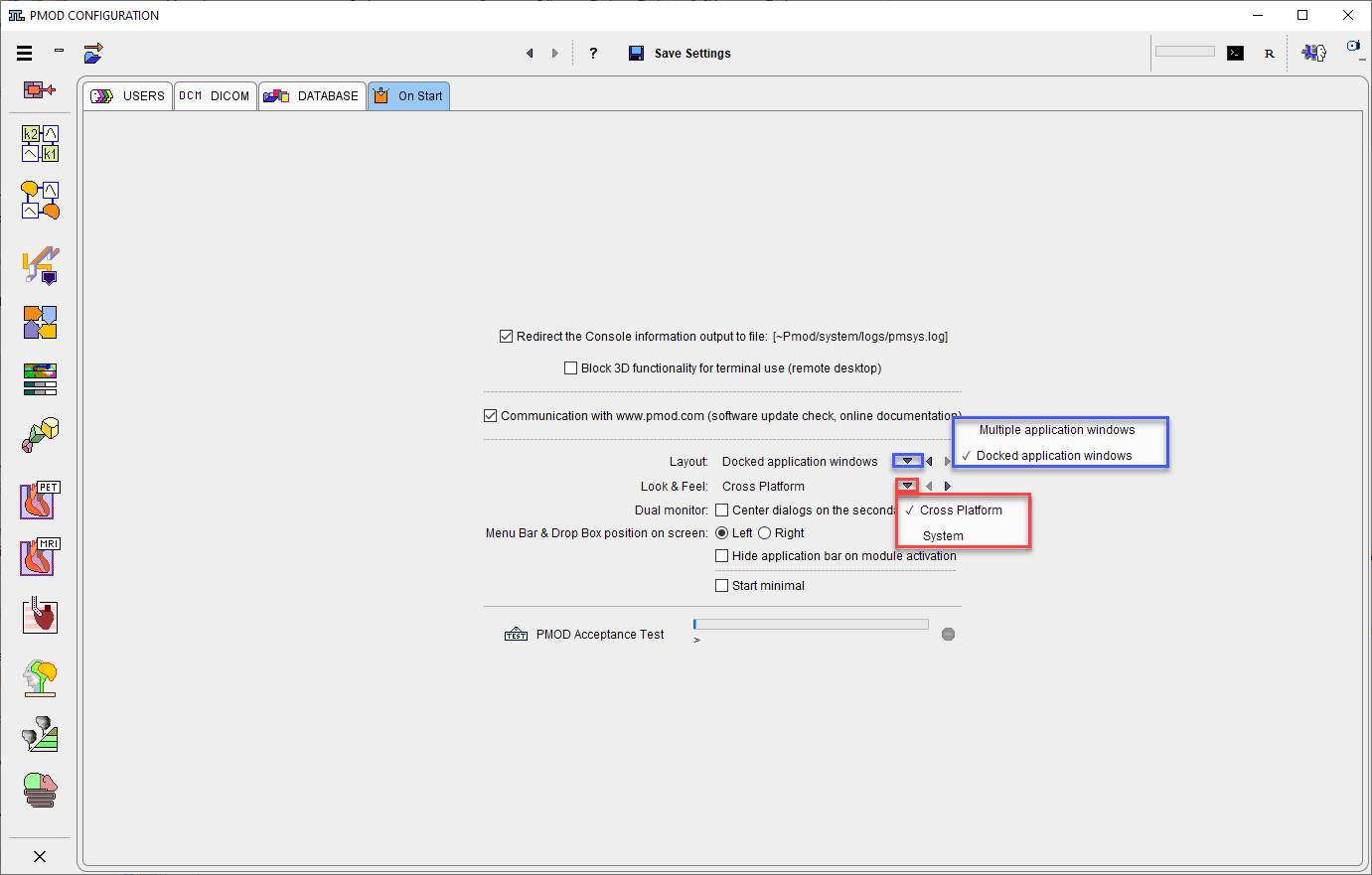
Log File
If the box Redirect the Console information output to file is checked, the program messages are saved in the file system/pmsys.log rather than shown in the console window. This is helpful in the case of problems because it can be submitted to the PMOD support as part of a problem report.
3D Functionality
The 3D functionality is not working when PMOD is used via remote desktop. Please enabled the the check-box Block 3D functionality for terminal use.
Communication with ...
This settings allows automatic notification about new build/version available. A down green arrow on the main PMOD toolbox appears and its activation shows a detailed message.
Please note that it is mandatory to have internet connection active on the PMOD installation system. When internet connection is not available it is recommended to turn off this box.
Layout
Starting with version 4.4 the the PMOD tools are docked, reducing the number of windows used in the analysis workflows. The Docked application windows is representing the default layout configuration at start. To switch to the legacy layout select the Multiple application windows option and restart PMOD
Look and Feel
The appearance of the PMOD user interface is dependent on the operating system, and on the selected Look & Feel. In principle, the Cross Platform and the System choices are available. However, on the latest Mac OSX systems, Cross Platform is not supported any longer by Java.
Dual Monitor
When the check box is enabled allows centering the dialogs on the second monitor.
Menu Bar ...
The Menu bar & Drop Box position on the screen can be set to the Left or Right side of the docking interface by selecting one of the radio buttons and restarting PMOD.
With Hide application bar on module activation enabled, the application bar will be hidden in the background once a PMOD module is started. Hoovering with the mouse button on the left or right side of the docking interface (according to the setting above) will activate back the menu.
Start minimal
With this box enabled PMOD will start displaying only the top line of the docking interface:

Activate the idicated Maximize button to show the full content of the docking window.
PMOD Acceptance tests
Starting with version 4.2 PMOD implements acceptance tests for all modules. They test that the functionality works properly after installation. All tests can be initiated at once from the "On Start" panel in the configuration using the dedicated button.
Activating the PMOD Acceptance Test a confirmation window appears with important information as illustrated in the capture below:

To run all the acceptance tests close the dialog window with Yes. Otherwise use the No button.
At the end of the test a report window is available showing the acceptance test results for all the available modules:
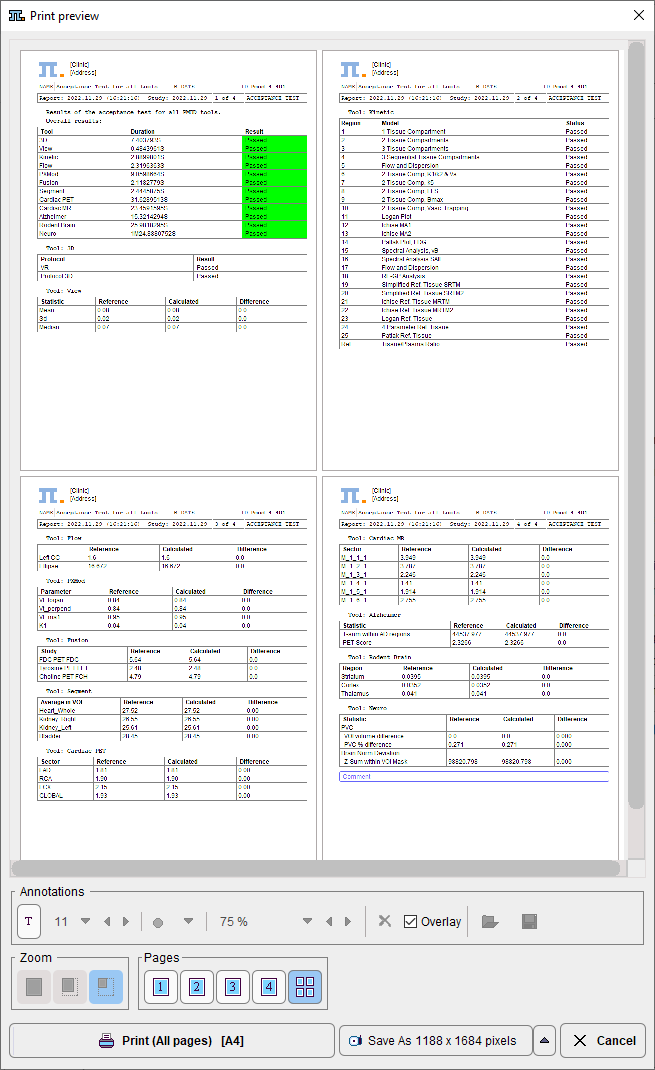
The report can be printed or saved as images.