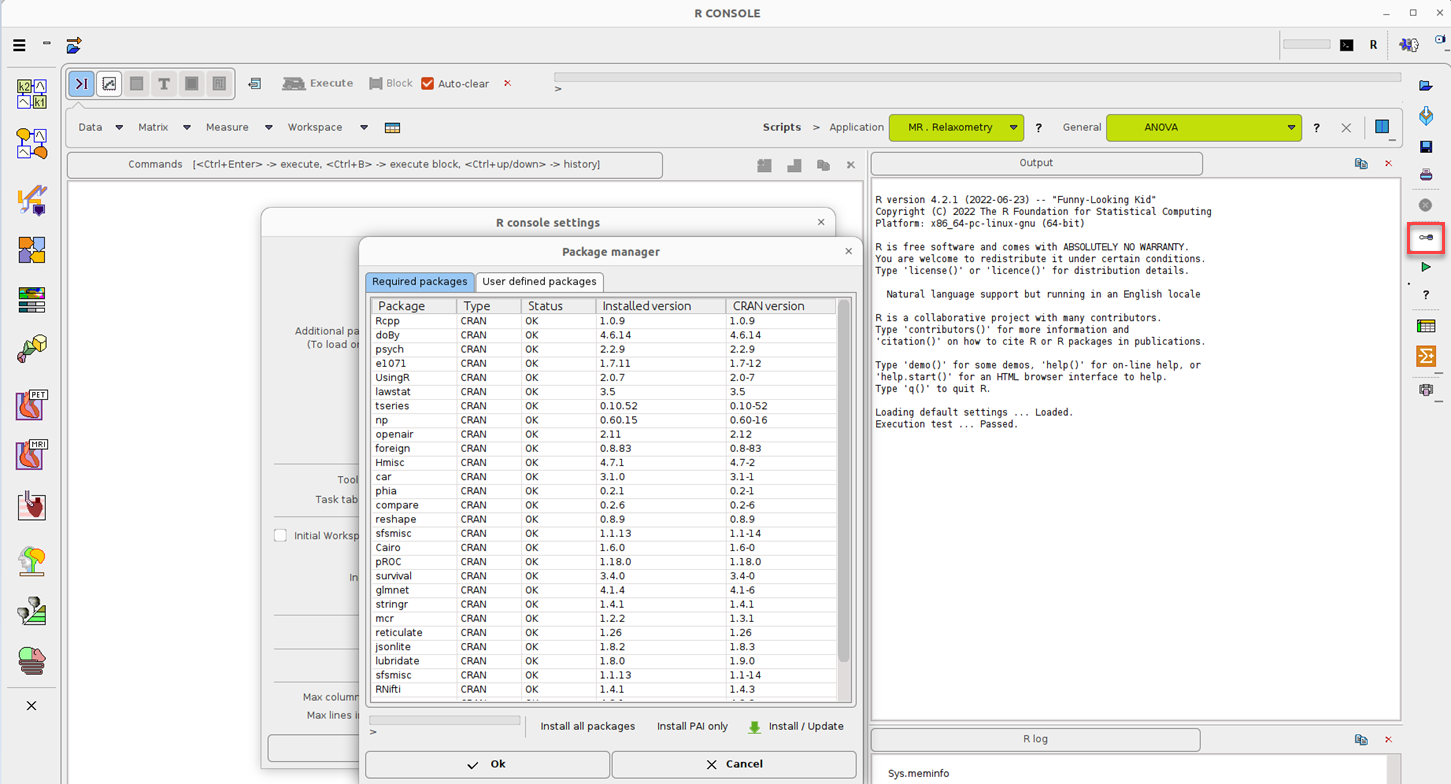Please perform the following installation steps (Ubuntu 18.04):
Install R:
sudo apt-key adv --keyserver keyserver.ubuntu.com --recv-keys E298A3A825C0D65DFD57CBB651716619E084DAB9
sudo add-apt-repository 'deb https://cloud.r-project.org/bin/linux/ubuntu bionic-cran40/' sudo apt update
sudo apt install r-recommended
Install the required libraries:
sudo apt install libcurl4-openssl-dev
sudo apt install libcairo2-dev
sudo apt install xorg-dev
sudo apt install libssl-dev
sudo add-apt-repository ppa:c2d4u.team/c2d4u4.0+
sudo apt-get update
sudo apt-get install r-cran-lme4
sudo apt-get install r-cran-snow
sudo apt-get install r-cran-vgam
Start R at the command line as administrator (“sudo R”) and install the required packages:
install.packages("doBy")
install.packages("psych")
install.packages("e1071")
install.packages("UsingR")
install.packages("lawstat")
install.packages("tseries")
install.packages("np")
install.packages("openair")
install.packages("foreign")
install.packages("Hmisc")
install.packages("car")
install.packages("phia")
install.packages("compare")
install.packages("reshape")
install.packages("sfsmisc")
install.packages("Cairo")
install.packages("pROC")
install.packages("survival")
install.packages("glmnet")
install.packages("mcr")
install.packages("stringr")
install.packages("reticulate")
install.packages("jsonlite")
install.packages("session")
install.packages("keras")
Main Configuration in PMOD User Interface
Following R and package installation, launch PMOD and check that R Statistics Console is activated in the Main Configuration, on the USERS, STATISTICS tab:
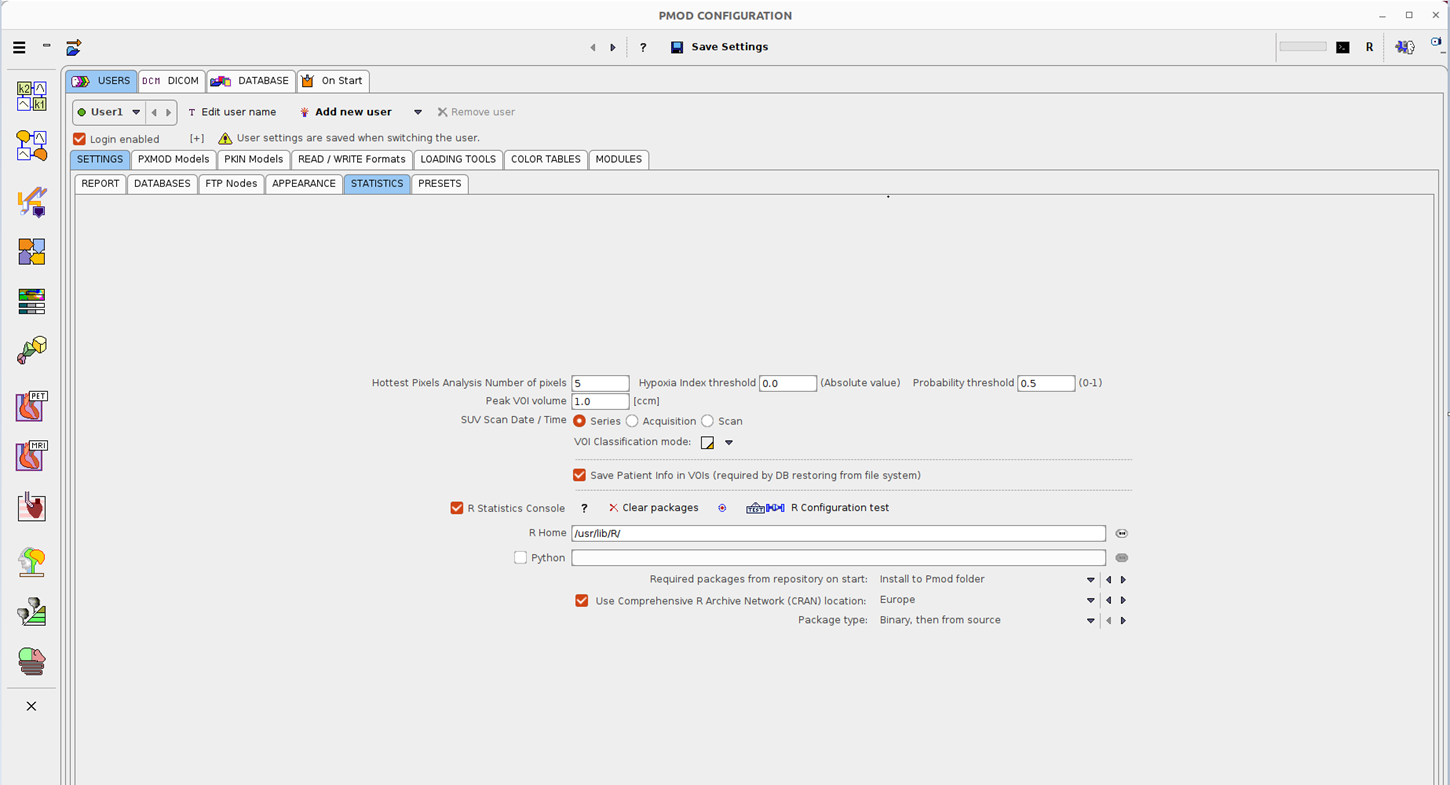
After the installation the Package Manager content should look like illustrated below: