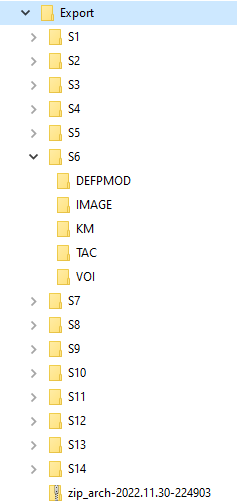There are different mechanisms for exporting data maintained by a PMOD database. This functionality is only visible on the Selected for backup or replication tab. The options can be found on the configuration button in the lower left bottom.
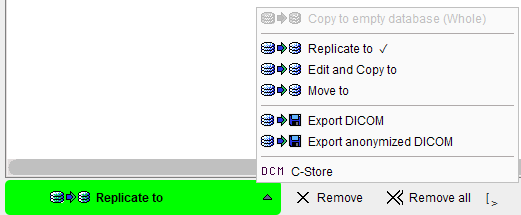
Replicate to |
Copy data from one database to another online database. |
Edit and Copy to |
Allows editing and copying data from one database to another online database. |
Move to |
Copy data to another online database and delete the original information. |
Export DICOM |
Copy data to a directory. |
Export anonymized DICOM |
Copy anonymized data to a directory. |
DCM C-Store |
Sends all selected images to a DICOM server. |
Export anonymized DICOM
To export images from a database using Export anonymized DICOM option, the following steps must be performed:
1.Select the source database from which data should be exported. The Components Administration tab must be selected for switching databases.
2.Activate Selected for: replication/.. tab.
3."Select the subjects(s) to be backed up, then activate the Set as "Selected for Loading" button. To incrementally add more data, select subjects/series and then activate the Add or Add all buttons. Note that image and component data are backed up with this procedure.
4.Configure the operation selection to Export anonymized DICOM. A dialog windows appears listing the series selected for export. A DICOMDIR can optionally be created which lists all image data, and the whole information can be packed into a zip archive.
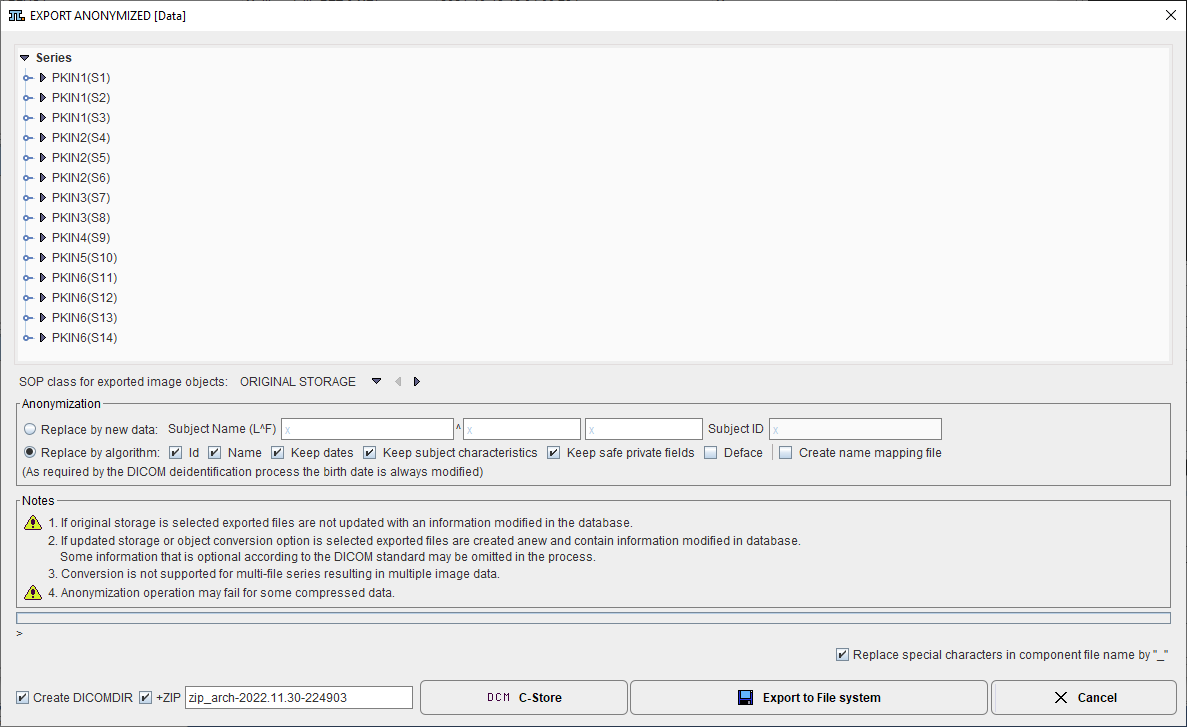
5.Finally activate the Export to File system button. The selected components are exported to the selected output directory and organized in a hierarchical structure, so that all data belonging to a study end up in a common directory tree.