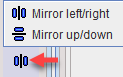The contour toolbar

facilitates the operations related to entire contours. It is sharing the space right to the Contours list with the ROI Toolbar. The two toolbars can be switched using the indicated button at the to.
Note that only all selected contours are affected, whereas the others remain untouched.
|
CTR Action. If this button is selected, contours can be selected and then moved or scaled as described below. |
|
Clear. Clears the selected contours of the selected VOI in the current plane. The contour remains in the list, but has no defined polygon associated. |
|
Copy. Copies the selected contours to the clipboard. |
|
Paste. Pastes the contours from the clipboard into the current contour (which must be empty, e.g. created by New contour). |
|
Mirror. Opens a sub-menu for mirroring the selected contours in the current slice relative to the vertical or horizontal center line. |
|
Propagate option button. Propagation copies the selected contours of the current VOI and pastes it to a neighboring slice. Note that all existing contours in the target slice are overwritten. The different propagation variants are described below. |
CTR Action
In the CTR Action mode an entire contour can be translated, rotated or scaled within the plane. If a VOI has multiple contours, select the target contours in the Contours list. As illustrated below, the operations can be performed using mouse dragging. The handle in the center of the contour allows translations and rotations. When dragging the edges of the bounding box, the contour is scaled.
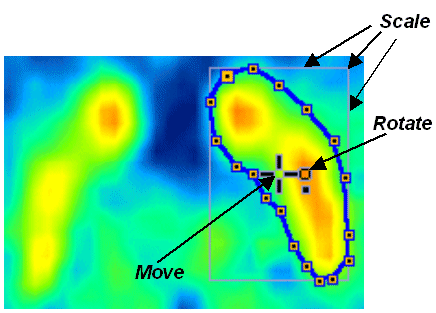
Alternatively the keyboard cursor arrows can be employed:
ARROW UP, DOWN, LEFT, RIGHT |
Move contour accordingly |
CTRL + ARROW UP, DOWN, LEFT, RIGHT |
Scale the contour |
SHIFT + ARROW UP, DOWN, LEFT, RIGHT |
Rotate the contour |
ALT + one of the above |
Perform the operation 5 times faster |
Individual vertices cannot be moved in CTR action mode.
CTR Propagation
The following propagation options are available:
Contour Propagate - |
Pastes to the next slice in one direction (depending on the plane sorting order). |
Contour Propagate + |
Pastes to the next slice in the other direction. |
Contour ApplyToAll |
Pastes to all slices of the series. |
Contour SmartApply |
Pastes to all neighbouring slices which have no defined contours. |
Contour Follow Max - |
Pastes to the next slice in one direction and centers the contour at the maximal value in the slice (eg to follow a vessel). |
Contour Follow Max + |
Pastes centered at the maximum in the other direction. |
Contour propagation may have advantages in the following situations:
•if it is easier to adjust the propagated contour than to outline it from scratch, and
•to create a bounding VOI which roughly encloses a structure, and then using the iso-contouring tool.