In Users Configuration window go to DATABASE tab and perform the following steps for creating the databases which are used for saving the study data. They are the same steps as for the audit trail database.
1.Activate Add new data source. In the message window enter the name of the database, in the example Import as this database will be used for data import. A new empty database definition is shown as illustrated below. Per default it assumes a JDBC connection, an embedded Java database using the driver jdbc:derby, and a location of the database information relative to the installation directory.
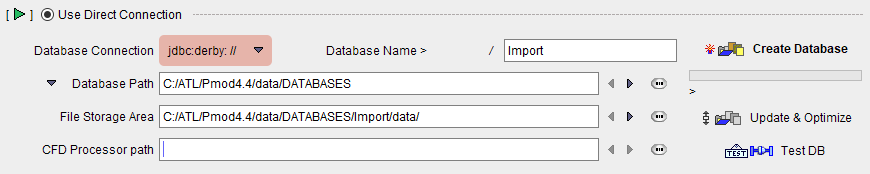
Please refer to the PMOD Base Functionality Guide for the details about databases.
2.The File Storage Area path defines where the actual data are saved. It is recommended to point this path to a fast, protected share which can not be reached by any user directly, and which is covered by a regular backup strategy.
3.After the proper database configuration has been done, activate Create Database to create the empty tables of database Import. The successful creation is confirmed.
In our example the steps 1 to 3 are repeated for creating the Import database as well as the two study databases Study1 and Study2.