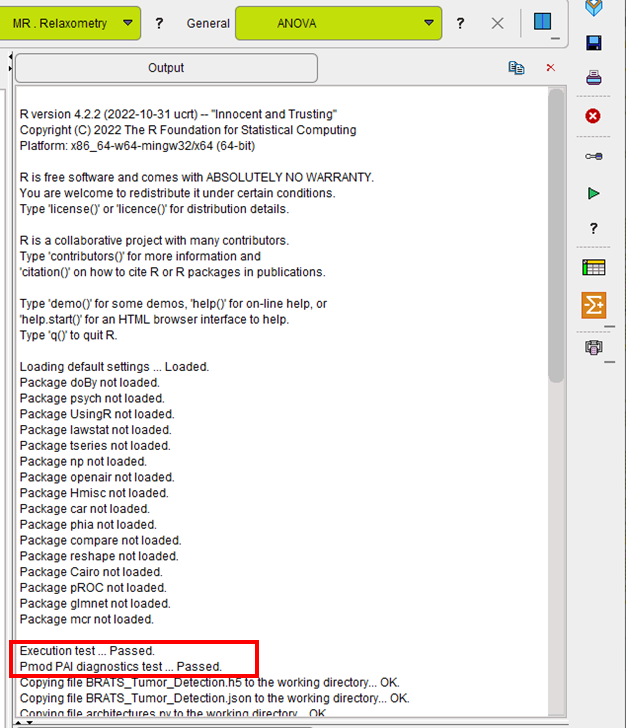For instances of PMOD that will only be used for PAI it is possible to install a reduced set of R packages. To achieve this, perform the following configuration and installation procedure.
Following R installation, start PMOD and open the Configuration facility from the main ToolBox.
On the STATISTICS tab ensure that the checkbox R Statistics Console is checked and verify that the path to the local R installation is correct. Select Don't install.We recommend selecting Use Comprehensive R Archive Network (CRAN) location. In rare cases the connection to CRAN may be unsuccessful. In this case, unselect Use Comprehensive R Archive Network (CRAN) location, then select the CRAN location from the native R dialog that appears when R Console is started.
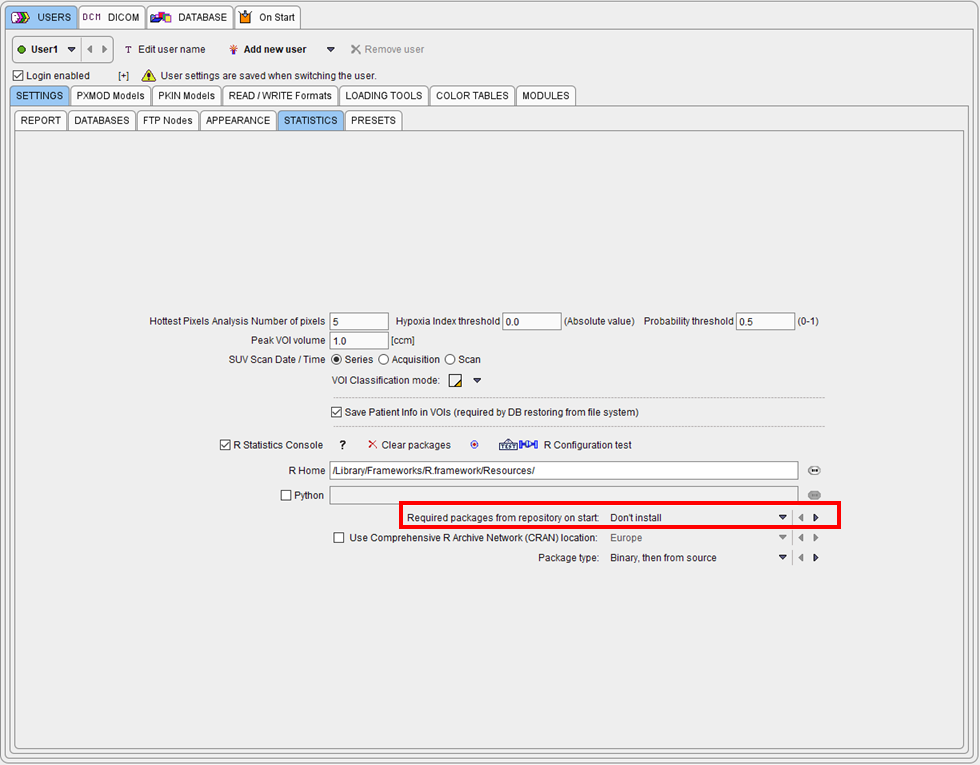
Restart PMOD and wait for the R icon on the main ToolBox to become active.
Then click on the R icon to open the PMOD Console. The internal packages pm.base and pm.ai were installed automatically whereas the remaining packages are skipped and not loaded messages listed:
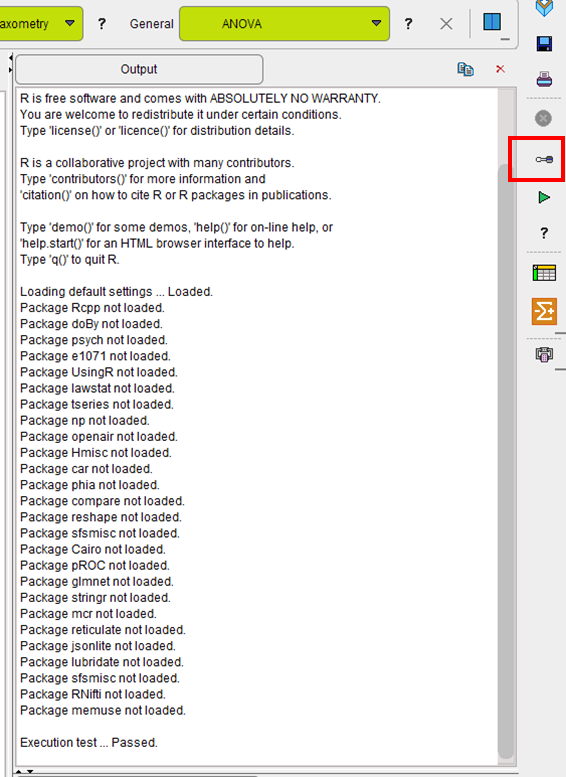
The Settings button indicated above opens the dialog window below.
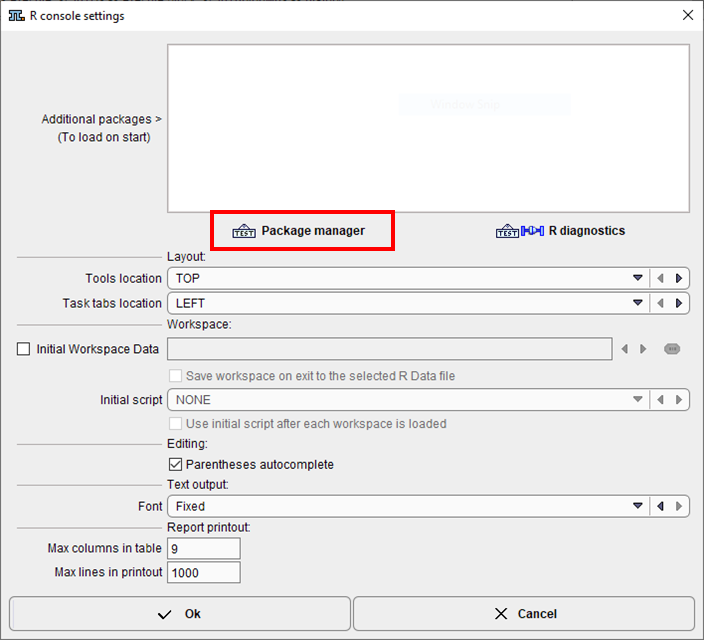
Open the Package Manager. Most packages will have Requires installation in the Status column
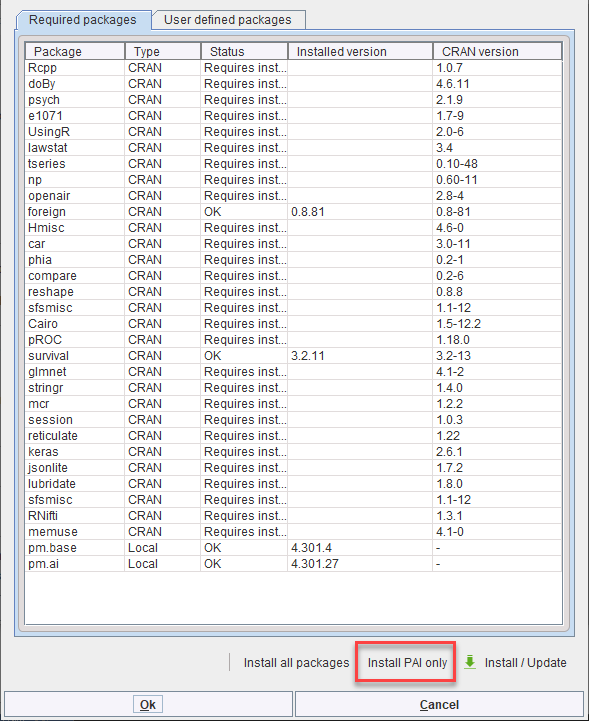
To install only the packages necessary for PAI, please select Install PAI only and then Install/Update
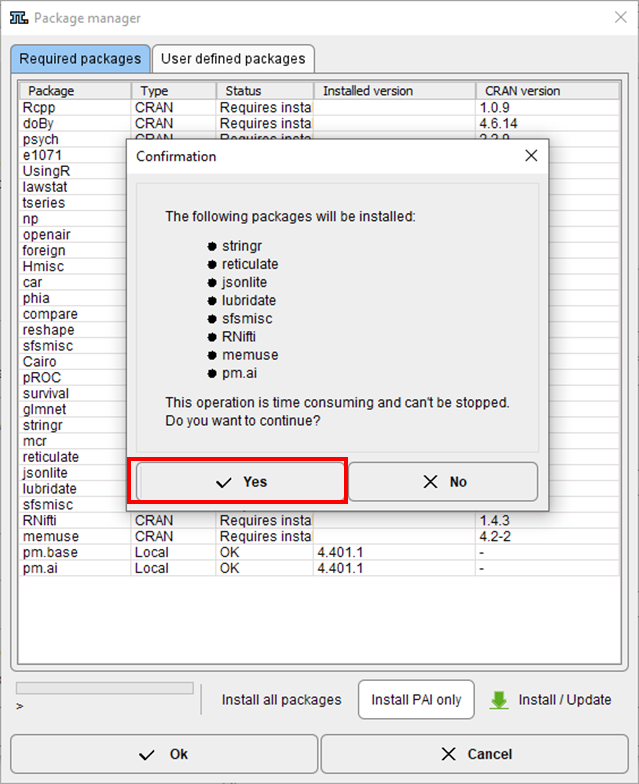
Following installation the Status entries will be updated:
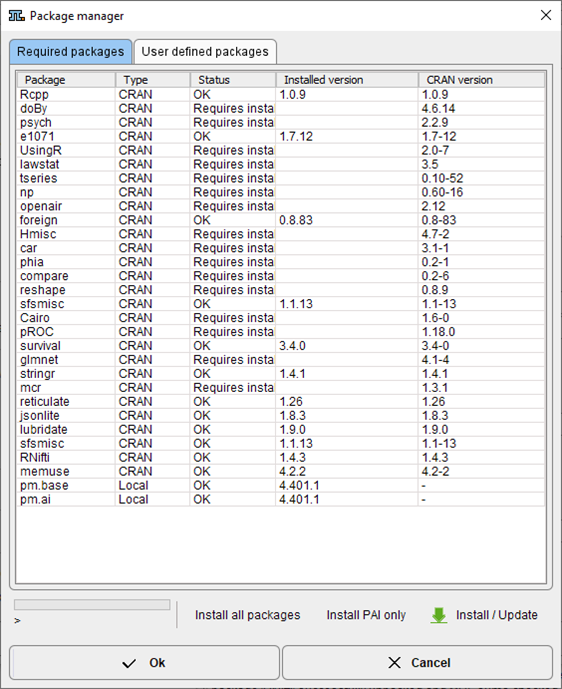
Closing the window with Ok completes the installation.
Note: When prediction is launched at a later time point, the R Console will report the packages that were not installed, but the Execution test will still pass as illustrated below.