Following R installation, start PMOD and open the Configuration facility from the main ToolBox.
On the STATISTICS tab ensure that the checkbox R Statistics Console is checked.Select Install to Pmod folder to avoid permission problems when installing the R packages. We recommend selecting Use Comprehensive R Archive Network (CRAN) location. In rare cases the connection to CRAN may be unsuccessful. In this case, unselect Use Comprehensive R Archive Network (CRAN) location, then select the CRAN location from the native R dialog that appears when R Console is started. This situation has been encountered on MacOS Catalina.
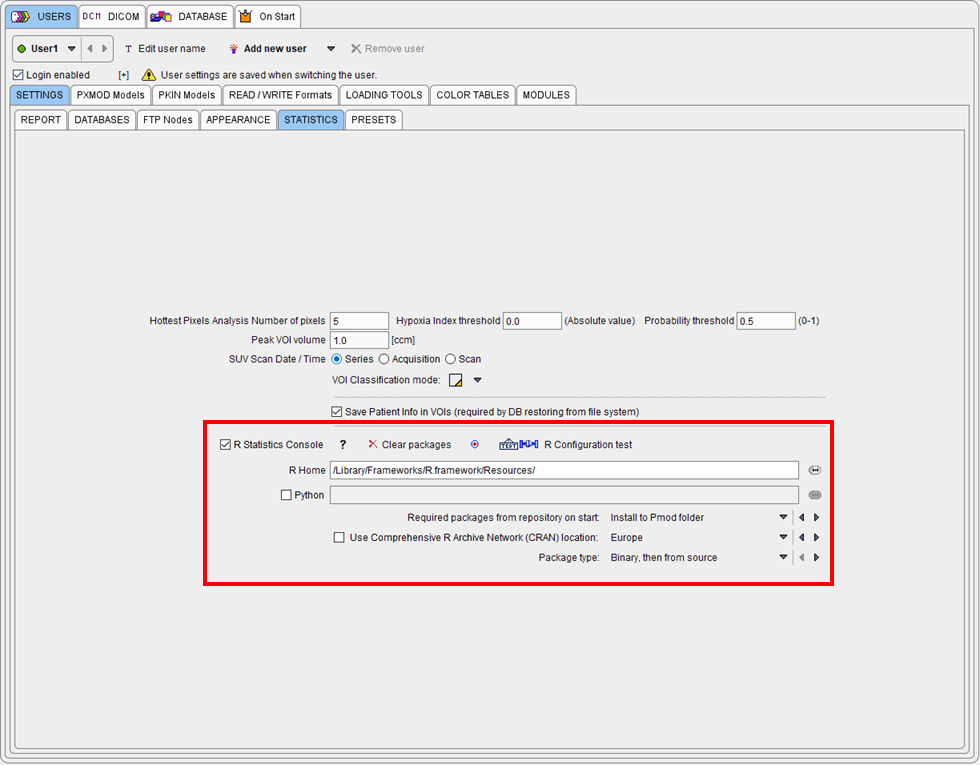
Restart PMOD and wait for the R icon on the main ToolBox to become active.
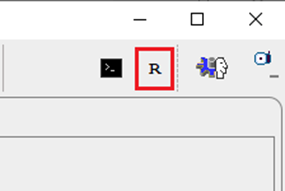
Then click on the R icon to open the PMOD Console. The required packages are downloaded and installed, followed by an execution test and printing of the R version information:
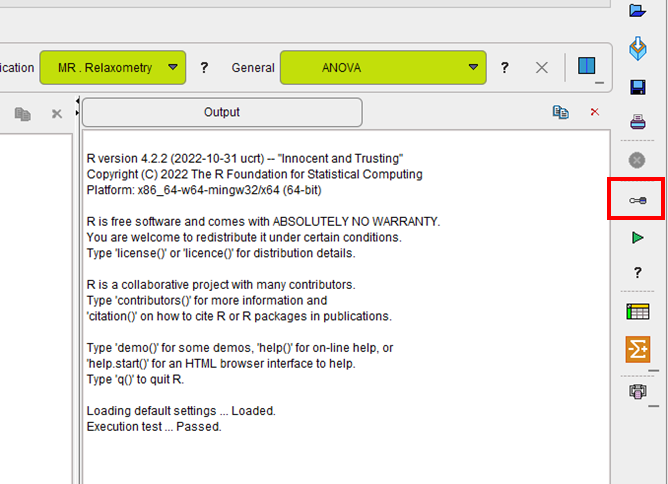
The Settings button indicated above opens the dialog window below.

Open the Package Manager. All packages should have status OK.

Note: If package installation fails, please check your firewall settings or contact your IT service.