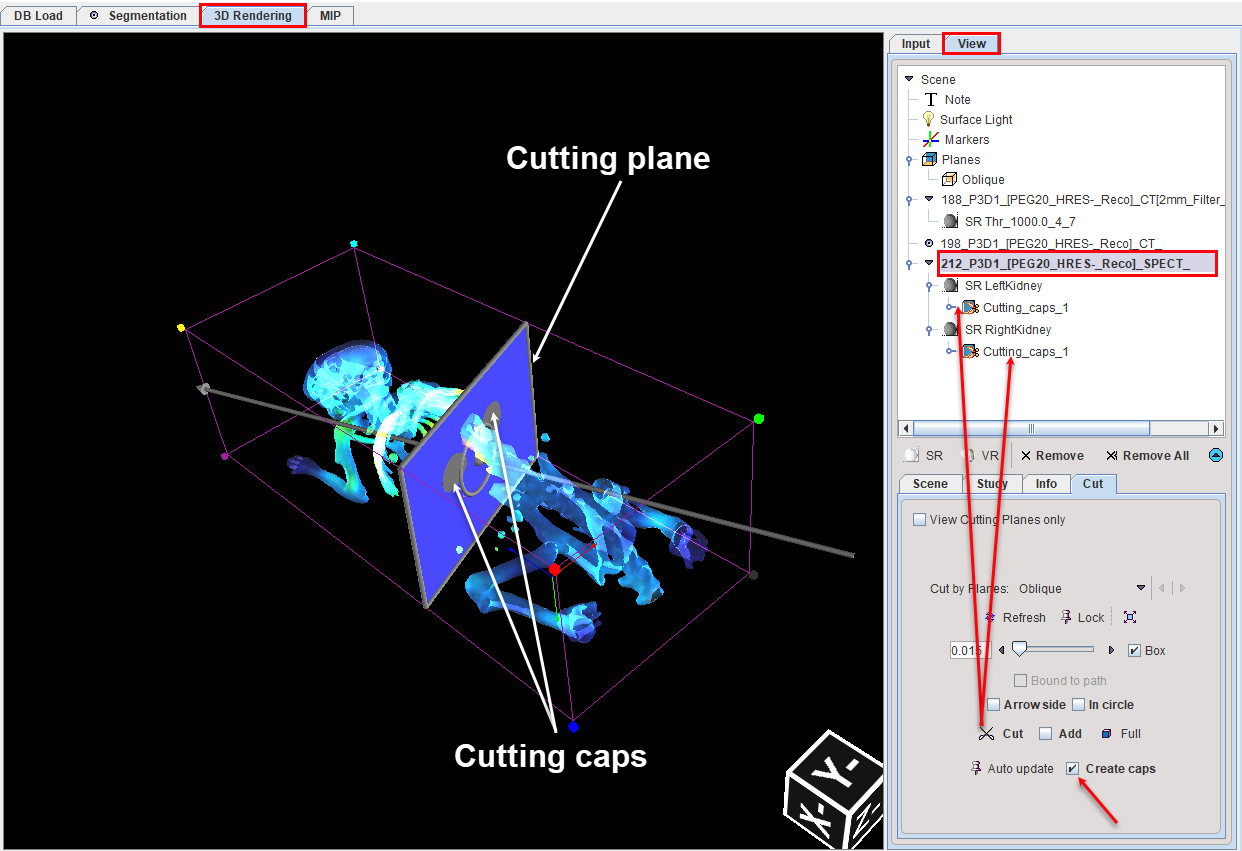Cutting Procedure
1.Make sure an oblique Planes object is available. If not, then create one with the Oblique button in the Planes tab.
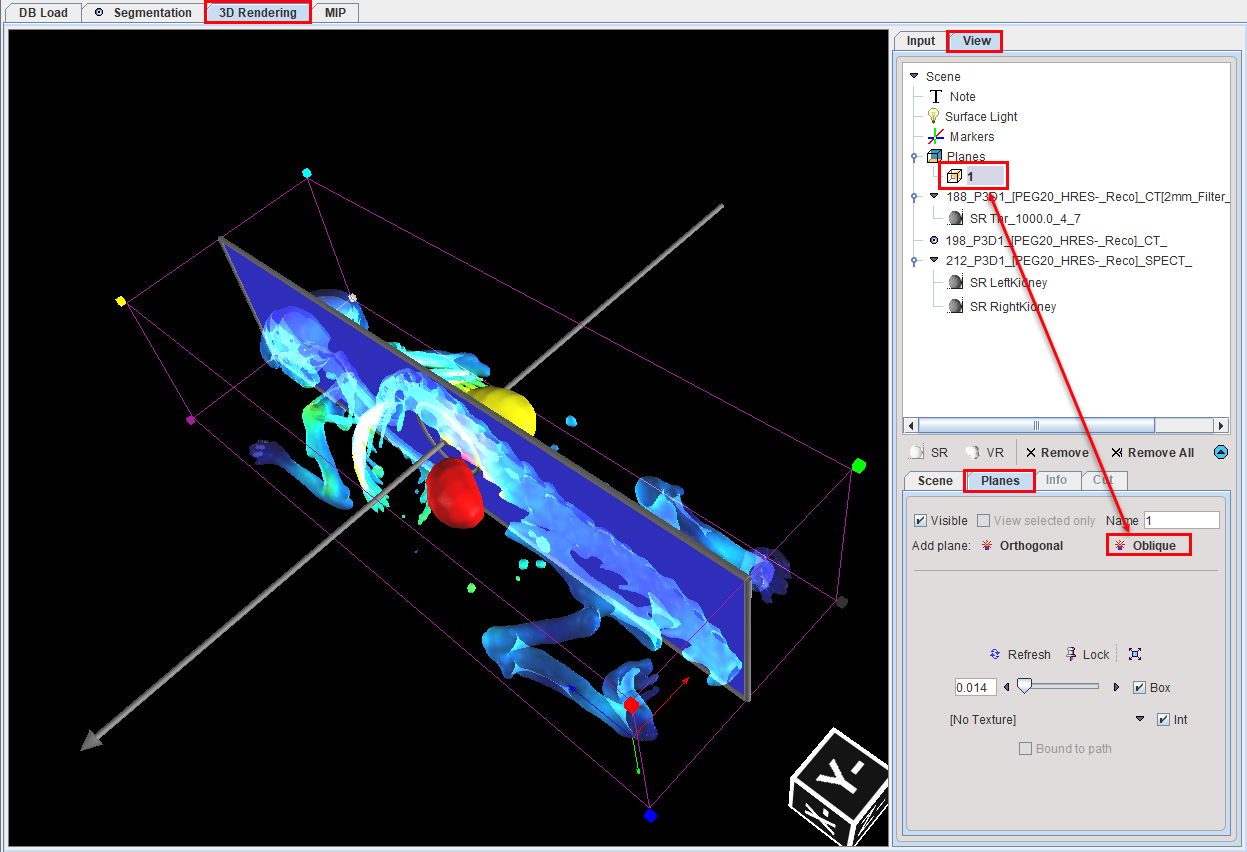
Enable Box to see the wire-frame box with the colored corners. The color circles represent octants identified by the colored bullets in the corners of the wire box. The texture selection allows to switch off texturing (No Texture), or to select one of the loaded image series for coloring the oblique plane. Int enables interpolation of the texture information.
2.Rotate and position the plane in the scene. Use the arrow head for rotation and the sides plane for translation of the plane. The circle can be further translated within the oblique plane. The circle is representing the origin of the rotation and its center is represented by the arrow. Select the VR or SR object(s) in the tree which should be cut.
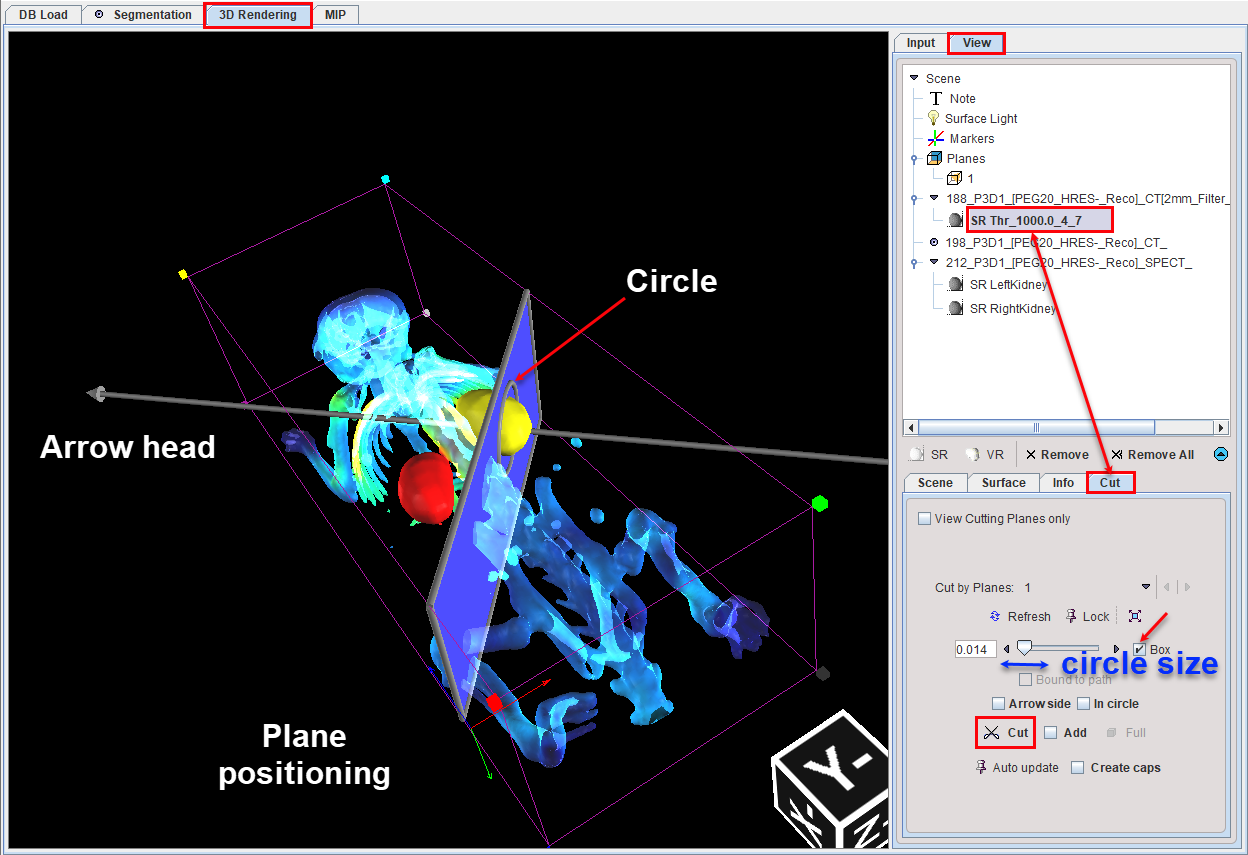
3.Select the Cut tab belonging to this object (NOT the Cut tab of the Planes object).
With the Arrow side and In circle boxes disabled the Cut button is activated. The Cut button starts a process which clears all information of the selected object on the defined side and area and refreshes the rendering scene. The part of the SR object (the skeleton) opposite to the arrow head is cut from the scene. There is now an indication in the object tree which objects have been cut:
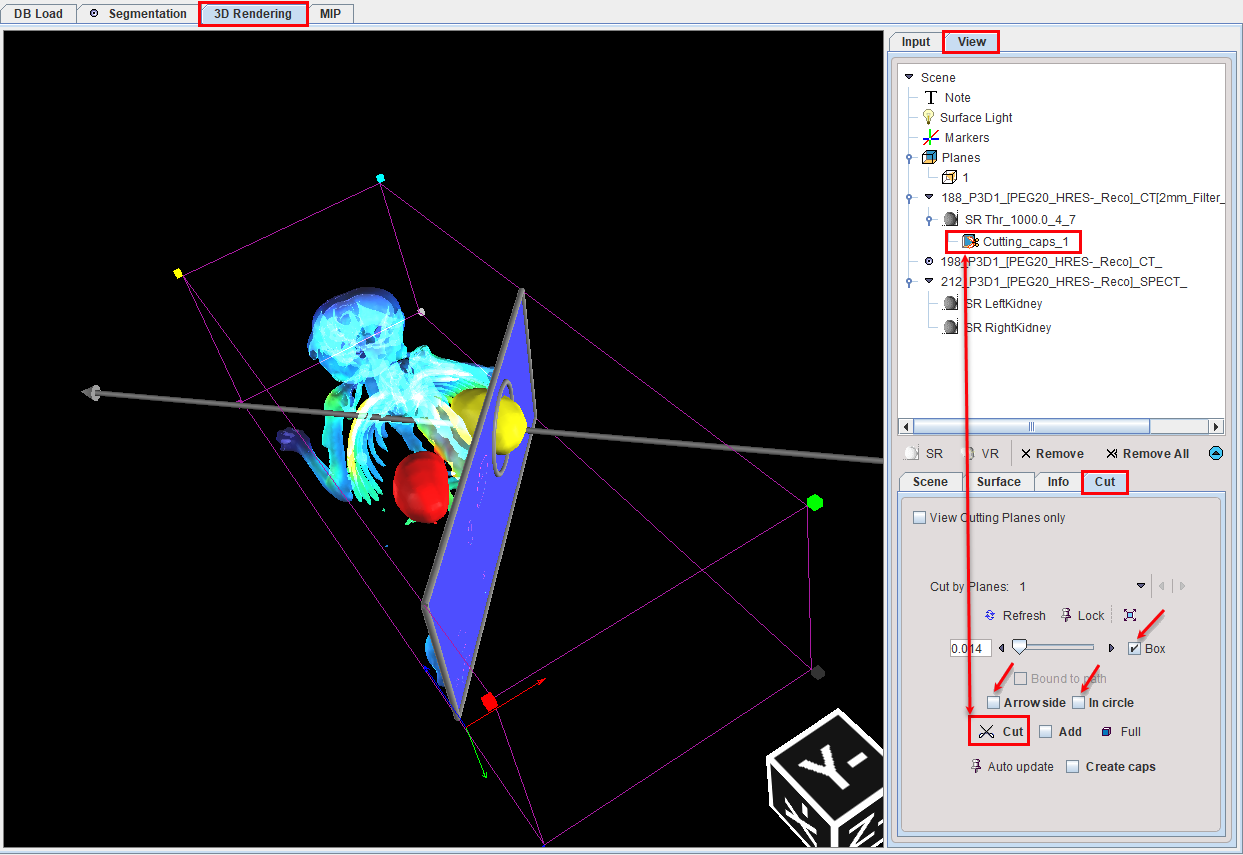
Activating only the Arrow site box before cutting, the part of the SR object on the same side of the arrow head is cut out from the scene:
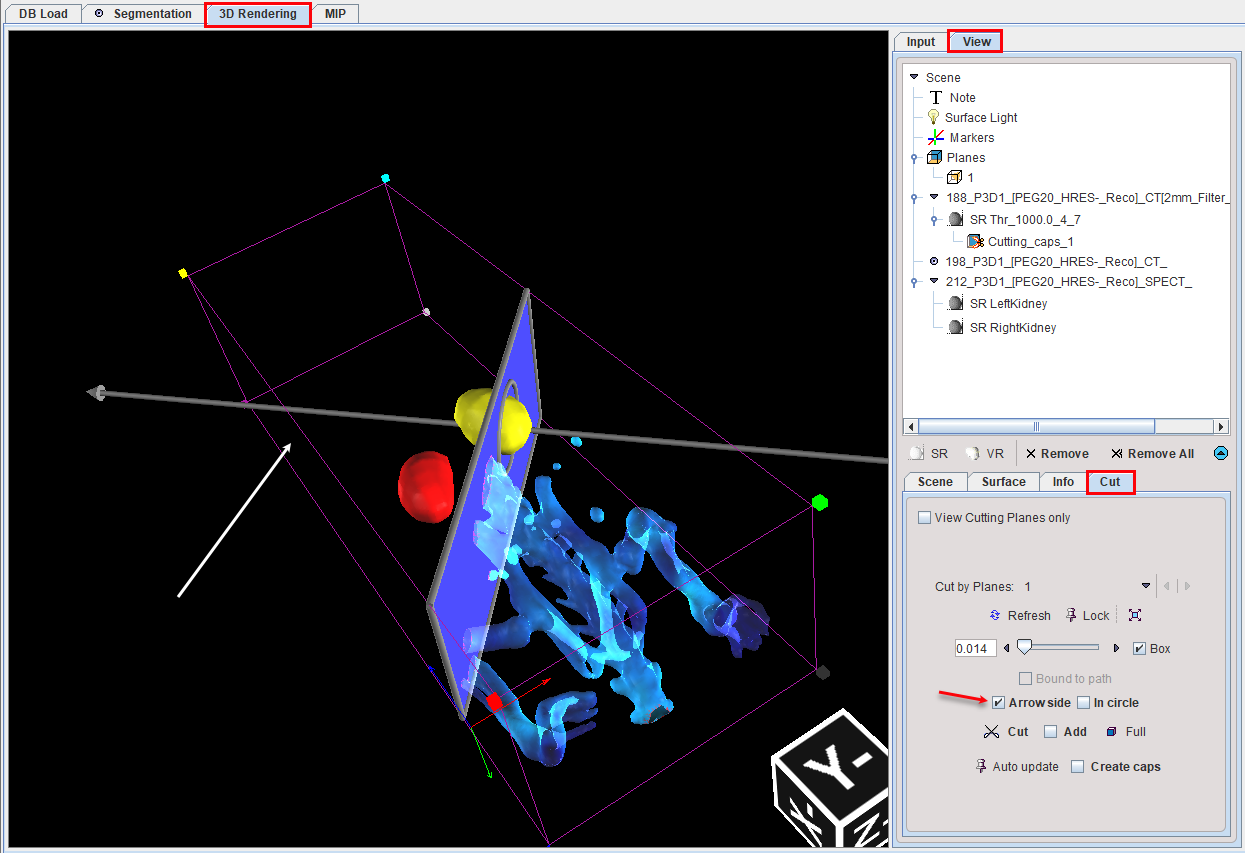
4.To add a cut for the same object in the scene the Add box has to be enabled. The cutting plane can be repositioned and, for example, the In circle box enabled can be used to constrain the cutting only within it. With the Arrow site box disabled the part of the object on the opposite side of the arrow head will be cut:
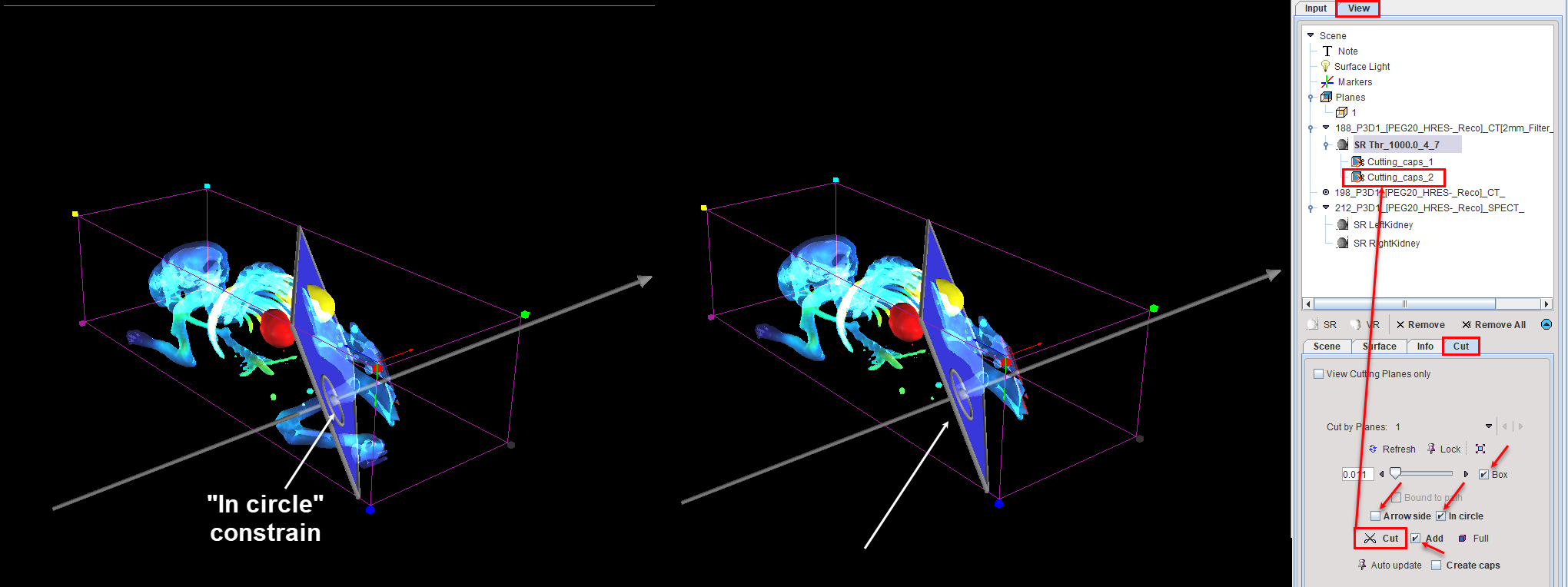
5.The Full button undoes cutting and brings back the rendering of the full volume.
6.Use the x Remove button to remove the selected plane.
To apply the cutting procedure to all objects belonging to an image series the root image can be selected in the object tree as illustrated below. Please note that correct positioning of the oblique plane is mandatory for the cutting procedure. With the Create caps box enabled cutting caps will be shown on the SR or VR object at the cutting plane location: