The PNEURO tool offers the Compare to Norm batch facility which is useful when several studies need to be analyzed. The batch mode allows performing the spatial normalization - which is the time-consuming processing step of the whole analysis - for a list of studies and save the normalized images for a later, interactive comparison analysis. It is also possible to perform the comparison analysis at the same time and save its results, but this unsupervised mode is not recommended due to the potential failure of spatial normalization.
Note: The creation of the Brain Norm database is requested for running the batch. This have to be prepared beforehand as explain in the Brain Norm Creation section.
Batch mode is started using the corresponding entry in the Batch Mode menu:
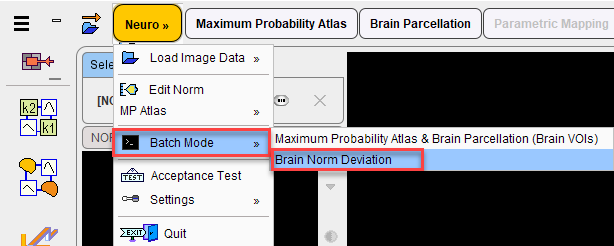
and displays the following dialog window.
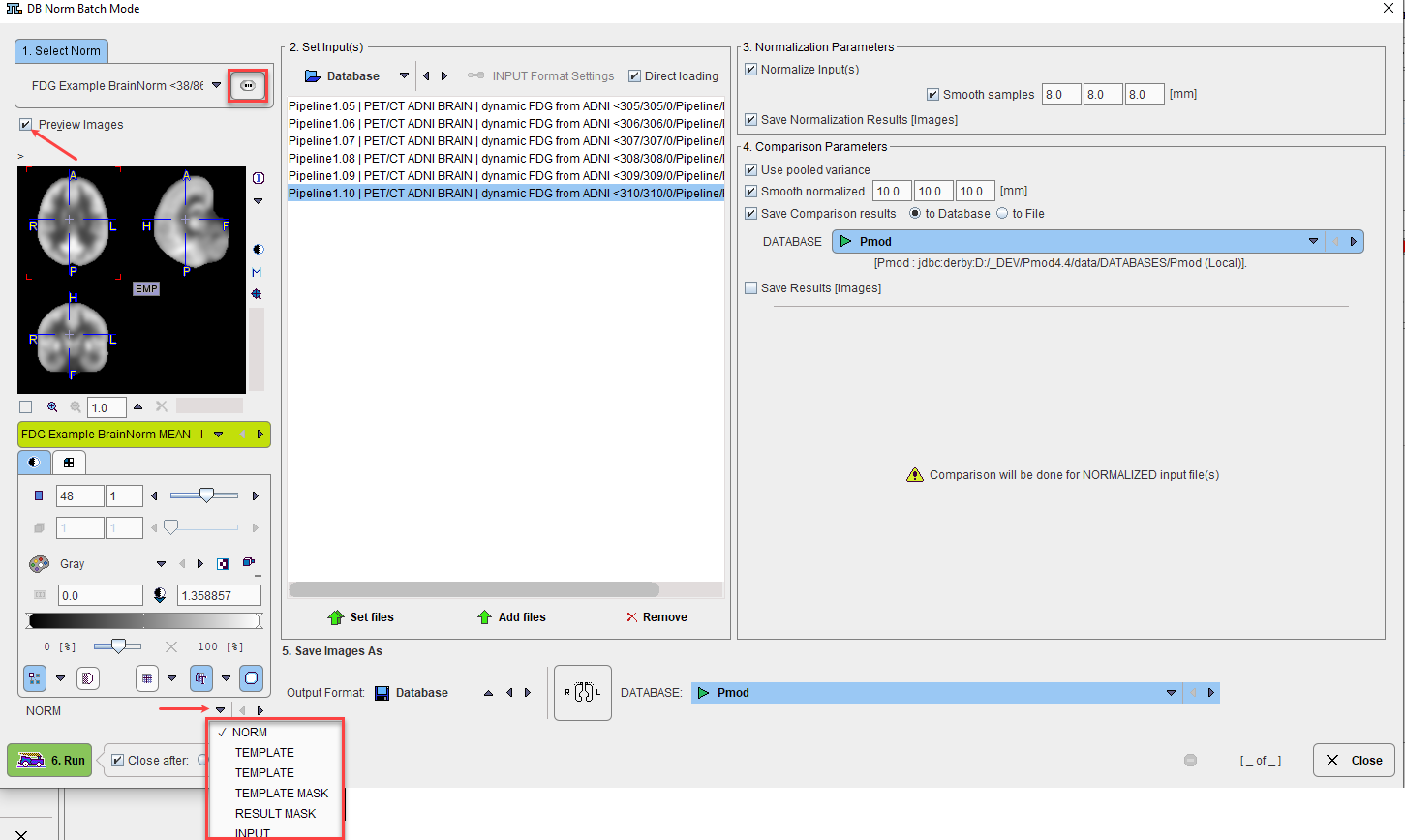
There are numbered sections in the dialog which must be configured appropriately:
1. Select Norm |
The Brain Norm against which the data should be compared can be configured on this section using the |
2. Set Input(s) |
In this section the studies to be normalized are defined. Please first select the data format (in the example: Database) and then add the files to the list to be processed using the Set files button. Note the button Input Format Settings which allows configuring optional pre-processing steps, such as A-P mirroring, smoothing, time-averaging, etc. Direct loading disables these options. |
3. Normalization Parameters |
The Normalize Input(s) check defines whether the input images need to be spatially normalized (this is not necessary if previously normalized images are selected), and the check Save Normalization Results whether the resulting images are saved. |
4. Comparison Parameters |
This section allows the user to perform the comparison analysis in unsupervised mode, which is not recommended without saving of the normalization results and user validation of those results. All the comparison results can be saved for post-batch reviewing. |
5. Save Images As |
If the saving of result images has been configured, the format defined in this section will be applied. First select the data format (the Database is recommended), then configure additional parameters for that format. |
After the configuration is complete, the 6. Run button can be activated to initiate batch processing.