Use the characteristics section on the Models page to provide images and text description for the entries in the model tree. The characteristics of the models and the 3D visualization are representing the education-driven application of the models.
Select an entry in the model tree (1) and activate the View Characteristics![]() button (2) to start the characteristics definition. A dialog window opens and allows allowing editing and adding captured images:
button (2) to start the characteristics definition. A dialog window opens and allows allowing editing and adding captured images:
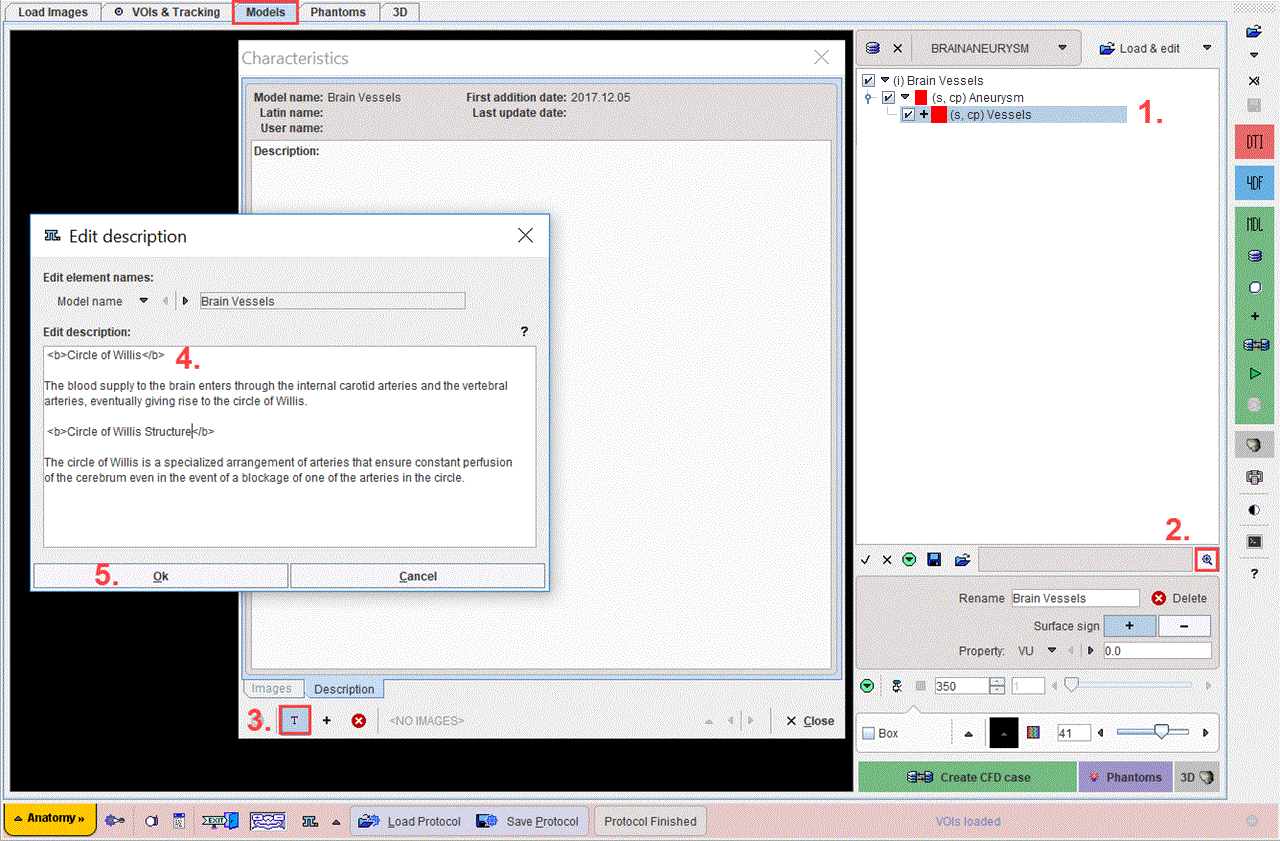
The window is organized in two main tabs, Images and Description. The characteristics can be easily edited using the buttons available in the bottom section of the window.
![]()
Please note the tooltips which provide short explanation of the buttons functionality.
Initially, only the description tab is active as no image is defined in the characteristics. Activate the T icon (3) to start Edit description. Please note that text sections entered in this area should be formatted using HTML tags (4): <b> and </b>. In the example above two sections are formatted using the HTML tags:
<b>Circle of Willis</b>
<b>Circle of Willis Structure</b>
Close the dialog window with the OK button (5) to transfer the content of the edit dialog to the Characteristics. Use Cancel button if no text should be transfer to the Description tab.
Activate the ![]() button to start adding an image. Its activation opens a dialog window as illustrated below:
button to start adding an image. Its activation opens a dialog window as illustrated below:
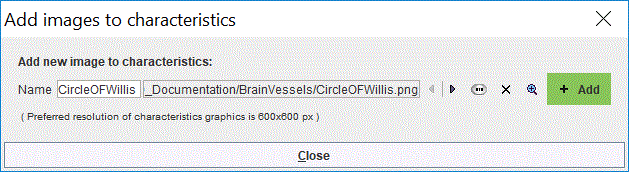
It allows defining the Name for the image. Once the image is selected the activation of the Add green button stores the image as a characteristic. Select the ![]() button to preview the image added as characteristics. Finally Close the window. The image is available on the Images tab and the assigned name is displayed on the status line of the window as shown below:
button to preview the image added as characteristics. Finally Close the window. The image is available on the Images tab and the assigned name is displayed on the status line of the window as shown below:
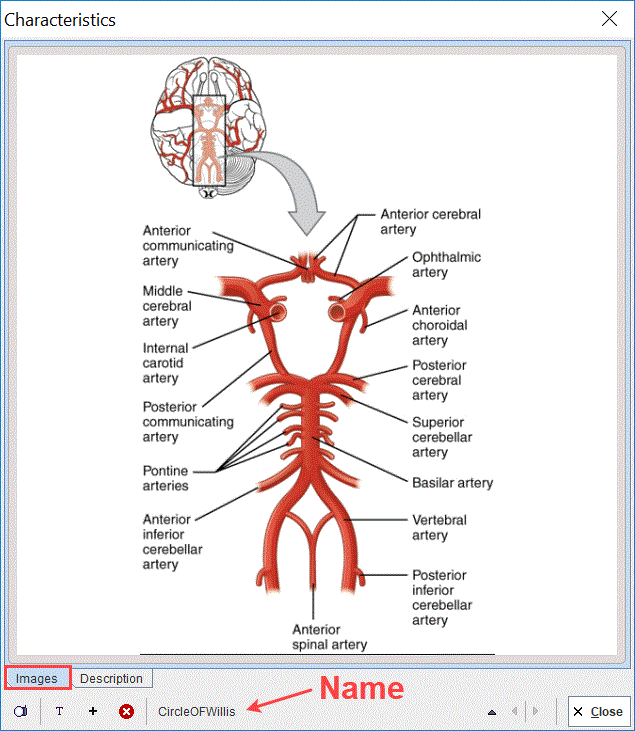
The arrow button ![]() becomes active when multiple images are added as characteristic to the selected element. It allows selecting the image to be displayed on the Images tab. Activate the Delete image
becomes active when multiple images are added as characteristic to the selected element. It allows selecting the image to be displayed on the Images tab. Activate the Delete image![]() button to discard an image.
button to discard an image.
Use the Close button to exit the Characteristics window.
Note: The recommended graphic size for images is 600x600 pixels.