The image display on the MATCHING RESULT sub-page shows a fusion of the REF image with the currently selected INP image with the usual image fusion controls.

The image used for the fusion display can be selected in the INP list.

If the automatic matching or initial reslicing is not yet satisfactory, the Fusion page supports manual interactive matching workflow.
Manual Adjustments
After automatic registration, the input images can be manually shifted and rotated to improve the alignment, if necessary. The same applies, if automatic registration has been skipped altogether in order to perform a fully manual alignment. Manual adjustment is started selecting the reslice ![]() button in the INP pane as illustrated below. It shows handles in the image overlay for dragging/rotating the images interactively, as described below.
button in the INP pane as illustrated below. It shows handles in the image overlay for dragging/rotating the images interactively, as described below.
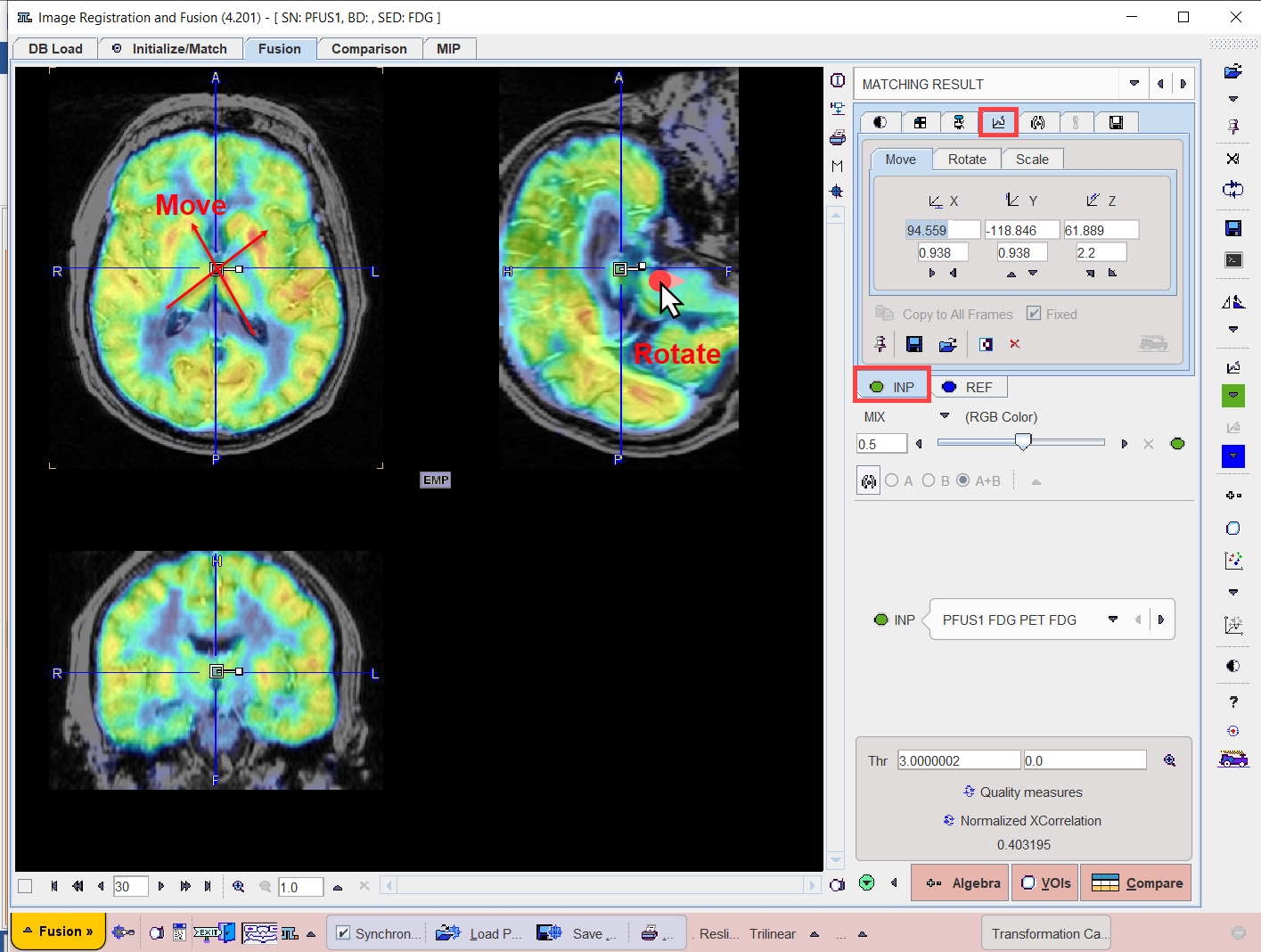
Selective Frame Alignment of Dynamic Series
Static image series naturally have only one transformation associated with them. For dynamic series, however, PFUS supports one transformation per frame. The automatic Motion correction calculates one transformation per frame with the aim of compensating rigid patient movements throughout the acquisition.
In the Fusion page the user can chose to manually transform all frames at once, or to operate on individual frames. This behavior is controlled by the Transform all frames box on Matching Initialization pane, in the Initialize/Match page. If the box is checked, all frames are available for transformation. If Transform all frames is not checked, the user only works with the current frame. When selecting a new frame, he can adjust the transformation without changing that of the prior frame.
However, PFUS supports one transformation per frame. In the Reslicing pane, the user can chose to transform all frames at once, or to operate on individual frames. This behavior is controlled by the Fixed box on the reslicing pane. If Fixed is checked, all frames share the same transformation. If Fixed is not checked, the user only works with the current frame. When selecting a new frame, he can adjust the transformation without changing that of the prior frame. The Copy to All Frames button allows copying an individual transformation to all frames of the series. This function could be used to initially establish an "average" correction of all frames, and then apply fine-tuning for the individual frames.
When a successful automatic transformation is performed for one frame, the transformation matrix can be saved. To apply the same transformation to all frames the Transform to all frames box needs to be enabled. The Load Transformation button allows loading and applying the individual transformation to all frames of the series. This function could be used to initially establish an "average" correction of all frames, and then apply fine-tuning for the individual frames.
Overlap Indexes
PFUS supports the calculation of overlap indexes as follows: In the Thr area threshold values can be entered for the registered INP and the REF image. Alternatively, the lower threshold of the color table can be adjusted, whereby the Thr values are modified accordingly. The two binary volumes can then be visualized as a fusion image with the ![]() button.
button.
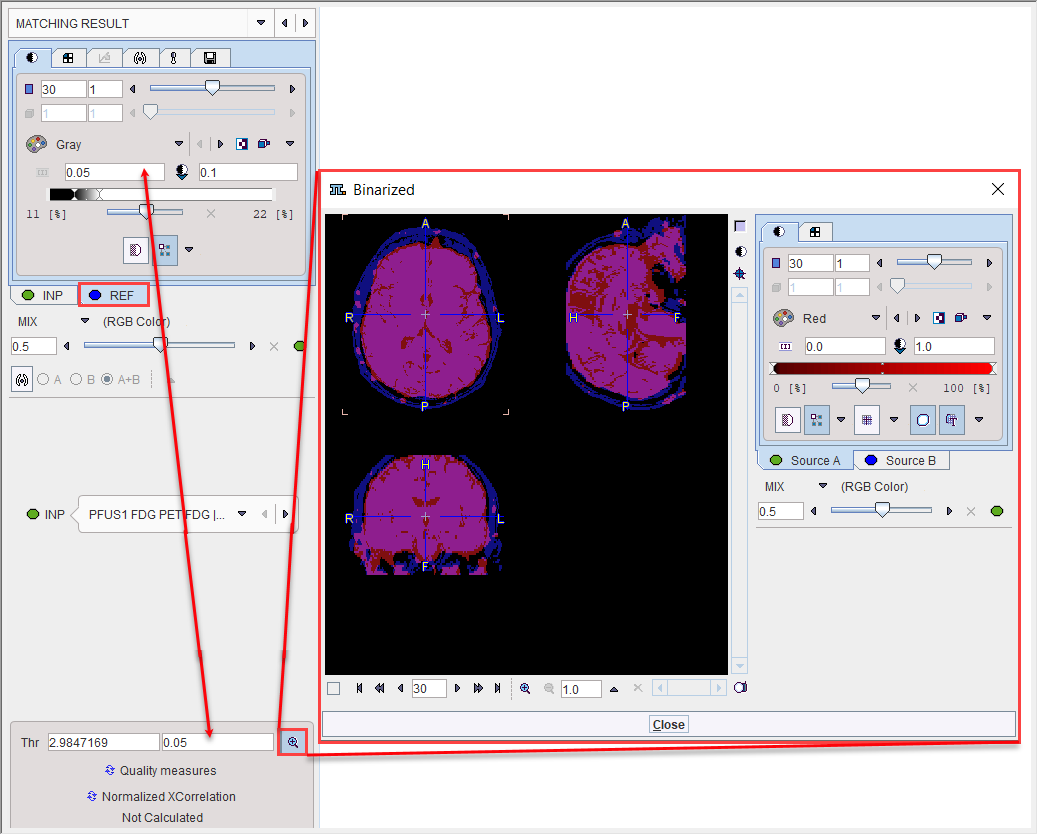
The overlap criteria are then calculated based on the two masks with the Quality measures button.
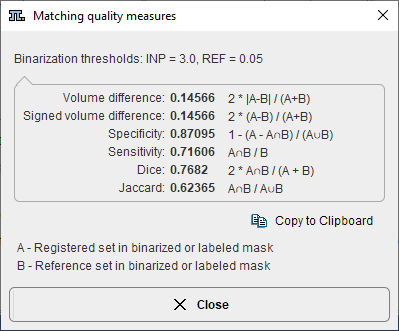
Normalized XCorrelation
After the matching had been performed, FuseIt supports the calculation of the normalized cross correlation with the Normalized XCorellation button. It shows the correlation coefficient result below:
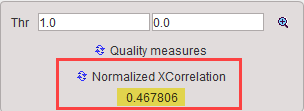
The correlation coefficient is estimated based on the overalpping criteria set in the Thr fields. The closer this value is to 1 the better the matching outcome.
One application for this index could be the selection of the best reference image to be used in the matching procedure. The results of the matching outcome (correlation coefficient) of e.g. INP image to the REF1 and subsequently to the REF2 image should be recorded e.g. in an excel or text file.
Action Buttons
Assuming that all input images have been registered to the reference, the user can proceed to the various post-processing pages with the two action buttons
|
Switches to the IMAGE ALGEBRA sub-page for performing pixelwise image arithmetics. |
|
Switches to the VOIS sub-page for outlining VOIs directly in fused images. |
|
Switches to the Comparison page |
Alternatively the main pages Comparison and or MIP can be selected.