The most basic approach for contour outlining is direct editing of a polygon.
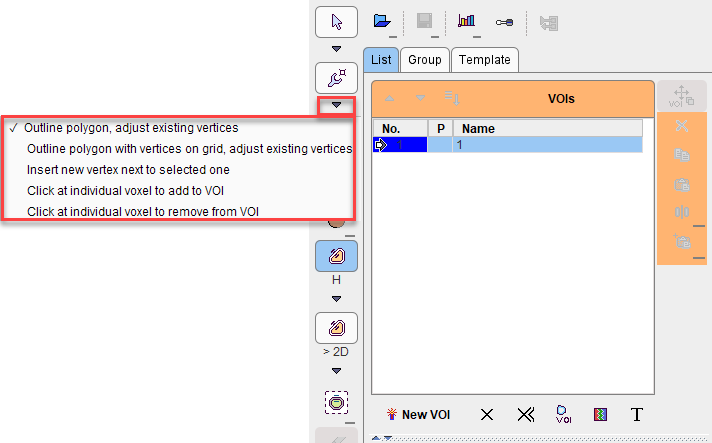
There are two variants of Outline polygon, one which directly connects the vertexes, the other placing the vertexes on the pixel grid and connecting them along the pixel edges.
Polygon Definition
Create an empty VOI, localize the proper plane for contour definition, and click with the left mouse button into the image. Contour definition is immediately started and the first vertex appears. Additional clicks add more vertexes to the ROI in the current plane which are connected by lines.
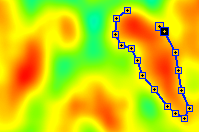
Note that while working in vertex editing mode, the VOI functionality can momentarily be disabled by holding down CTRL+SHIFT during clicking.
There are two possibilities to close the contour,
1.by double-clicking
2.by selecting the finish button below the Contours list or in the context menu (right-click into image).
![]()
Closing connects the last defined vertex with the first vertex. This operation can be undone by the unfinish button ![]() . Once a contour is closed, no vertexes can be added any more, but the existing one can be moved by clicking at them and dragging them around.
. Once a contour is closed, no vertexes can be added any more, but the existing one can be moved by clicking at them and dragging them around.
It is recommended to complete the definitions of one VOI before the next is created. To this end, the user should work through the slices containing the object: In each slice outline the required contour(s) and then step to the next slice using the mouse wheel. Alternatively, if the contours are similar in neighboring slices, the contour(s) can be propagated to the next slice and then adjusted.
With the grid version of polygon contouring, the vertexes and their connections follow the pixel edge grid.
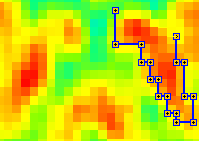
Note that in the illustration above image interpolation has been switched off to see the native image pixels.
![]()
Multiple Contours per Plane
Once the contour has been closed, polygon drawing becomes inactive. For adding another contour in the same slice, please activate the New Contour button. Now a polygon can be created.