Overview
The most general case of VOI based PVC is, that the user himself generates a set of suitable VOIs to which he applies the GTM correction as described below.
Starting the PVC
As a first step, load the PET images into the PVIEW tool. Define or load a set of VOIs. Then activate the ![]() button to the right of the image and select the PVC (VOI based) method from the list of external tools. A dialog window is shown which allows performing the processing in a step-by-step mode or as a background process.
button to the right of the image and select the PVC (VOI based) method from the list of external tools. A dialog window is shown which allows performing the processing in a step-by-step mode or as a background process.
Select the Standard tab for performing a correction based on your manually defined VOIs.
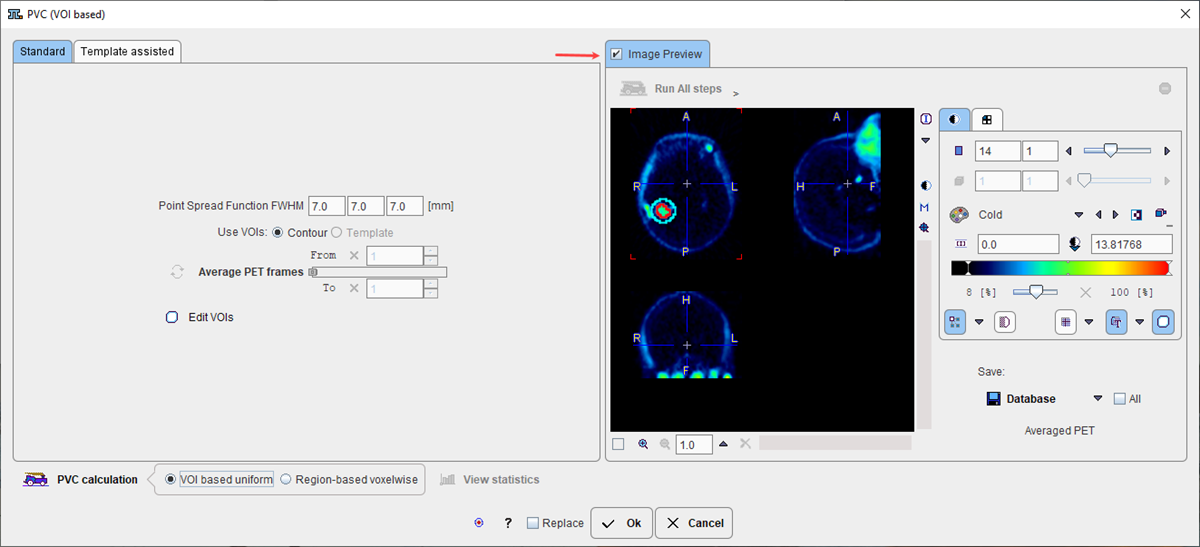
Step-by-Step PVC Processing Mode
The step-wise mode is activated by checking the box next to the Enable preview label. It activates ![]() buttons for the individual processing steps, as well as the Edit VOIs and once the PVC was calculated also the View statistics buttons.
buttons for the individual processing steps, as well as the Edit VOIs and once the PVC was calculated also the View statistics buttons.
Point Spread Function FWHM:
The PSF is assumed to be a three-dimensional Gaussian function. The FWHM values in the three directions have to be specified according to the resolution of the reconstructed image. Default is 7 mm isotropic FWHM.
Use VOIs:
Both contour VOIs and template VOIs can exist in parallel. If two definitions exist, the user has to decide whether to use the Contour or the Template VOIs.
Average PET frames:
If the study is dynamic, this option gets active in the step-wise mode. The purpose is to provide an averaged PET image for the purpose of VOI outlining. This averaging step is optional, and PVC will always be performed on the original images. The Averaged PET will also be shown in the Image Preview window
Edit VOIs:
This button opens a VOI tool dialog window showing the averaged PET images. If VOIs were defined beforehand, they can be edited, and VOIs can be loaded from a file. To return modified VOIs, close the window with the Ok button, otherwise Cancel.
PVC Calculation:
This button performs the actual PVC calculation. The result is returned in the form of an image series and shown in the Image Preview window.
View Statistics:
This button calculates the VOI statistics in the original and the PVC corrected images. Depending on the input images the results are simple statistics, or tissue time-activity curves.
Returning the Results:
To return the results close the window with the Ok button.
Background PVC Processing Mode
If no interactive processing is desired, the user interaction is minimal.
1.If desired, edit the FWHM parameters, or reset them by the ![]() button.
button.
2.Start the PVC calculation with the Ok button.
The window will be closed and processing will run in the background. The processing time depends on the number of VOIs and the FWHM. Once the result was calculated and returned to PVIEW, a confirmation message will be shown.