Following R installation, start PMOD and open the Configuration facility from the main ToolBox.
On the STATISTICS tab ensure that the checkbox R Statistics Console is checked.Select Install to Pmod folder to avoid permission problems when installing the R packages. We recommend selecting Use Comprehensive R Archive Network (CRAN) location. In rare cases the connection to CRAN may be unsuccessful. In this case, unselect Use Comprehensive R Archive Network (CRAN) location, then select the CRAN location from the native R dialog that appears when R Console is started. This situation has been encountered on MacOS Catalina.
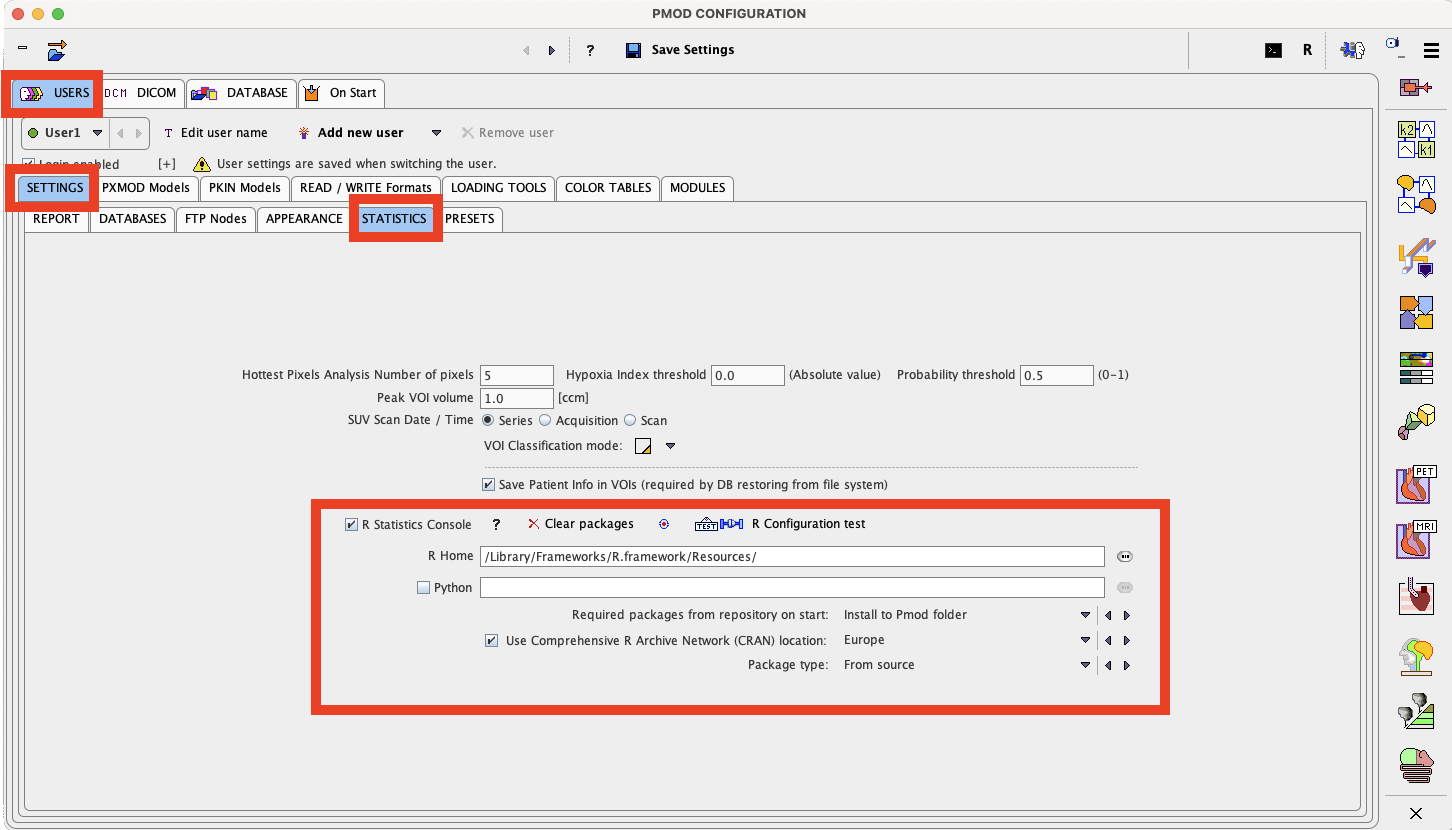
Restart PMOD and wait for the R icon on the top menu to become active.
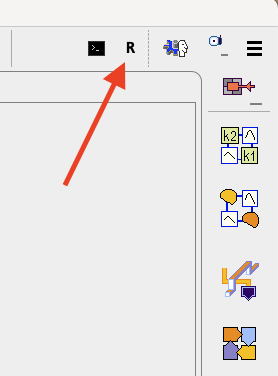
Then click on the R icon to open the PMOD Console. The required packages are downloaded and installed, followed by an execution test and printing of the R version information:
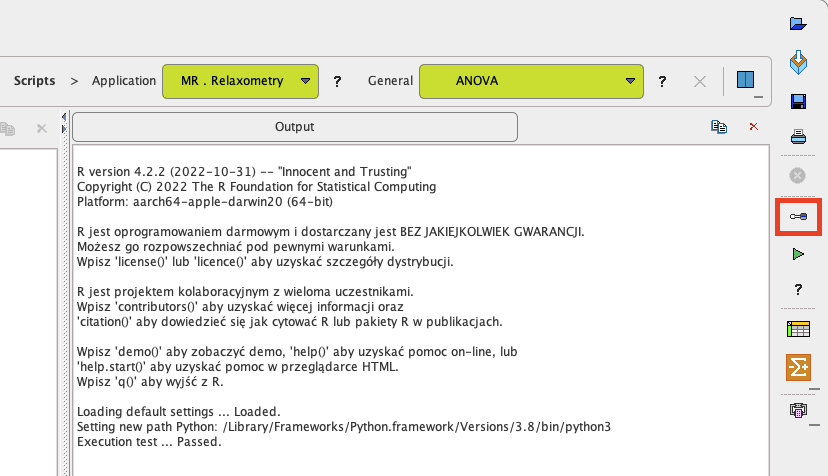
The Settings button indicated above opens the dialog window below.
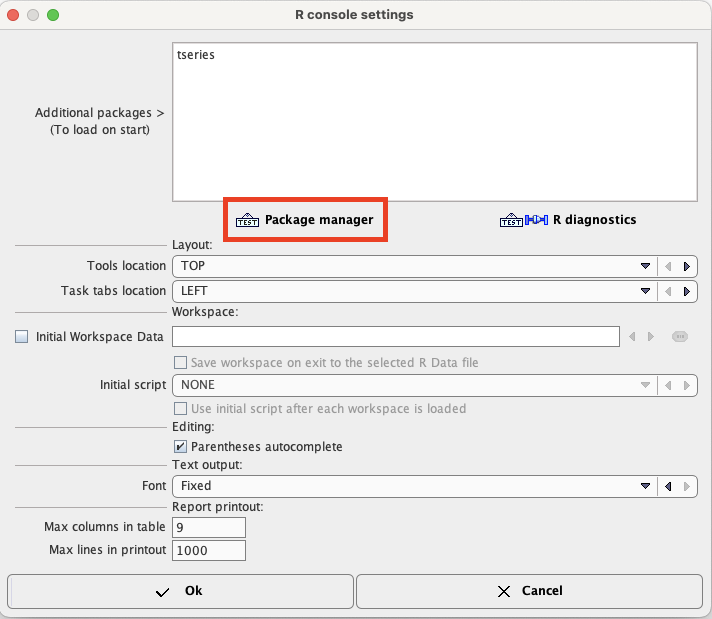
Note that in case of problems connecting to Python when using PAI (if licensed), the path to Python can be configured in the main PMOD Configuration window:
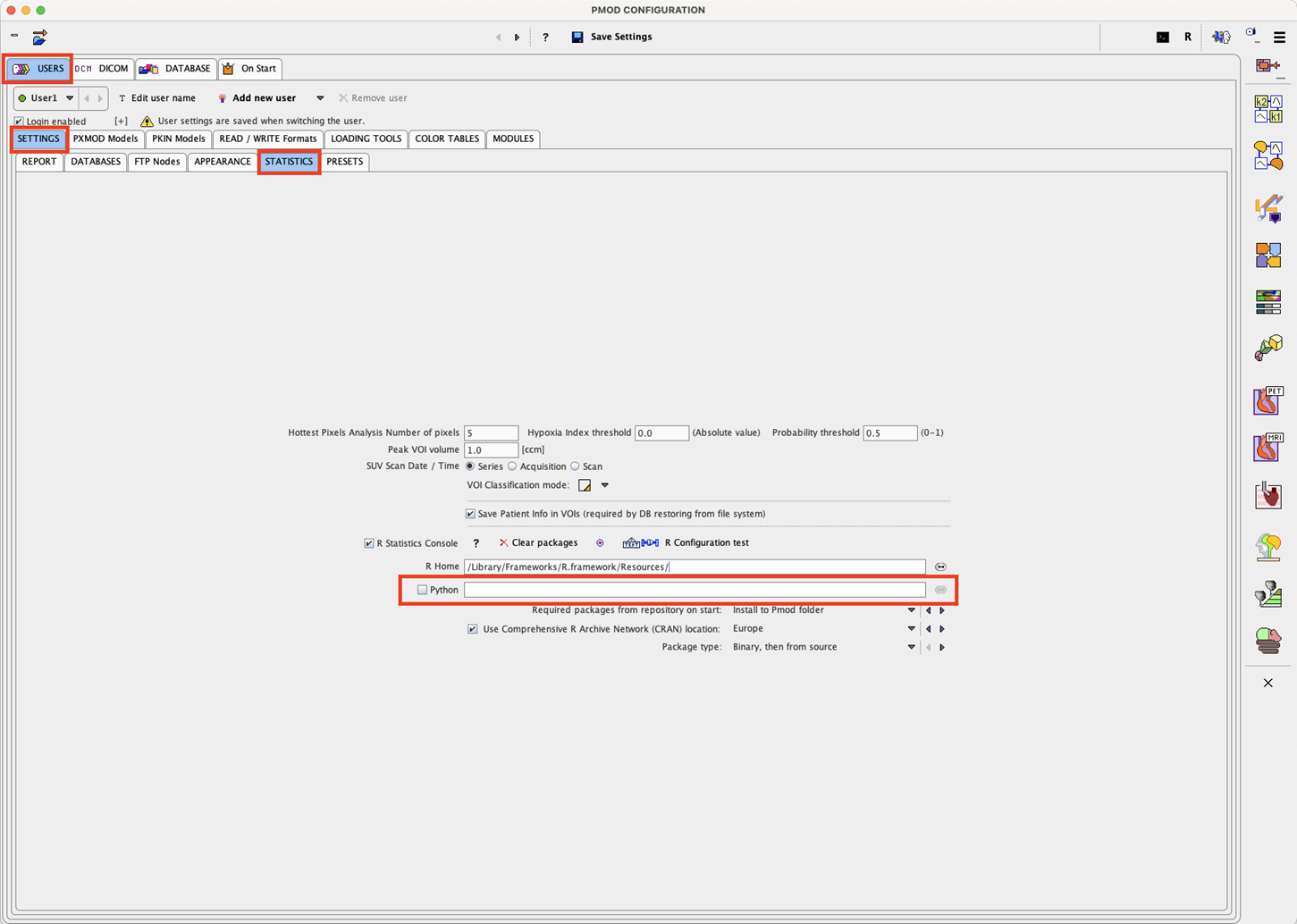
Open the Package Manager. All packages should have status OK.
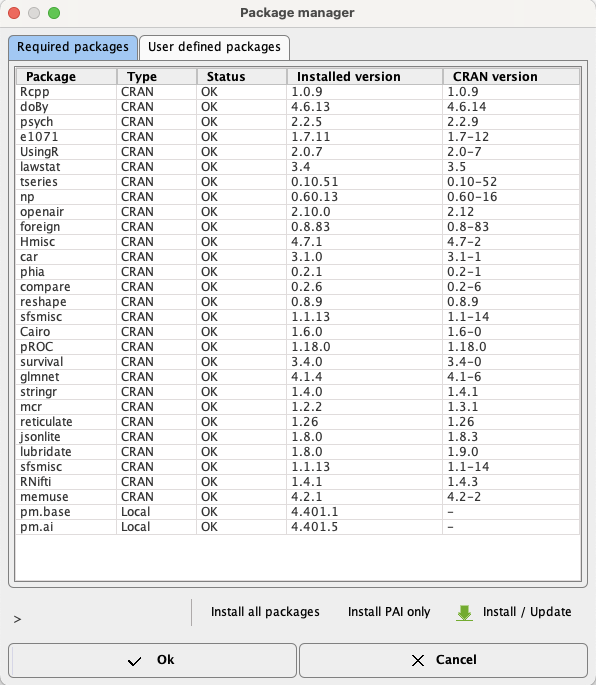
Note: If package installation fails, please check your firewall settings or contact your IT service.