Sometimes it will be helpful to zoom the shown images, for instance during VOI outlining. Image zooming can be operated in different ways
Scrollbar Zooming
Often images ports have a scrollbar area around them. Then the zoom buttons can be used for zooming/shrinking, or a zooming factor can directly be entered. ![]() resets zooming. If the scrollbar is not visible, it can be shown by the indicated button to the image right.
resets zooming. If the scrollbar is not visible, it can be shown by the indicated button to the image right.
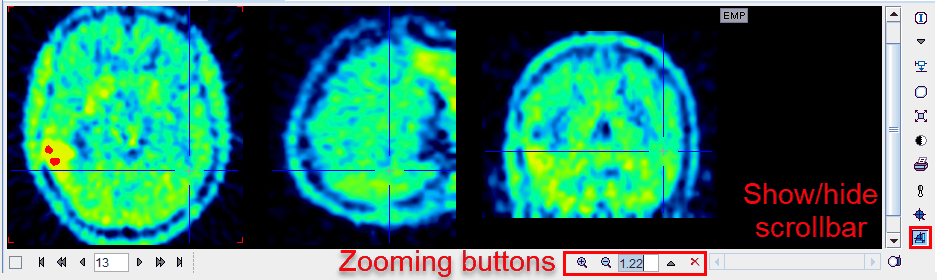
If there is no such button, the image context menu (click right mouse button in image area) can be used instead.
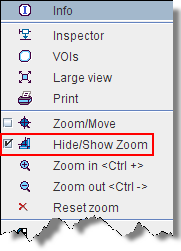
The visible part of the image can be adjusted using the scrollbars around the image which appear as soon as the full image is not visible any more.
Mouse-driven Zooming
There is also a mode for mouse-driving zooming which can be entered by the ![]() button from the image border or the context menu.
button from the image border or the context menu.
When the cursor is moved over the image, it changes its shape:
1.In left and right border area (zooming area) it has a ![]() shape. To zoom in/out click the left mouse button and drag up/down.
shape. To zoom in/out click the left mouse button and drag up/down.
2.In the central area (panning area) it has a ![]() shape. To adjust the visible part of the image click the left mouse button into the center of the image and drag the image around
shape. To adjust the visible part of the image click the left mouse button into the center of the image and drag the image around
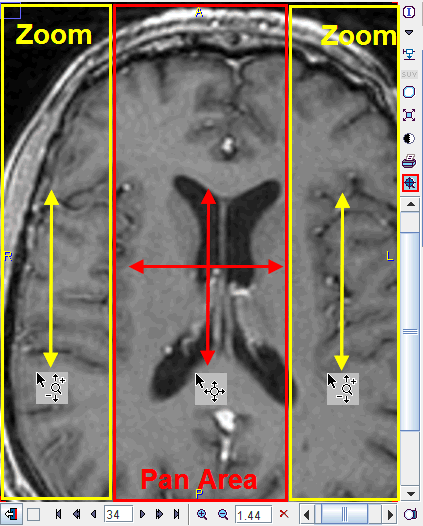
After appropriate zooming, the zoom mode should be quit by pressing ![]() once more, because some of other mouse-operated functions might not work.
once more, because some of other mouse-operated functions might not work.
Zooming with Mouse-Wheel
Similar to the zooming mode in other programs PMOD supports zooming with the mouse wheel while holding down the CTRL key. Note that in the orthogonal mode the triangulation point will be kept within the visible area.