Most of the functionality is common with the database Load page.
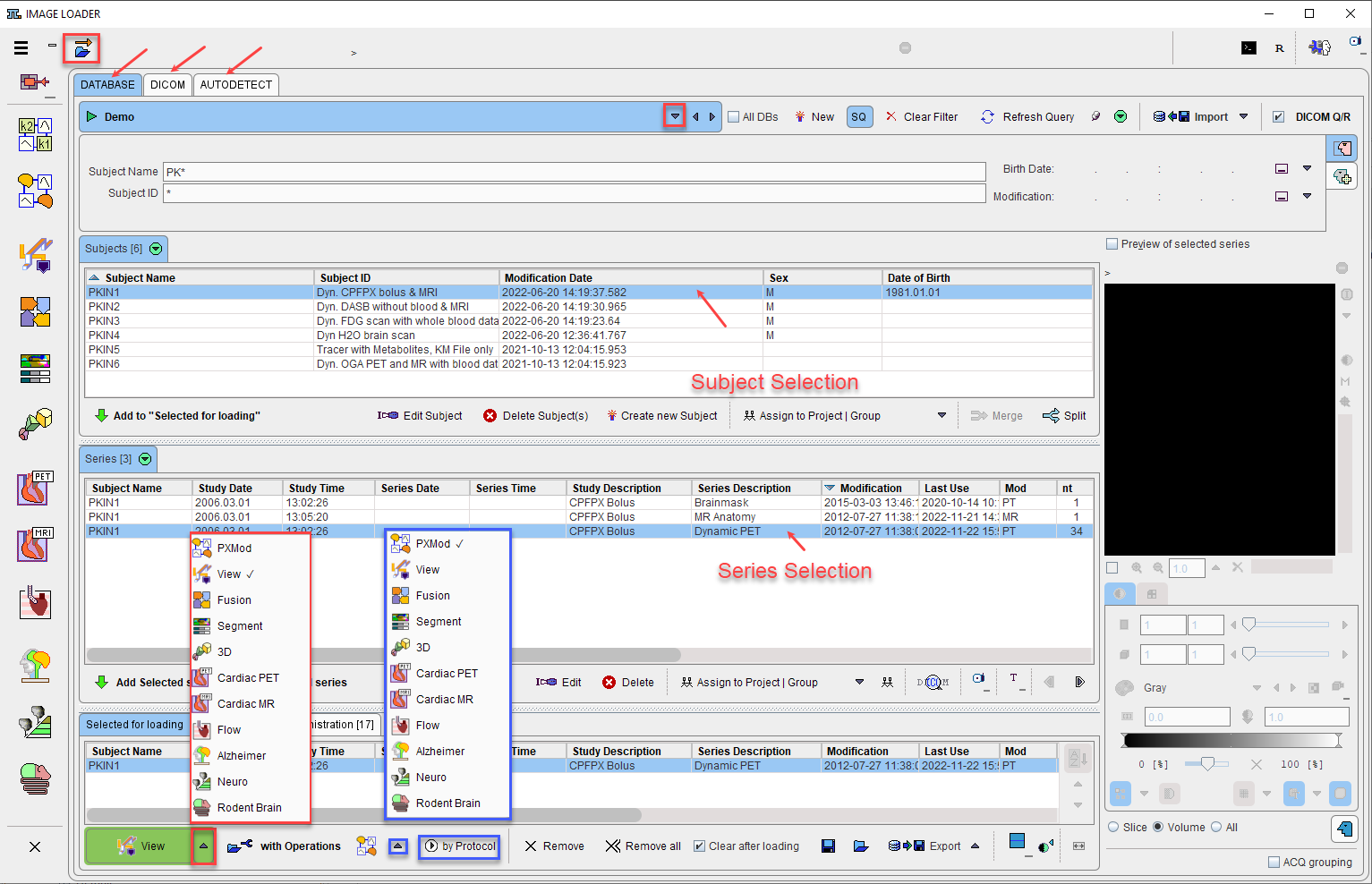
Additional functionality is added in the bottom line for the Selected for loading images.
1.Load the image(s) directly or with Operation in one of the modules available in the selection list (highlighted with red rectangle in the capture above). To load the image(s) directly, select the module with the left mouse button, for example View in the example above. The list closes, the button changes to the new option, and the button operation is executed: the image is loaded and visualized in the selected module. The with Operation button starts loading the image series in the module that was last used for direct loading. It opens a dialog window for specifying pre-processing options as described in Image Data Transformations during Loading
2.Load image(s) and run by Protocol of the selected module (highlighted with the blue rectangle in the capture above). First select the appropriate module on the selection list. Depending on the PMOD module, the protocol may required single image (e.g. PXMOD) or multiple images(e.g. PNEURO MPA PET-MR workflow). Activate the by Protocol button and in the dialog window select the protocol using the left mouse button. The selected PMOD module will open displaying the protocol retrieval interface. Proceed with the protocol execution.