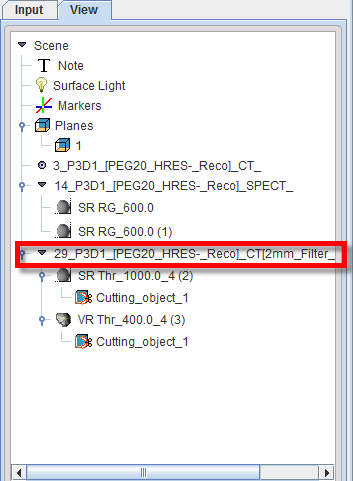Cutting Procedure
1.Make sure a Planes object is available. If not, then create one.
2.Select the VR or SR object(s) in the tree which should be cut. Multiple objects can be selected for cutting at the same time.
3.Select the Cut tab belonging to this object (NOT the Cut tab of the Planes object).
4.Enable the image planes display with the ![]() button.
button.
5.Position the plane intersection point such that the three orthogonal planes enclose the area to be removed.
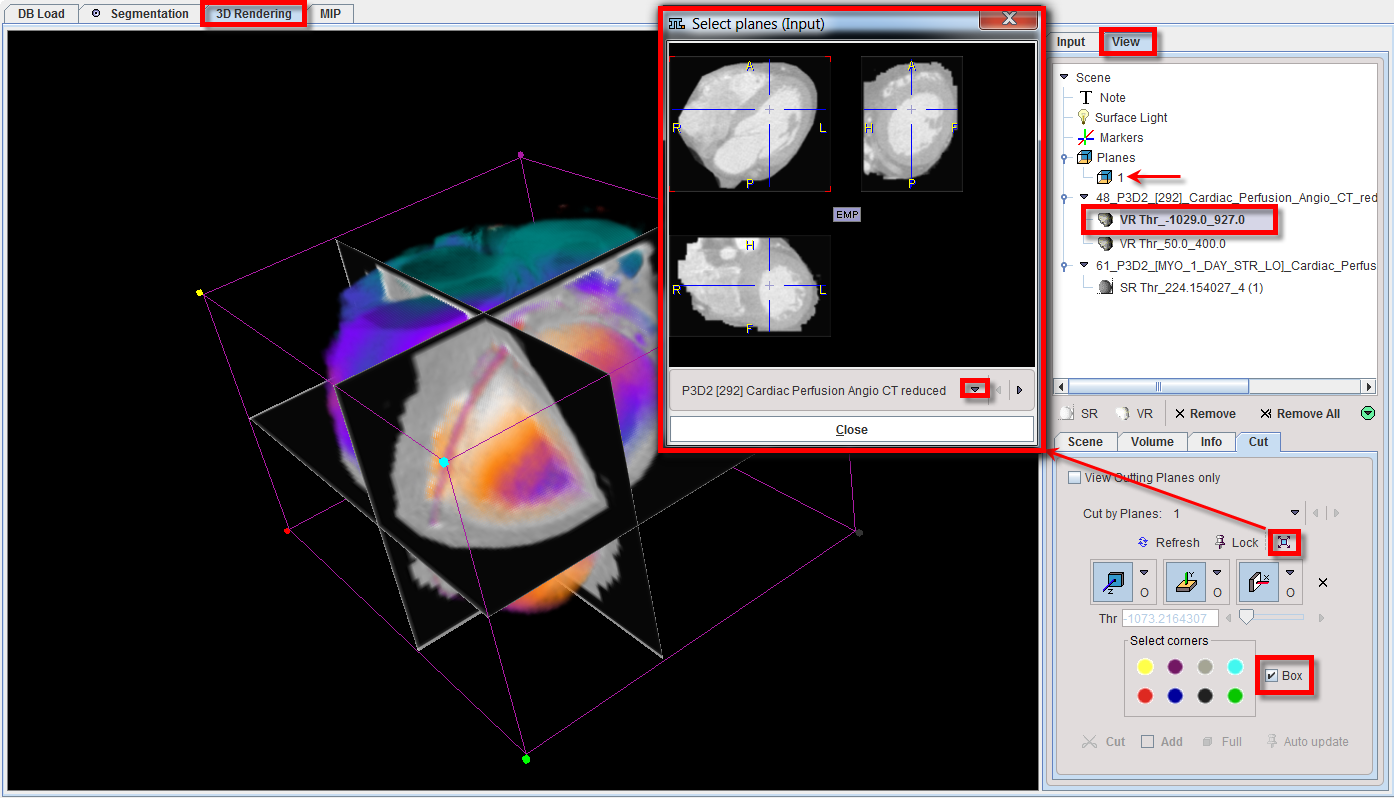
6.Enable Box to see the wire-frame box with the colored corners. Define the part to be removed by selecting color circles in the Select corners area. The color circles represent octants identified by the colored bullets in the corners of the wire box. After selecting the button(s), only the plane parts enclosing the parts to be removed are shown, and the Cut button becomes active.
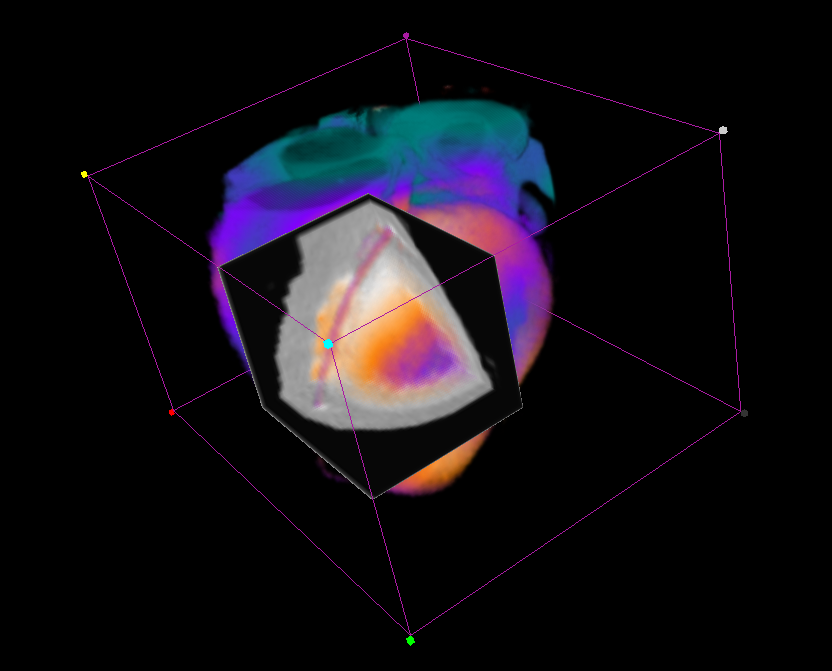
7.The Cut button starts a process with clears all information of the selected object(s) in the defined area and refreshes the rendering. Use the x button to remove the planes. There is now an indication in the object tree which objects have been cut.
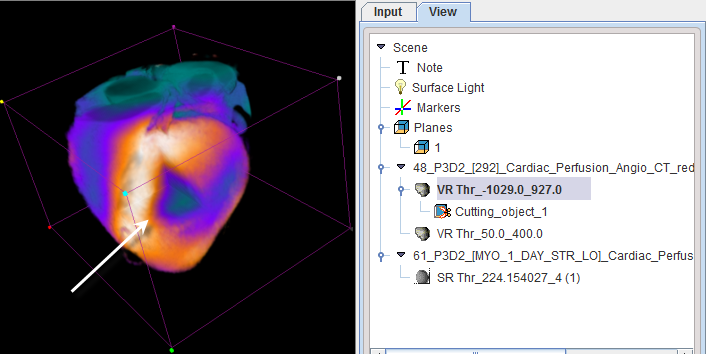
8.The Full button undoes cutting and brings back the rendering of the full volume.
To apply the cutting procedure to all objects belonging to an image series the root object can be selected in the object tree as illustrated below.