As soon as pixelwise calculation completes, the results are available on the Parametric Maps page. Initially, it shows the map of the first fitted model parameter. If multiple parameters have the fit check enabled, the corresponding maps are organized as separate studies and can be switched using the controls in the upper right.
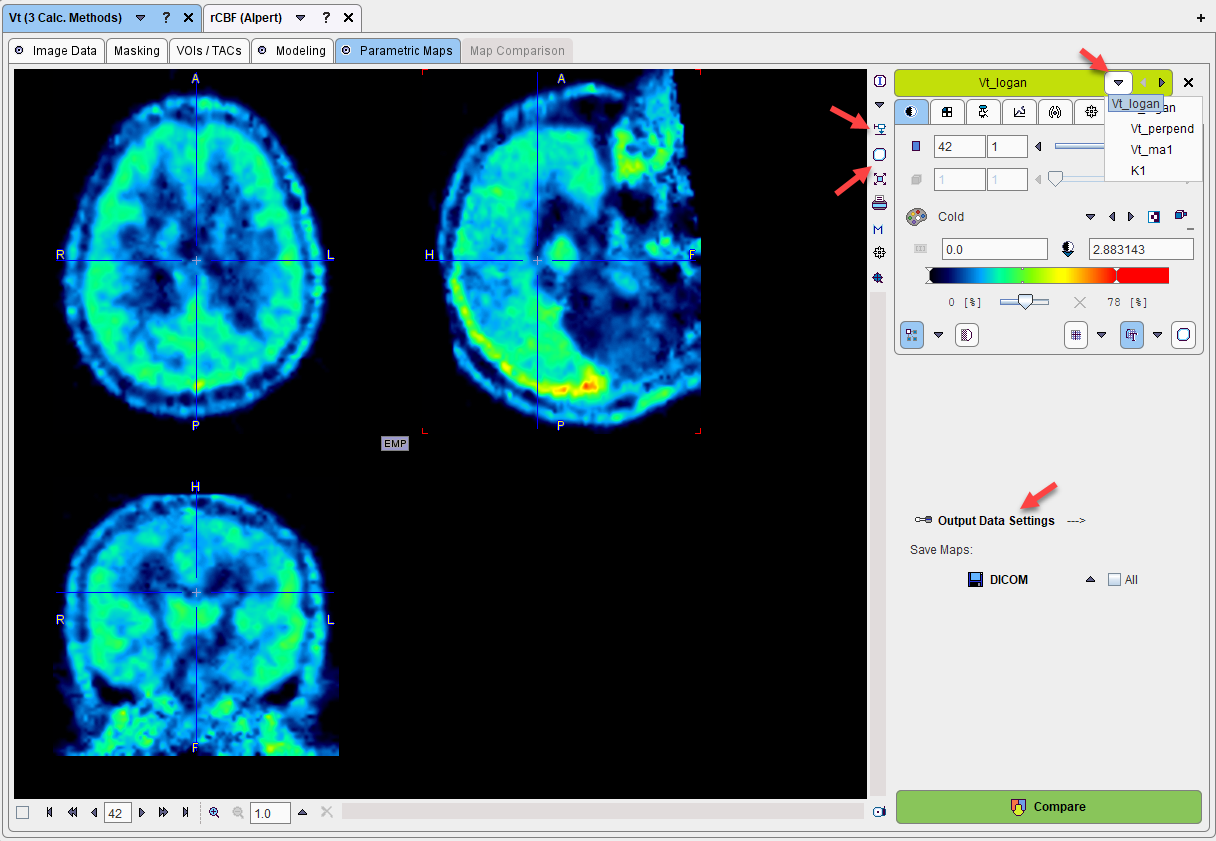
The following actions are supported on this page:
▪Individual parameter values inspection: To see all the parameter values of a pixel start the data inspector with the ![]() button and extend it with the >> button. Click at different pixels to get the numbers updated.
button and extend it with the >> button. Click at different pixels to get the numbers updated.
▪VOI statistics: To calculate statistics use the VOI button ![]() . The VOI tool is opened with all parametric maps loaded so that an outlined VOI can easily be applied to the different maps without the need of first saving the maps.
. The VOI tool is opened with all parametric maps loaded so that an outlined VOI can easily be applied to the different maps without the need of first saving the maps.
▪Maps saving: Use the Save Maps button to save the currently shown map in any of the supported formats. If the All box is checked, all maps are saved in separate files. Note that the parameter name is added to the series description or the file name, so that the data meaning can be seen when loading the data.
Output Data Settings
This button is mainly used to specify the output data format for the batch mode. Note that when maps are interactively saved the existing configuration is overwritten by the format used.
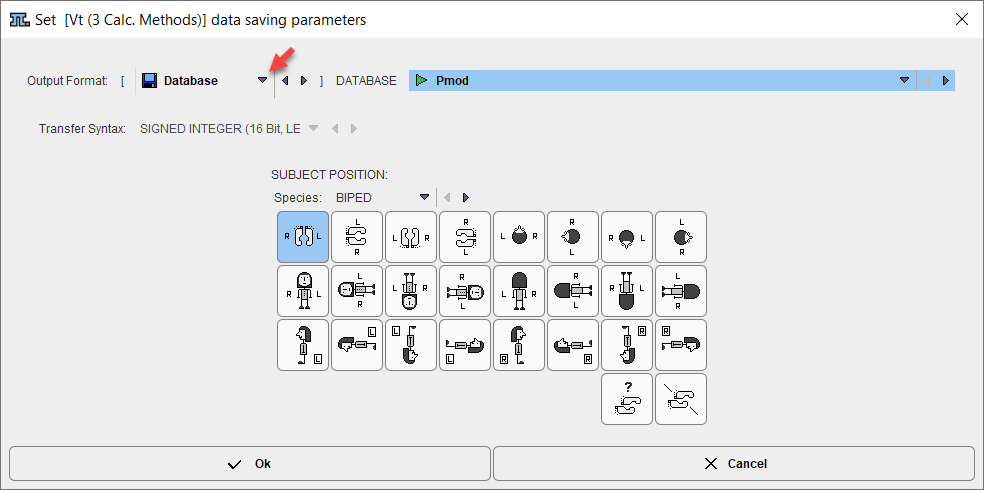
How To Continue
Proceed to explore the parametric maps with the fusion tools by activating the Compare button.