The PXMOD user interface is organized as shown below after a data set has been processed using the Vt (3 Calc. Methods) model. Note the workspace tabs which allow to work on multiple data sets in parallel. To the right there is a taskbar available providing shortcuts to important functionality.
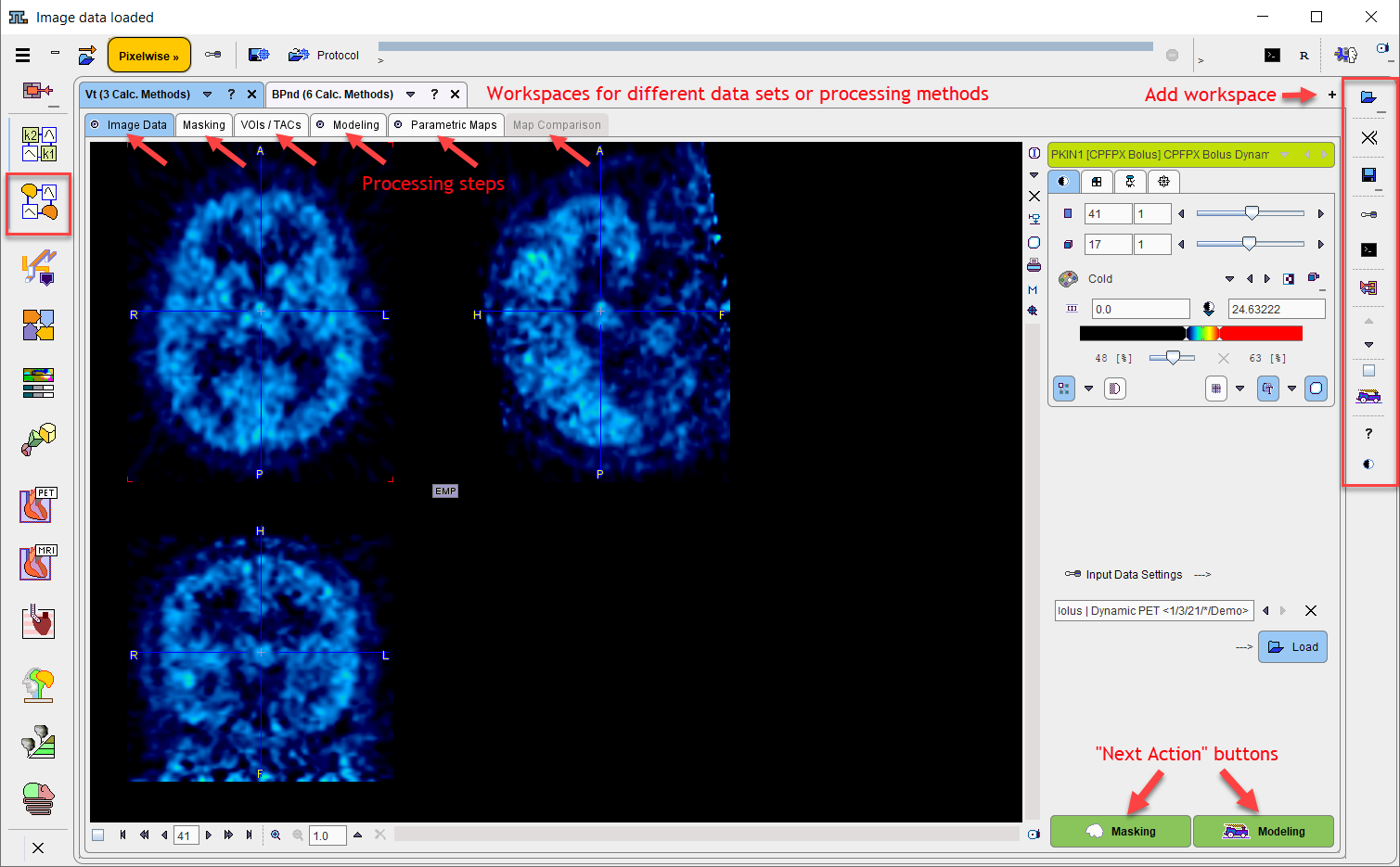
Taskbar
The elements in the taskbar to the right have the following functionality which is always directed to the currently selected workspace:
|
Load input image data. A list will be shown for switching among the available image formats. |
|
Close all input and result images of the selected workspace. |
|
Save all parametric maps. A list will be shown for switching among the image formats which can be used for saving. |
|
Open a dialog window with the configuration of all processing steps. The configurations can be edited and saved to prepare for a processing with modifications. |
|
Open the batch mode facility. |
|
Transfer the blood data and all TACs used in preprocessing to the general kinetic modeling tool PKIN (Option). |
|
Switch to the previous/next model configuration in the models list. The list order can be changed in the PMOD configuration facility. |
|
If this box is checked, the pixelwise processing is restricted to the slice currently shown on the Image Data page. |
|
With this button, all intermediate data in the workspace are cleared, and then all processing steps are executing from start using the current configuration, including data loading. |
|
Show help information for the currently selected model. |
|
Toggle button to hide/show the control area. |