The image data can be directly loaded using the ![]() button from the taskbar. In this case the selected data set and how it was loaded (including any data transformations) is reflected in the data configuration.
button from the taskbar. In this case the selected data set and how it was loaded (including any data transformations) is reflected in the data configuration.
The alternative is defining and loading the images using the corresponding elements on the Image Data page.
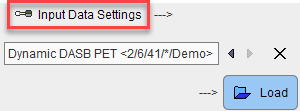
This procedure is described below.
Input Data Settings
The first step consists of defining the image data set with the indicated loading button. After selecting the image format, it opens a dialog window for selecting one or multiple image series, depending on the model. The lower part of the window serves for the specification of data transformations during loading.
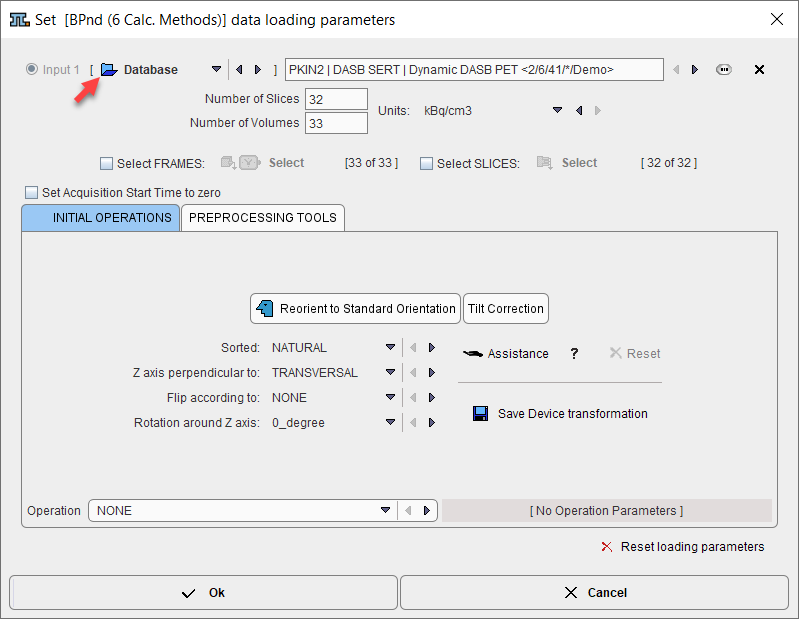
The interface represents the standard image loading dialog which changes according to the format of the image data. By checking Select FRAMES or the Select SLICES boxes, image loading can be restricted to a sub-range using the corresponding Select buttons. In the lower part of the dialog window, image processing options can be specified which will be applied during loading.
It is very important that the acquisition timing is correct when loading dynamic series. Wrong timing will in many cases produce erroneous results. For image formats which have this information defined in the file (such as DICOM), there is no way for editing the times.
For image formats without timing information, the user needs to activate the Edit Time button. A dialog window is then shown in which the frame START and END times can be modified. Correct timing can be retrieved from a file using the dedicated Retrieve Time button. In addition, the Trim duration button ensures the end times are not beyond the following start times.
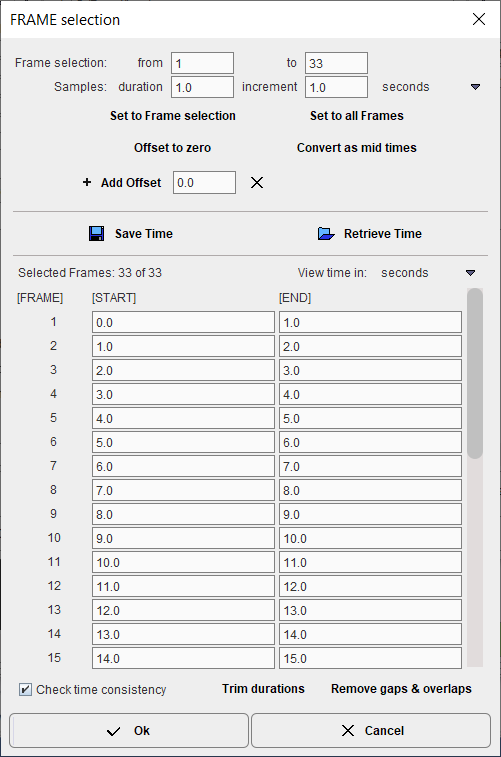
The images are loaded when the Input Data Settings window is closed with Ok.
Notes:
1. The data loader retains the definition of the last successful loading operation. This is important when working with data formats which do not include time and unit information, or if image processing options were applied such as smoothing.
2. The fastest way to reset all operations is using the Reset loading parameters button.
3. Image data formats without timing information should be avoided in PXMOD. In such cases it is recommended to convert the data to a format with full timing support (DICOM, Interfile, Ecat) and proper frame times.
Data Loading
If a protocol configuration was retrieved, the actual image loading can be performed with the blue Load button.
How To Continue
There are two ways to continue. If you do not want to create a mask or outline VOIs then use the Modeling button to proceed to the Modeling page. Otherwise select the Masking button.