The Statistics page is dedicated to the visualization and further use of the time-activity curves. The example below illustrates the result of calculating TACs with PVC enabled.
The Back arrow in the lower right is a convenience button for switching back to the Segment page of PSEG which generated the statistics.
Selection of Curve Subsets
Sometimes, only a subset of the TACs may be relevant for further processing and should be selected in the list to the right. For instance, if the optional partial-volume correction is enabled for the statistics calculation there will be pairs of curves for all VOIs: one curve representing the original data, and one curve ending with _C representing the partial volume corrected data. There are some convenience buttons supporting this selection: Deselect All switches all curves off. Select All switches all curves on. Inverse inverts the current selection. Note the arrow button which allows to quickly select dedicated subsets.
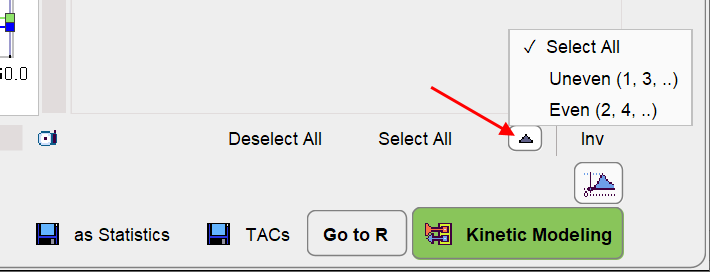
Transfer of TACs to the PKIN Tool
The Kinetic Modeling button allows directly transferring the TACs to the PKIN tool for modeling. It opens the following dialog window.
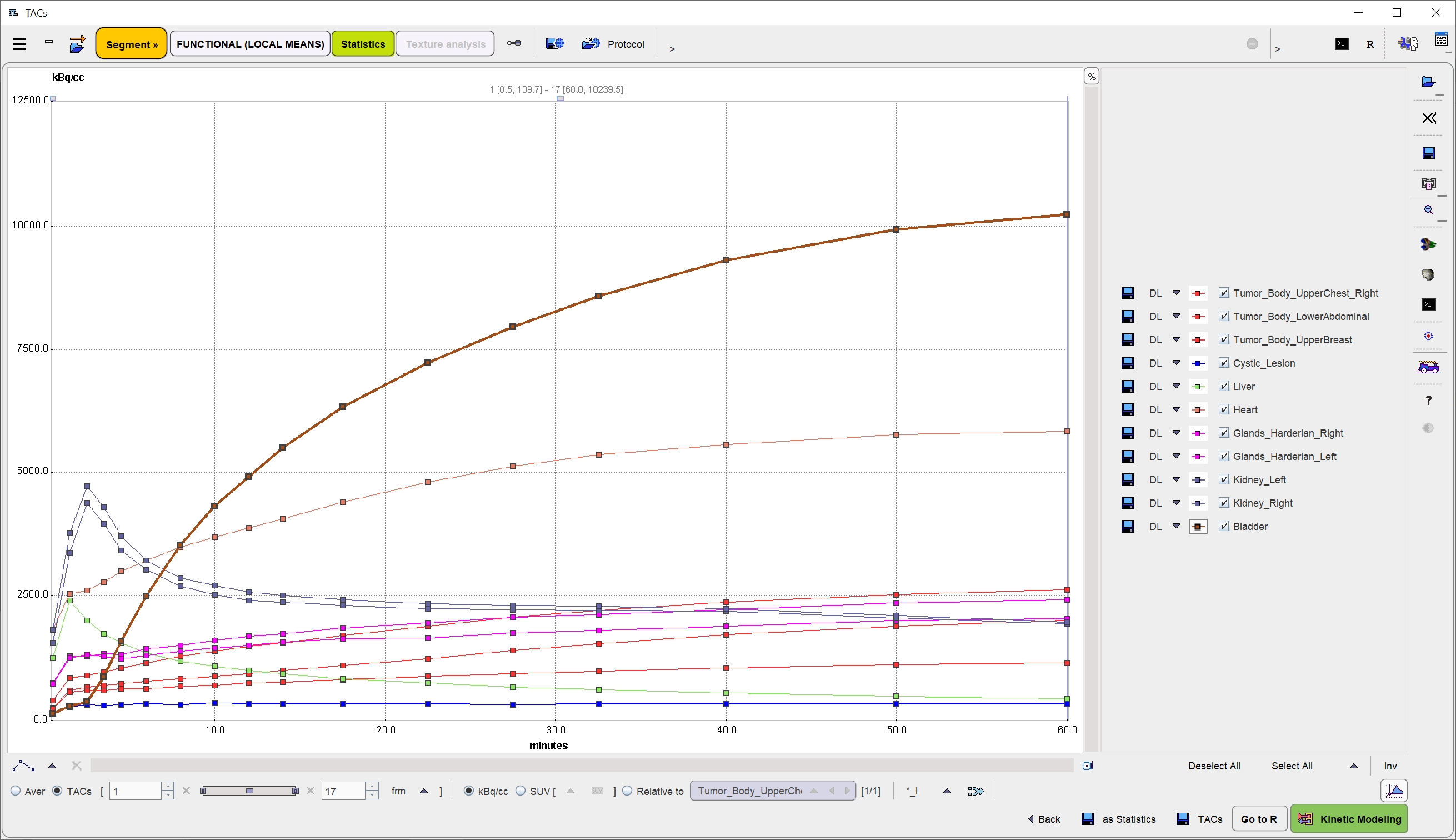
TACs can be transferred to PKIN using the Kinetic Modeling button. It opens a dialog window which is described in detail in the PMOD Base Functionality User Guide. Briefly, the TACs for transfer can be selected by checking the box in the left column. The right side lists the currently selected TACs. Send TACs to PKIN [Current workspace] transfers the selection to the active workspace in PKIN. If the Send TACs to PKIN [New workspace] is enabled, the TACs will be added as additional tissue regions, otherwise the existing tissue data is overwritten. Send TACs to PKIN [New workspace] first creates a new workspace in PKIN before actually transferring the selection.
Saving the Statistics
The Save TACs button allows saving all curves in a simple tab-delimited text file as illustrated below. Such a file can easily be imported into other programs for processing and visualization.
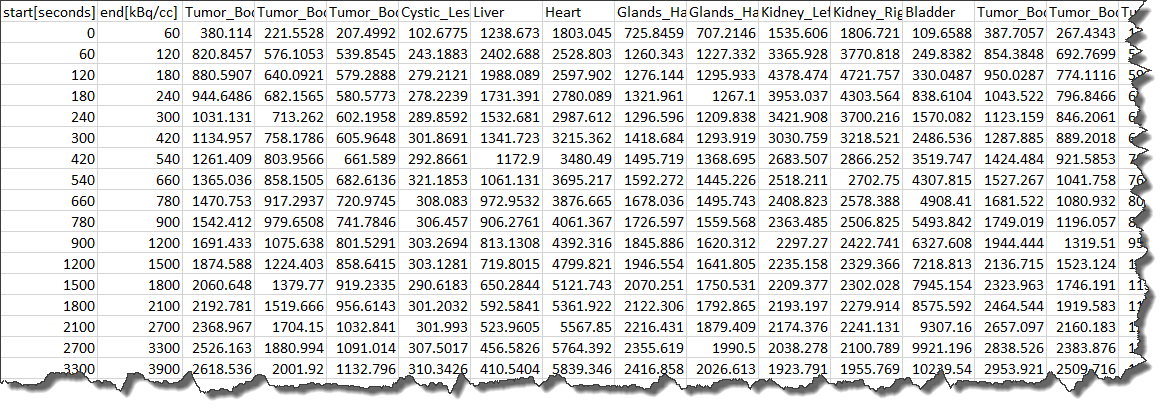
Save as Statistics allows storing the information in a format suitable for statistical analysis.
Average in Frame Range
For dynamic data there is an easy way to calculate the average regional uptake in the regions in a certain frame range: with the TACs radio button selected define the frame range to be averaged. As soon as the Aver radio button is switched on, the averaged uptake statistics is calculated and listed, replacing the curves display.
