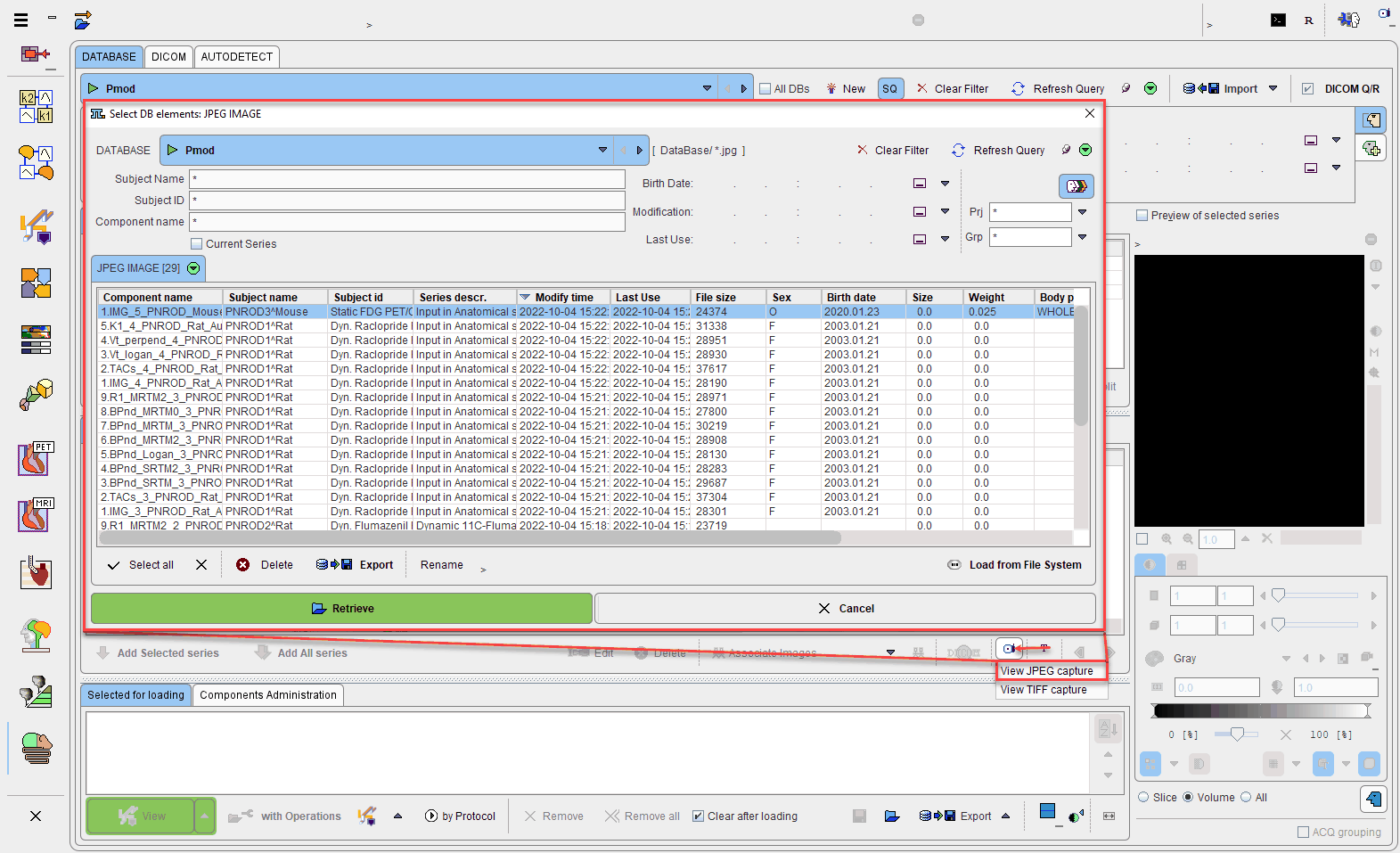The workflow in PNROD allows a quality check capture to be configured on the VOIs page. The functionality is easily accessible above the mapping and PVC pane as illustrated below:
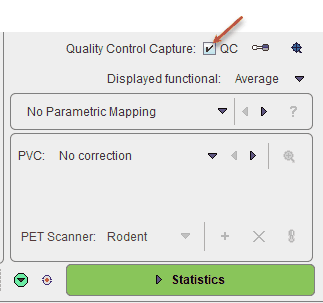
With the QC box enabled the configuration ![]() button becomes active allowing further setting for the capture:
button becomes active allowing further setting for the capture:
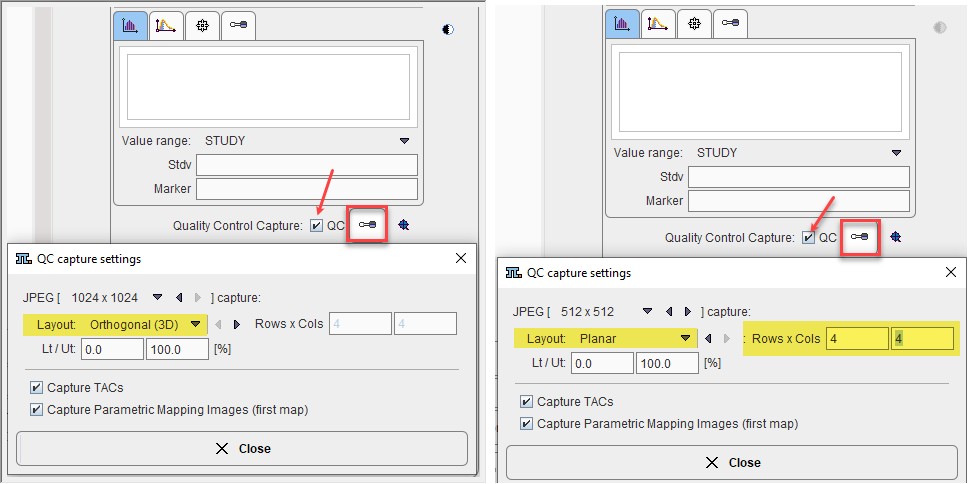
The size of the capture is set under the JPEG selection. The Planar selection requires further definition for the number of rows and columns in the Rows X Cols fields. The slice gaps between displayed images are automatically calculated so that the full field-of-view is covered.
The Gray color table is used for the JPEG capture. The appearance of the JPEG capture can be optimized by setting appropriate percentage thresholds from the lower and upper (Lt/Ut) values of the color table.
If dynamic data is analysed, a QC capture of the resulting TACs may be added. Likewise if parametric mapping is included in the workflow, a QC capture of the first map in the list calculated may be added.
The preview ![]() button allows a quick inspection of the VOIs overlaid on the Select functional image in all planes when the Orthogonal layout is used:
button allows a quick inspection of the VOIs overlaid on the Select functional image in all planes when the Orthogonal layout is used:
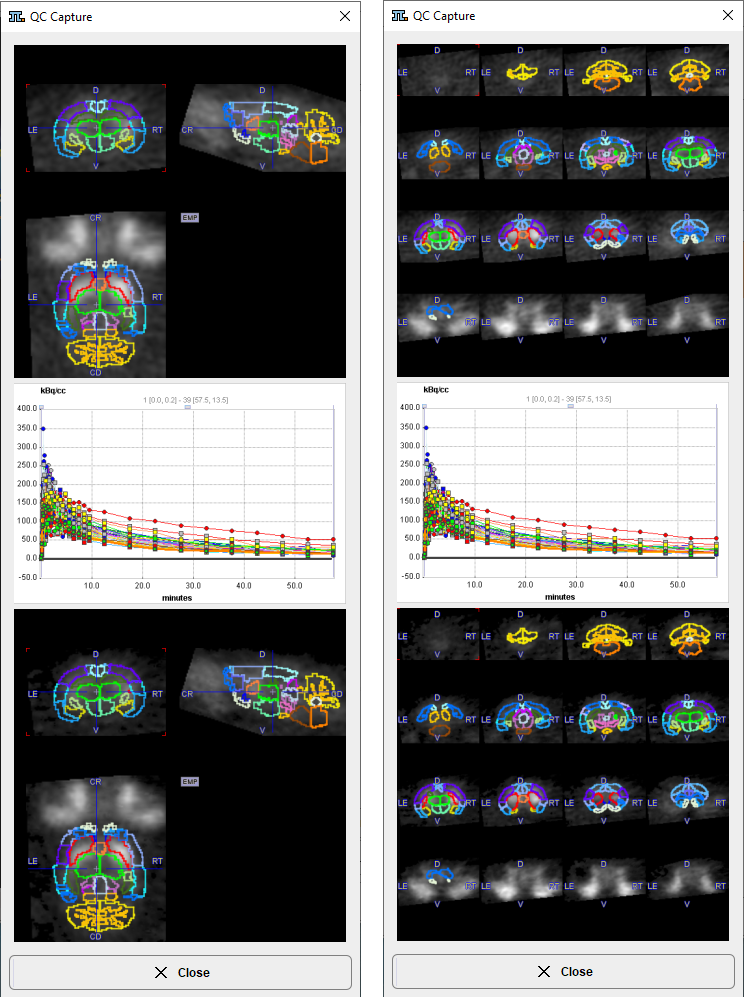
When QC is enabled in the batch dialog window, all the JPEG captures will be saved in the configured location. If they are stored to a database, they can easily be opened using the View capture facility available in the DB Load page below the Series selection section, as illustrated below: