The DTI workflow starts on the VOIs & Tracking page, which has 4 sub-pages. As illustrated below, the sub-pages can be switched with the selection in the upper right or the adjacent arrows.
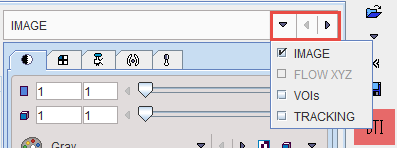
For DTI, only IMAGE, VOIs and TRACKING are relevant. Therefore, FLOW XYZ is disabled as soon as the DTI tensor images have been loaded.
On each page, the user has to perform an operation or configuration, and then activate the red action button in the lower right for proceeding. Correspondingly, an operation is performed and the result shown an the next page. After leaving the TRACKING page, the resulting fiber tracks are visualized on the 3D page.
In order to test a different tracking configuration, the user has to return to a prior stage by selecting the VOIs & Tracking page again, choosing the appropriate sub-page, and then proceeding from there as with the initial workflow by the red action buttons.