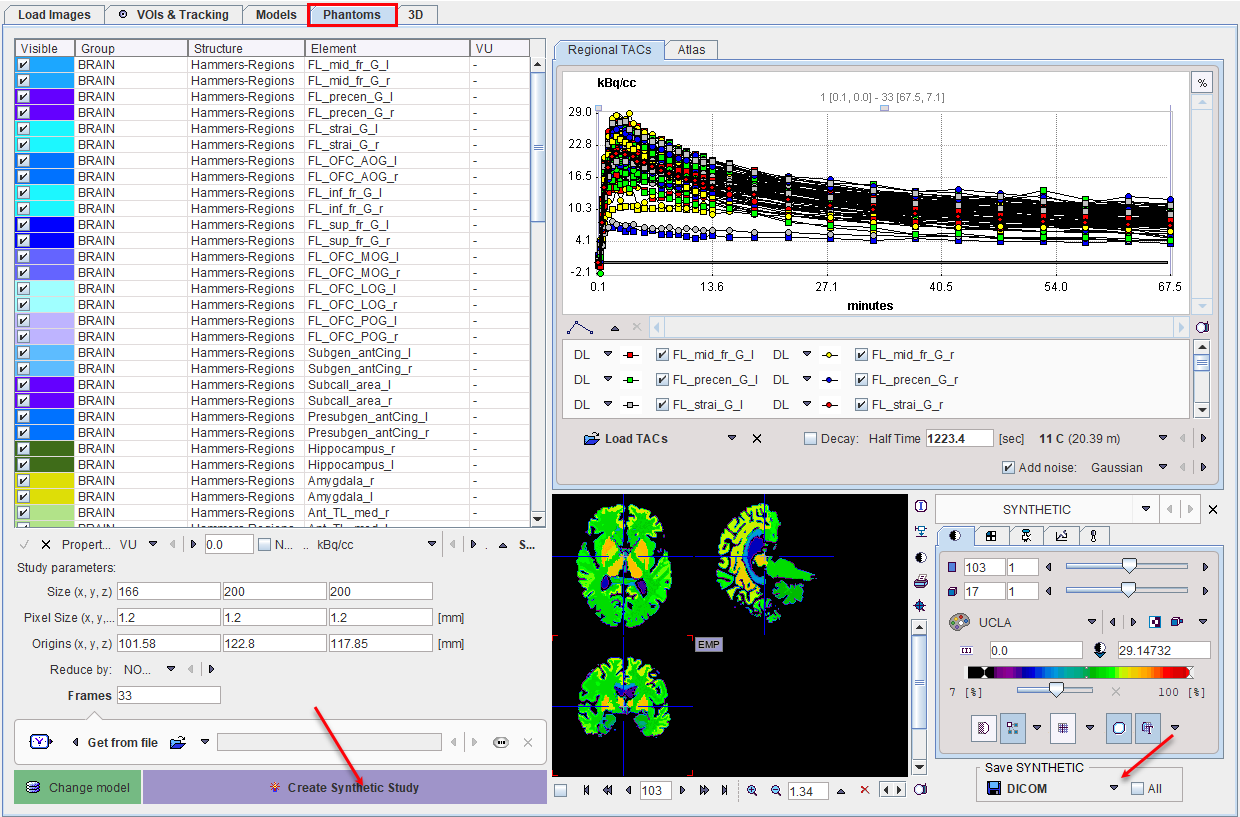The Phantoms page lists the structures in the upper right. The timing is already defined, but could be changed in the lower left.
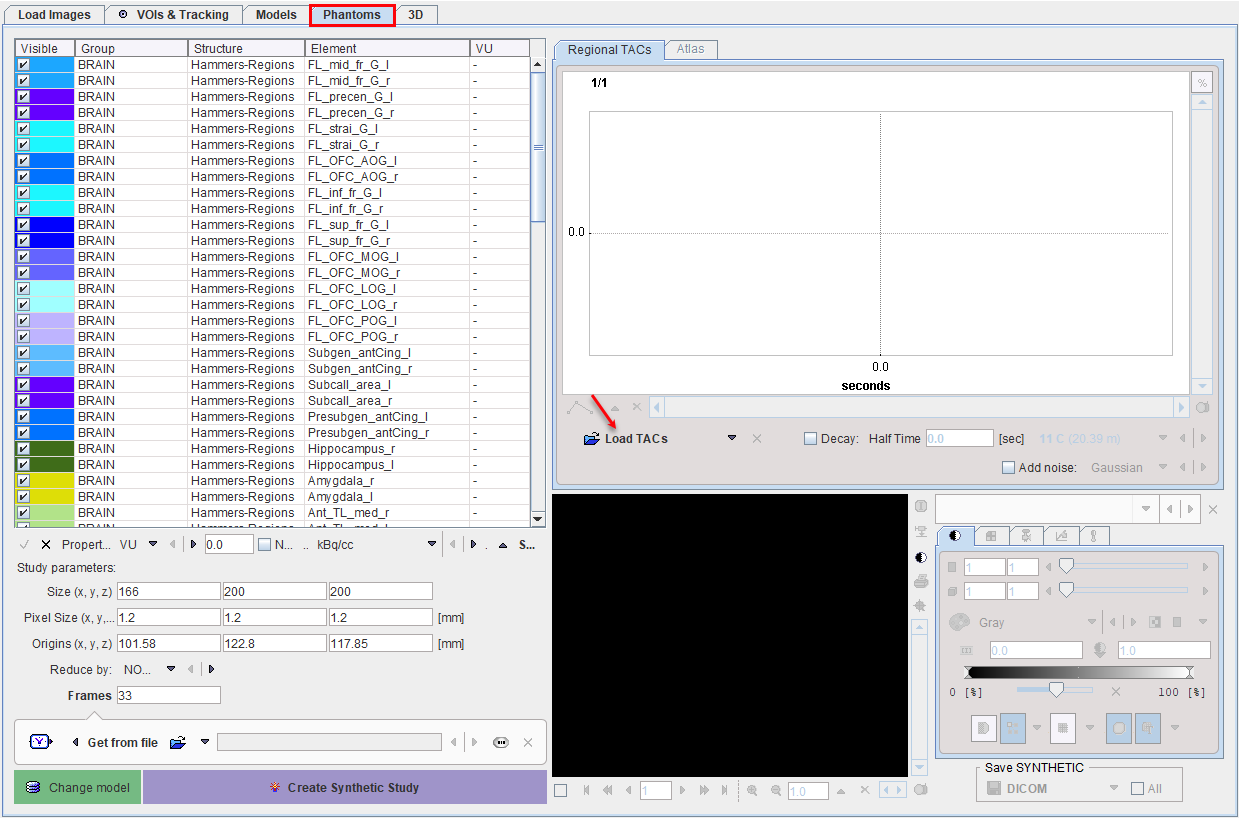
The next steps consists of loading the prepared TACs with the Load TACs button, such that they are shown in the Regional TACs curve panel.
Two options may be configured as illustrated below
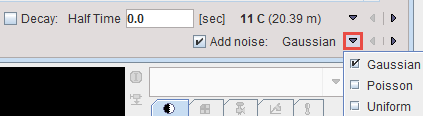
before generating the synthetic image: the introduction of radioactive decay, and the the addition of noise.
The choices for configuring the noise properties are the same as the ones available in the PKIN tool for weighted fitting and Monte Carlo simulations. Once Add noise is checked, the random number distribution can be selected in the list. Consequently, a dialog window is opened for specifying the noise standard deviation. Please refer to the help entry for details as indicated below.
As the Calculated weighting takes the decay into account, the proper isotope has to be selected form the list. otherwise it has no impact. Note that the Scale factor scales the standard deviation, not the variance.
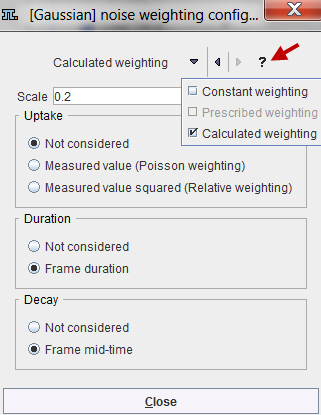
If the generated data should represent non-decay corrected data, the Decay box needs to be checked, and the appropriate isotope selected.
Create Synthetic Study starts data generation and shows the result in the lower right, where they can be saved using Save SYNTHETIC.