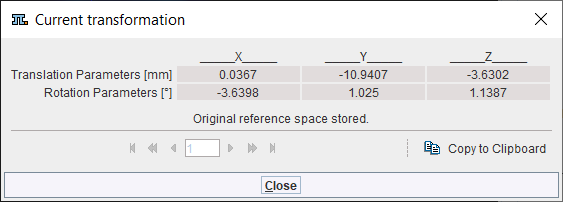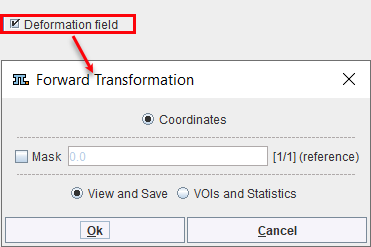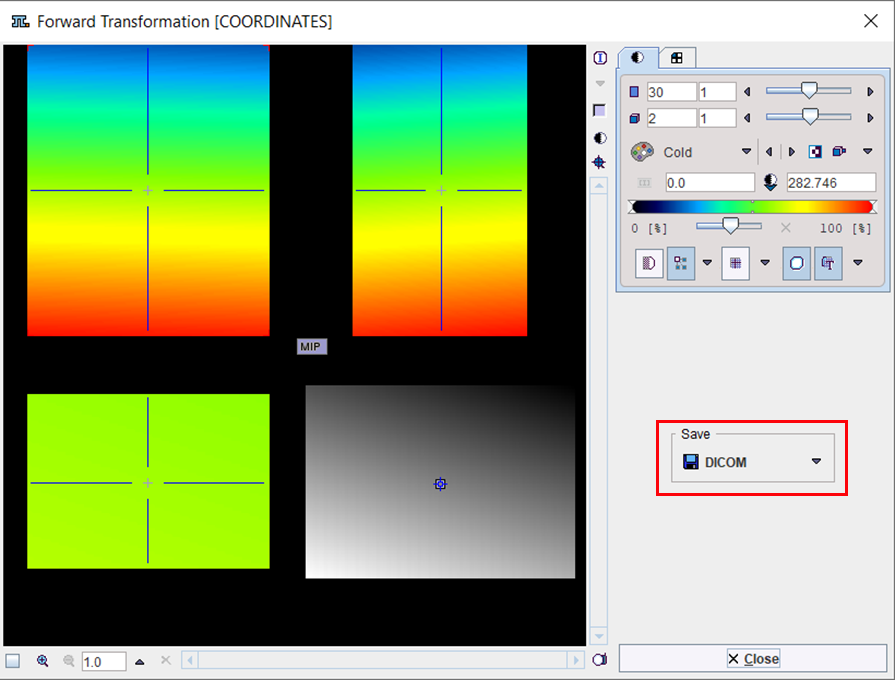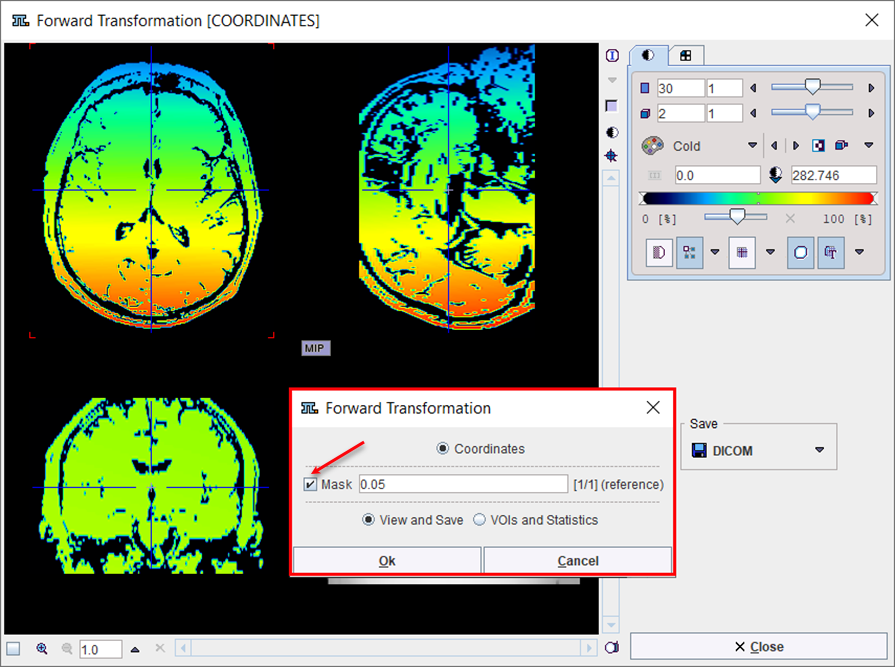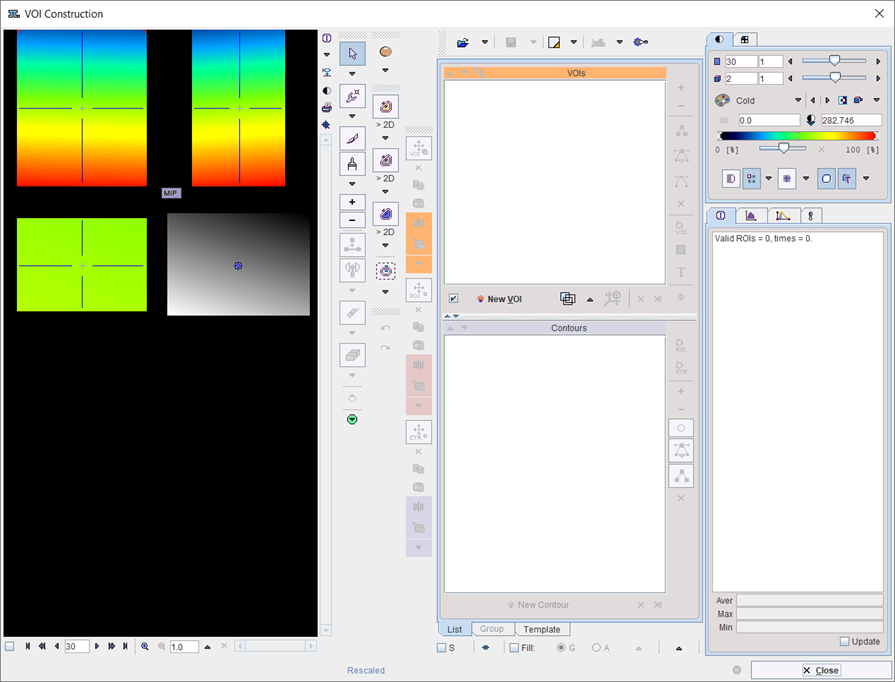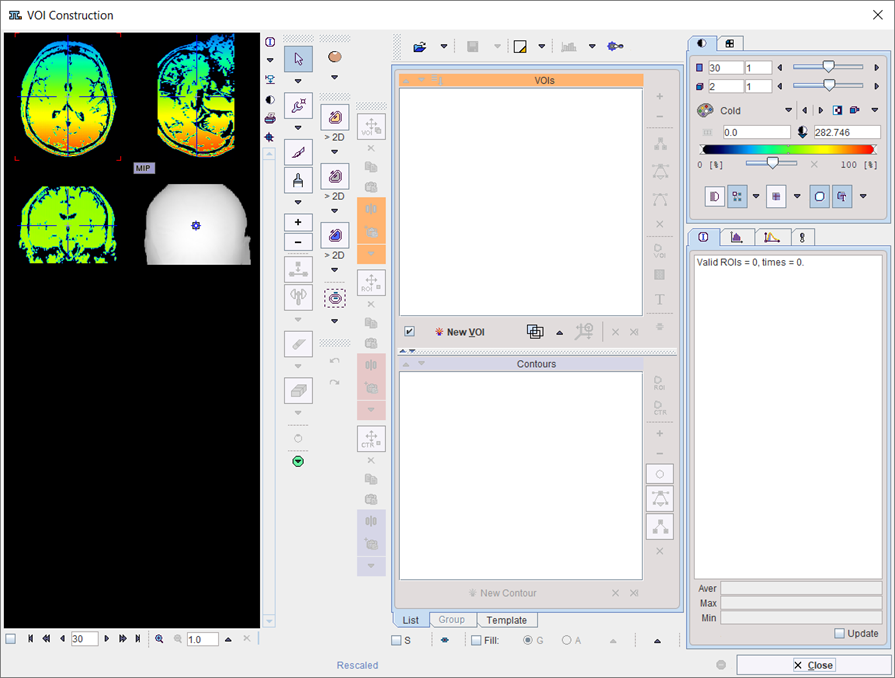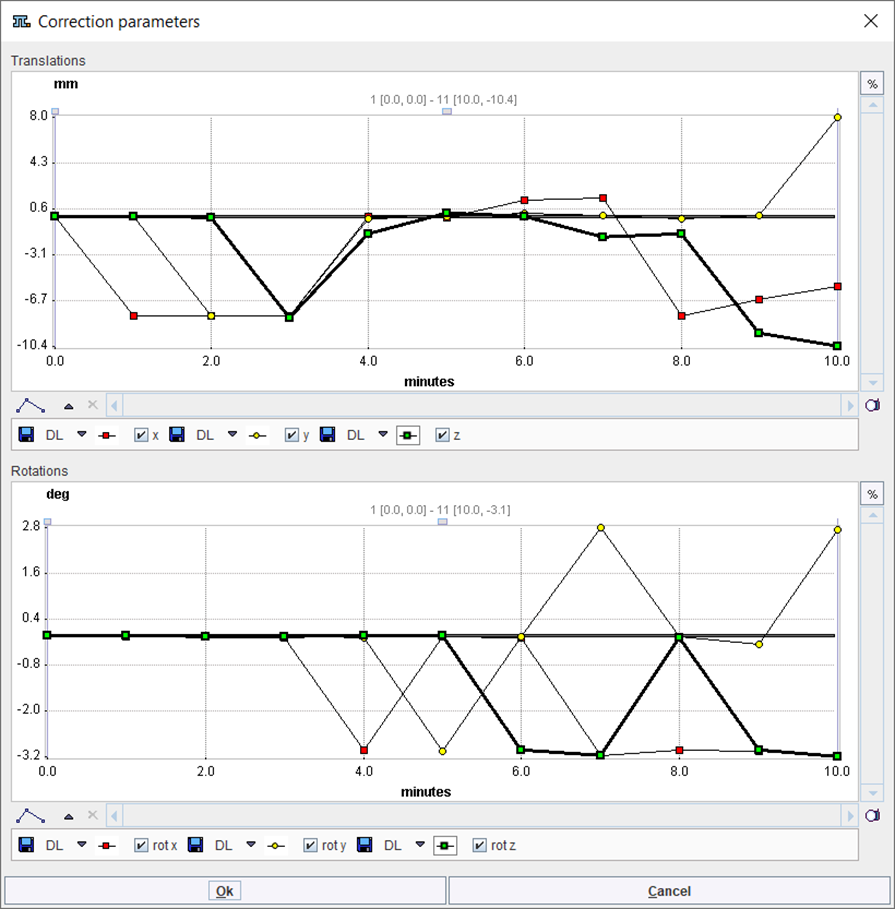The transformations are saved from the Auto panel on the Initialize/Match page.
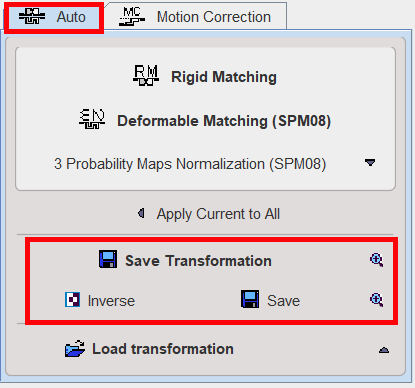
The functionality of these transformation-related elements is as follows:
|
Save the transformation of the current input image. This includes the automatic registration as well as subsequent manual adjustments. ▪For the probability maps normalization two additional options become active under the save selection:the two options allow saving the deformation Field in NIftii or Database format. |
|
▪ Show the affine transformation part of the current input image in a dialog window ▪ Show the deformation filed of the forward transformation in the three directions, X, Y, Z, as frames. Two options are available for display: the View and Save and the VOIs and Statistics. The Mask option, when enabled, allows visual assessment of the deformation field on the reference image. The View and Save allows visual assessment of the deformation field and saving of the deformation field as an image using the Save panel. Below is shown the result with the Mask option OFF:
Enable the Mask box to view the deformation field on the reference image . Only the pixels with values above the specified value in the text field will be shown for the reference image, e.g 0.05, as illustrated below.
The VOIs and Statistics option opens the VOI Construction interface allowing to outline VOIs for the calculation of statistics for the deformation field. Below the interface appearance with Mask option OFF:
and with Mask (0.05 threshold) option ON:
▪ Show the deformation field in the 3D window. ▪ Displays plot graphs of the parameters resulting from the motion correction of a dynamic image
|
|
Calculate the inverse of the current transformation. |
|
Save the inverse of the current transformation. |
|
Show the affine part of the inverse transformation in a dialog window. |
Load Transformation |
Load a transformation, replacing the transformation of the current input image. |
Load Deformation Field (Niftii) |
Load a probability maps deformation field saved in Nifti format, replacing the transformation of the current input image. |
Load Deformation Field (Database) |
Load a probability maps deformation field saved in Database format, replacing the transformation of the current input image. |
Load Inveon shift |
Read the image_ref_shift field from Inveon microPET files and apply it as transformation. |
Load inverse of Inveon shift |
Read the image_ref_shift field from Inveon microPET files and apply the inverse as transformation. |
Combine Transformation |
Load a transformation and combine it with the transformation of the current input image. Note that the combined transformation becomes the current one and can be inspected with the |
Load to All Inputs |
Load a transformation, replacing the transformation of all input images. This makes sense if all input images are in the same space, for instance for a set of parametric maps generated from a single series. |
Combine with All Inputs |
Load a transformation and combine it with the current transformation of each of the input images. |
Motion Correction
The transformation for Motion Correction is saved using the Save icon ![]() and can be retrieved using the Load
and can be retrieved using the Load ![]() icon available on the Motion Correction pane.
icon available on the Motion Correction pane.