After the template has been loaded as the Reference and the study to be spatially normalized as the Reslice, activate the Brain Normalization I option button. A dialog window appears for configuring the processing.
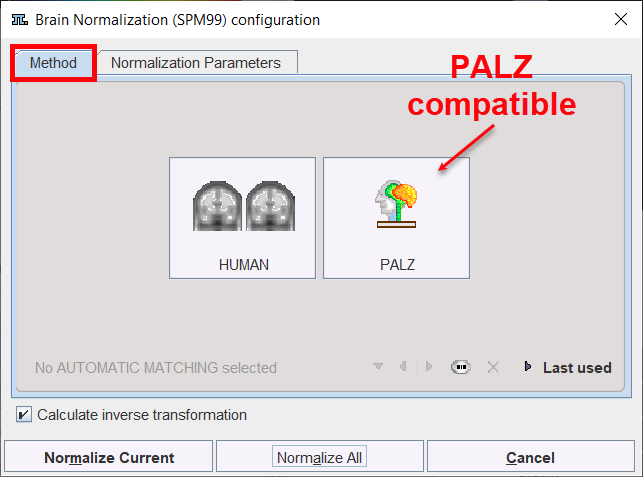
Since the Brain Normalization (previous) method is not supported for animal data, only human preset buttons appear. The button to the right serves for configuring the normalization in a way which is compatible to the normalization used in the PMOD Alzheimer's Discrimination tool PALZ.
Activating either of the buttons displays the Normalization Parameters pane with appropriately configured settings. There are Basic and Advanced parameters on separate tabs.
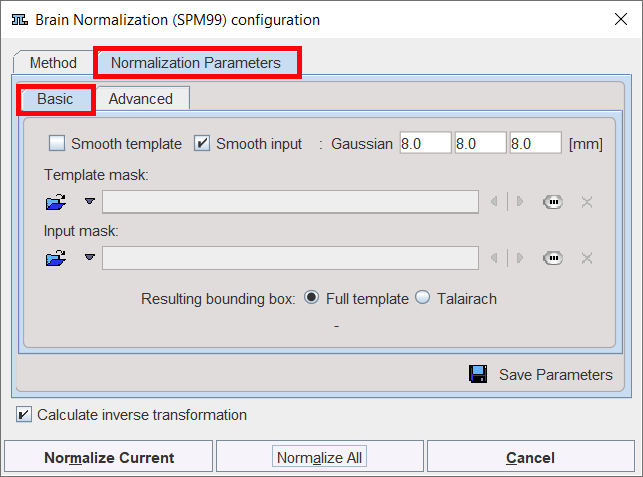
The settings available in the panels allow fine-tuning the basic procedure.
Basic Parameters
Smooth atlas, |
If either box is checked, an initial Gaussian smoothing of the respective data is performed. Both smoothing operations use the same configurable parameters. Usually, the atlas has already been smoothed beforehand so its smoothing is not required for the normalization. |
Template mask |
This section is needed for defining a mask to be applied during the normalization procedure. ▪MNI brain template (HFS): a MNI brain template with HFS orientation was loaded. With this selection the standard Mask is used, so there is no need to define it. ▪MNI brain template (HFP): a MNI brain template was loaded as is, appearing as HFP. The corresponding standard mask is used. ▪Other: Use this selection if you have loaded your own dedicated template using the load Reference button, or using the User defined File menu entry. In this case, you need to select a file corresponding to the template which restricts normalization to the meaningful area. |
Input mask |
This option allows defining a mask to be applied during the normalization procedure. You need to select a file corresponding to the Input image which restricts normalization to the meaningful area. To discard the mask activate the Clear file or directory button |
Resulting bounding box |
The radio box selection allows defining the extent (bounding box) of the resulting normalized images. ▪Full atlas: the result image has the size of the used template. ▪Talairach: the result image is trimmed to the bounding box of the Talairach brain atlas as in the SPM programs. |
Advanced Parameters
The advanced parameters are usually only changed if a normalization fails or if the user aims at a specific effect.
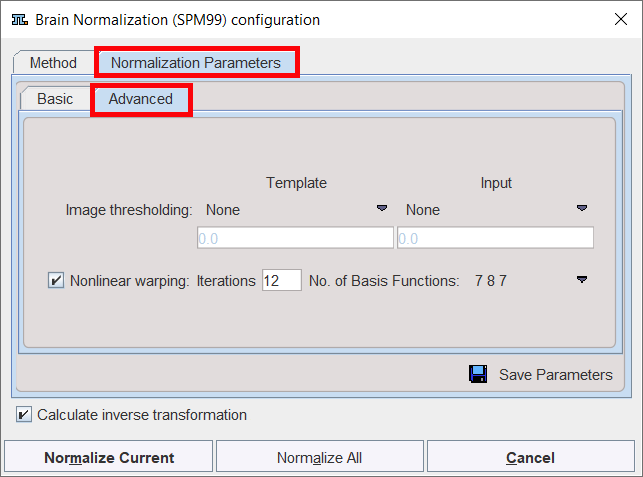
Thresholding method |
The image volume considered during matching can be restricted to a sub-volume by thresholding, eg. by excluding the image background. Absolute values can be defined when User defined option is selected as thresholding method. |
Nonlinear |
If this box is not checked, only the affine (translation, rotation, scaling, shearing) part of the normalization is performed. |
Nonlinear iterations |
Number of nonlinear iterations. The higher the iterations number, the more deformations may occur. |
No. of Basis Functions |
Number of basis functions from the cosine transformation in each direction. |
Starting the Normalization
The Normalize Current button (or Normalize if only one Reslice series was loaded) starts the normalization process of the current Reslice series with the given settings. A bar will appear in the status line which indicates the normalization progress. With Normalize All all Reslice series are sequentially normalized.
CAUTION: This method exists for compatibility reasons only and is not further developed. Please use the Brain Normalization method for your work.