There are different possibilities what the PMOD DICOM server can do with the received images:
▪Save them in a directory structure and update the DICOMDIR file (DICOM part 10 conformant).
▪Save them in a database as the original DICOM objects.
▪Convert them to any of the supported image formats and save them as files, eg. as NiFTI files.
▪Convert them to a JPEG file, and print a report page.
PMOD has the capability to configure different behaviors of the DICOM server. Example configurations are shown below, but many other conversions are also possible.
Saving the Images in a Database
The following configuration is recommended for all users who run a local database.
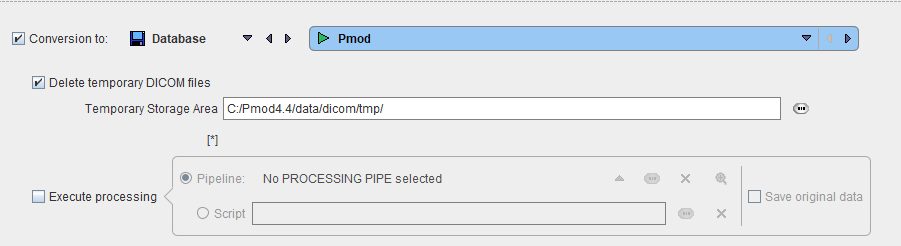
In the example the DICOM server is receiving the images in the directory C:/Pmod4.4/data/dicom/tmp, saves them in the database Pmod, and then deletes the images in the temporary directory. When a remote DICOM client queries the PMOD DICOM server for studies, it will list all the studies in the Pmod database.
Saving the Images as DICOM Part 10 Offline-Files
Alternatively, the received images can be saved in a DICOM Part 10 compliant manner. This behavior is configured as follows.
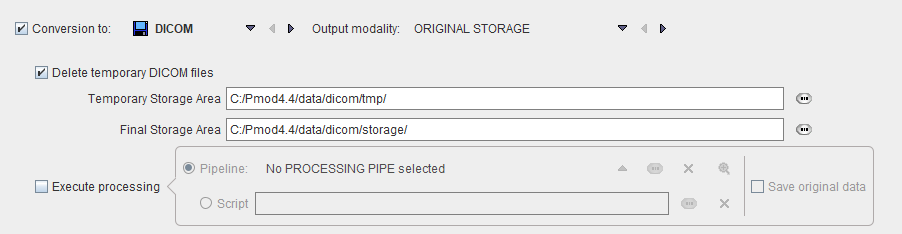
With this configuration, the images are stored in a directory hierarchy starting at Pmod4.4/data/dicom/storage. A DICOMDIR file will be maintained in the same root directory, and used to answer queries.
Note that you can use PMOD to create DICOM-compliant CDs. Just burn the DICOMDIR and the directory containing the DICOM files to a CD.
Filtering out Secondary Capture Images and Printing them
The configuration below illustrates another conversion ability.

The images are converted to JPEG (GRAPHIC), a report page is prepared (Print hard copy) and sent to the system default printer, but only if the incoming object is of type Secondary Capture (ConvertSC objects only). The original DICOM files are deleted, but the JPEG images are retained in the directory Pmod4.4/data/graphic. The additional checks allow routing the SC DICOM objects to a remote DICOM server such as a PACS, and deleting the JPEG files after printing.
Applying Processing to Received DICOM Images
It is possible to set up DICOM servers which apply an image processing pipeline to the received images. The processing steps have to be prepared and saved in the Pipeline Processing interface. Naturally, in this case only the received image is processed. Beyond the processed image, results such as VOIs and VOI statistics are also saved if configured in the pipeline.
Pipeline processing of received DICOM images is configured as illustrated below for an example applying motion correction to dynamic brain PET images.
Note: This type of pipeline processing only works for DICOM servers started together with PMOD, not for DICOM servers started from script.
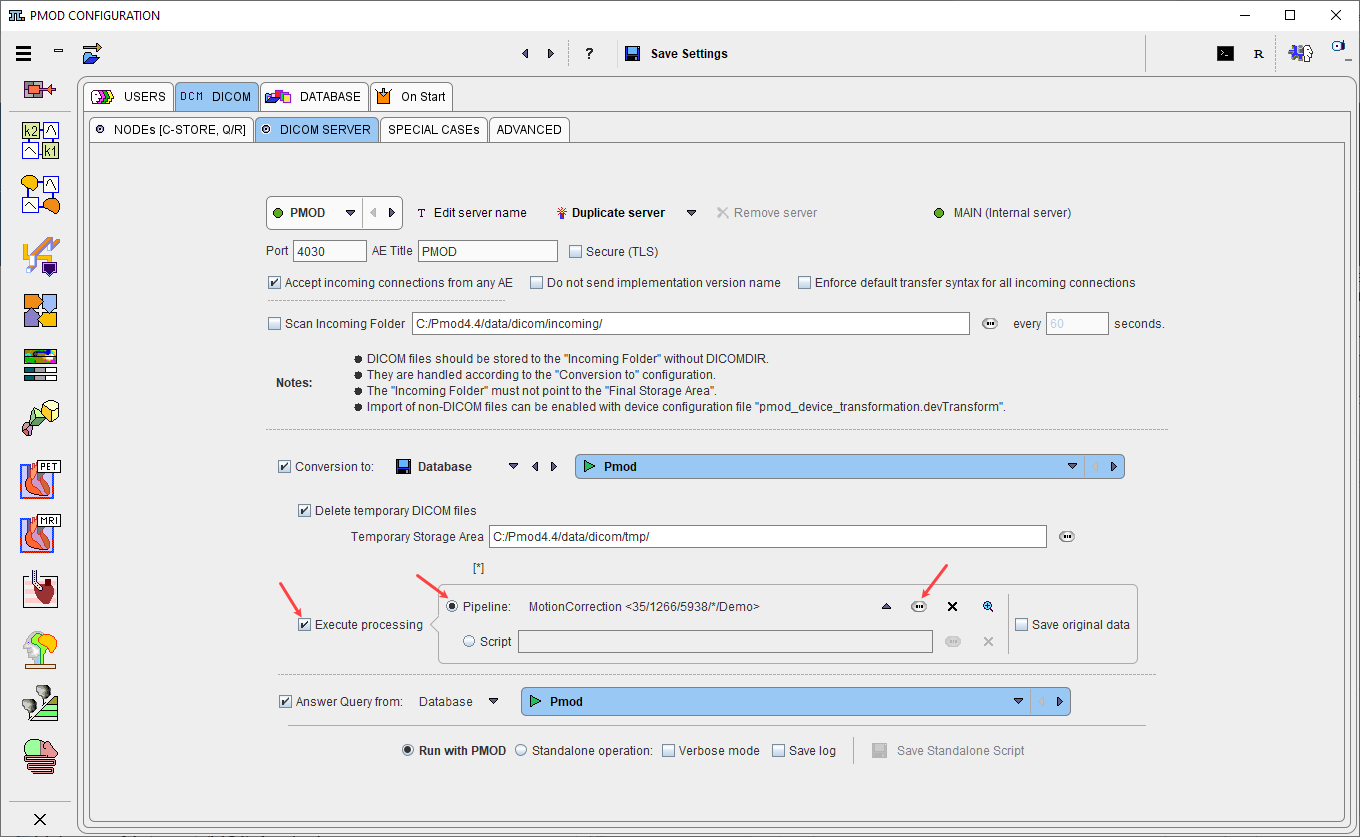
Alternatively, arrival of an image at the DICOM server can trigger execution of a script, as described in Pipeline Processing.
DICOM Server Starting with PMOD
With the Run with PMOD radio button enabled in the configuration the DICOM server is started together with the PMOD, and also stopped with it. With PMOD running, the DICOM server information is accessible using the DICOM Server option in the in the selection list available in the upper right corner of the PMOD docking interface:

Please see DICOM Server Starting for additional details.